Webex App | Open settings from your profile picture
 Feedback?
Feedback?You can easily get to your settings using your profile picture in the app header as a shortcut. From your settings, you can customize your notifications, change the color themes, and more.
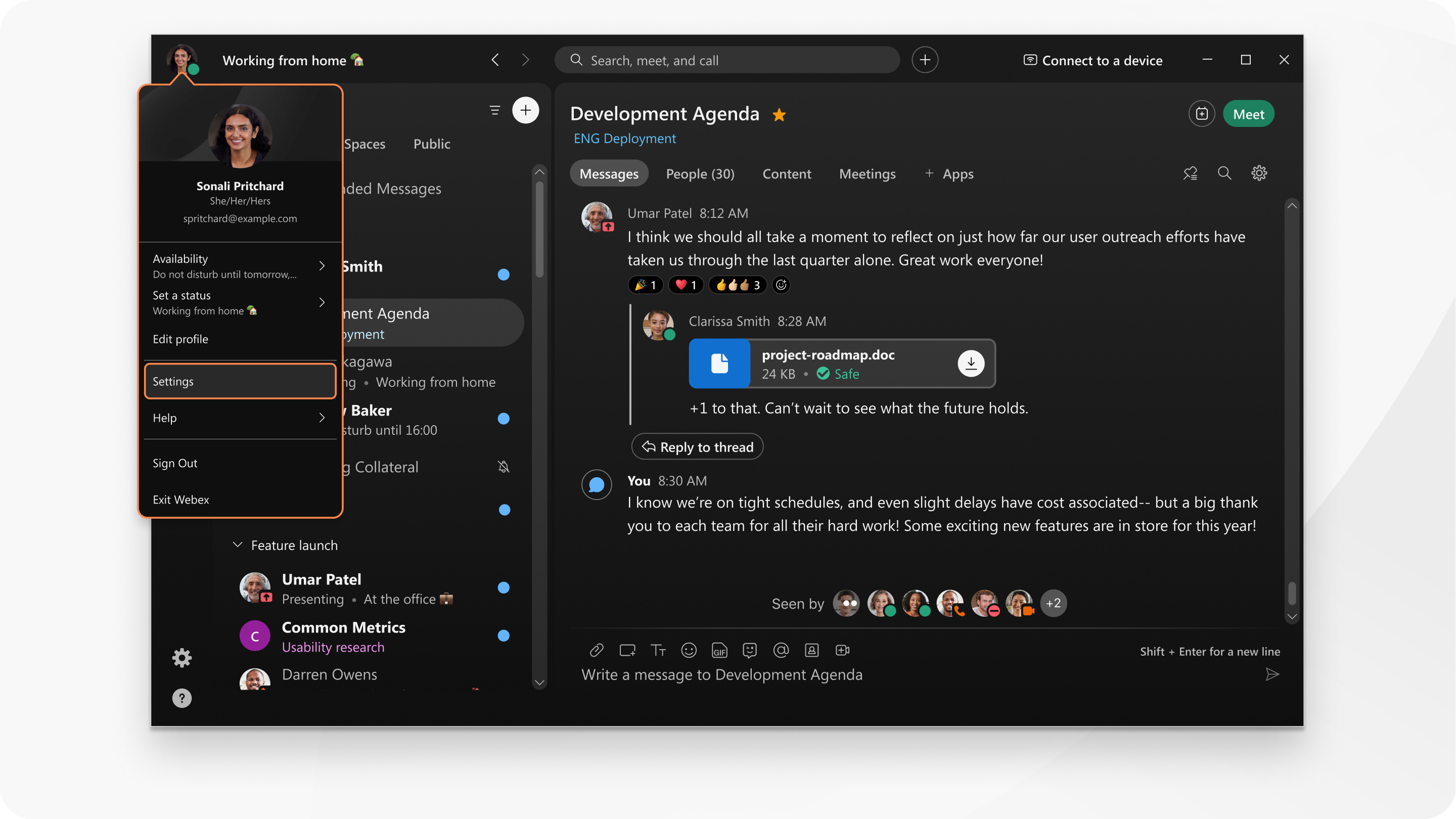
|
In the app header, click on your profile picture and then select Settings. You can also click Settings
If you see your initials and not your profile picture, that just means you haven't uploaded a photo yet. See Add Your Profile Picture to learn how to do this. |
|
Tap your profile picture, and then tap Settings.
If you see your initials and not your profile picture, that just means you haven't uploaded a photo yet. See Add Your Profile Picture to learn how to do this. |
|
In the app header, click on your profile picture and then select Settings. If you see your initials and not your profile picture, that just means
that you haven't uploaded a photo yet. See Add
Your Profile Picture to Webex to learn how to do this. |
Was this article helpful?

 , in the app sidebar.
, in the app sidebar.
