Use picture-in-picture to multitask during a meeting
 Feedback?
Feedback?Keep a floating window of Webex Meetings on screen when you open another app on your iPhone or iPad to check your email or take notes. When you use background picture-in-picture, a floating window of your meeting stays visible over your home screen and other apps so you don't miss what's happening.
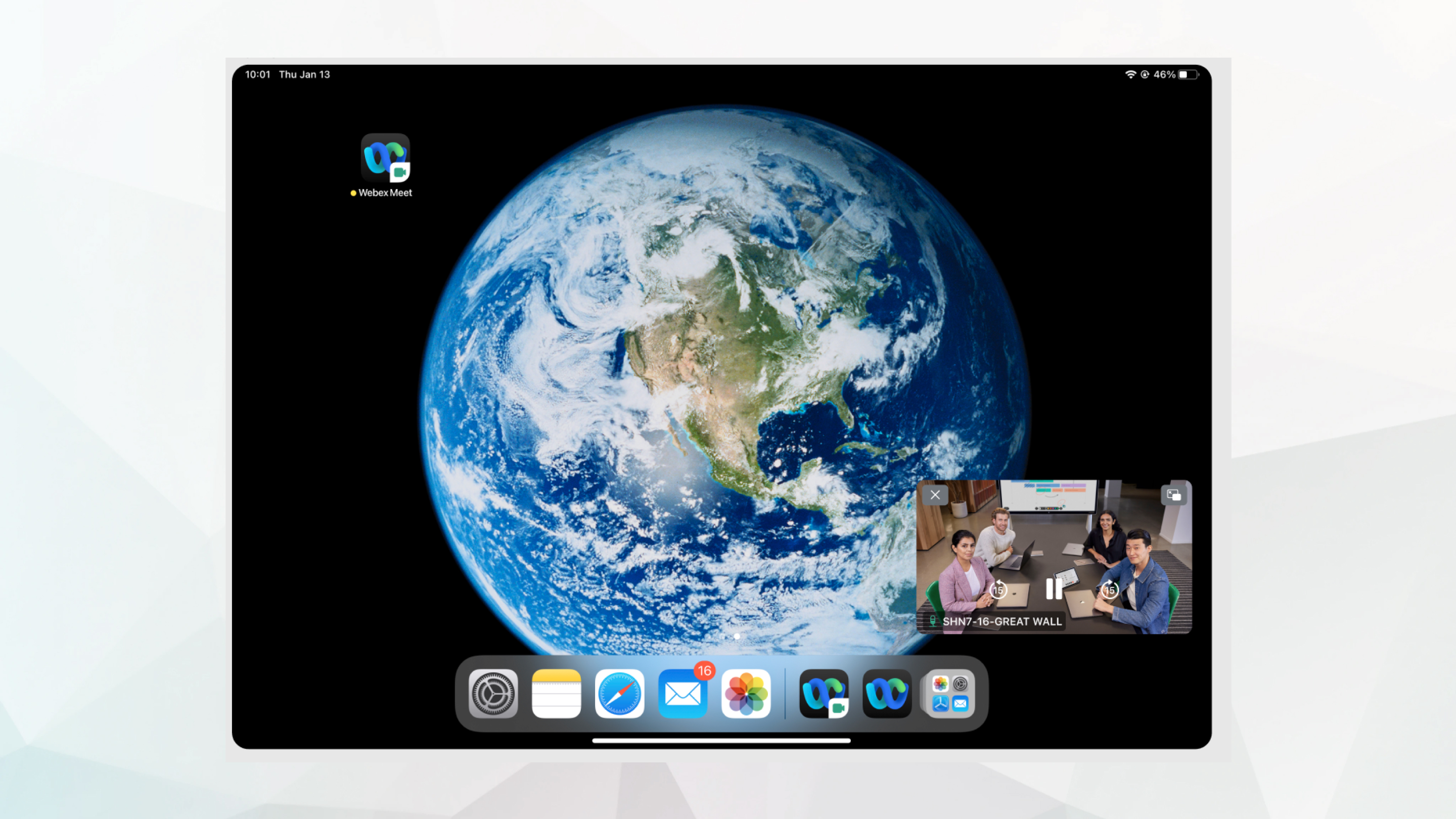
| 1 |
During a meeting, swipe up from the bottom of the screen to exit the Meetings app. For iOS 13 or 14, tap Background picture-in-picture
|
| 2 |
Open the app that you want to use. Drag the floating window to another location on your screen if it's covering the app you're using. Double tap the window to increase or decrease its size. |
| 3 |
Tap the floating window to return to the meeting. If you're using iOS 13 or 14, tap the floating window and then tap Background picture-in-picture
|
Was this article helpful?

 and then exit the Meetings app.
and then exit the Meetings app.
