Select a Virtual Camera in Cisco Webex Meetings
 Feedback?
Feedback?Virtual camera software can turn a regular screen share into a virtual presentation. Customize your background, add filters to your webcam stream, or stream multiple video sources at once. Virtual cameras will show up in your camera options along with other hardware.
| 1 |
Join your meeting, then select Start Video or Stop Video. |
| 2 |
Under Camera, select your virtual camera from the list. Virtual cameras may or may not be enabled by your system administrator. 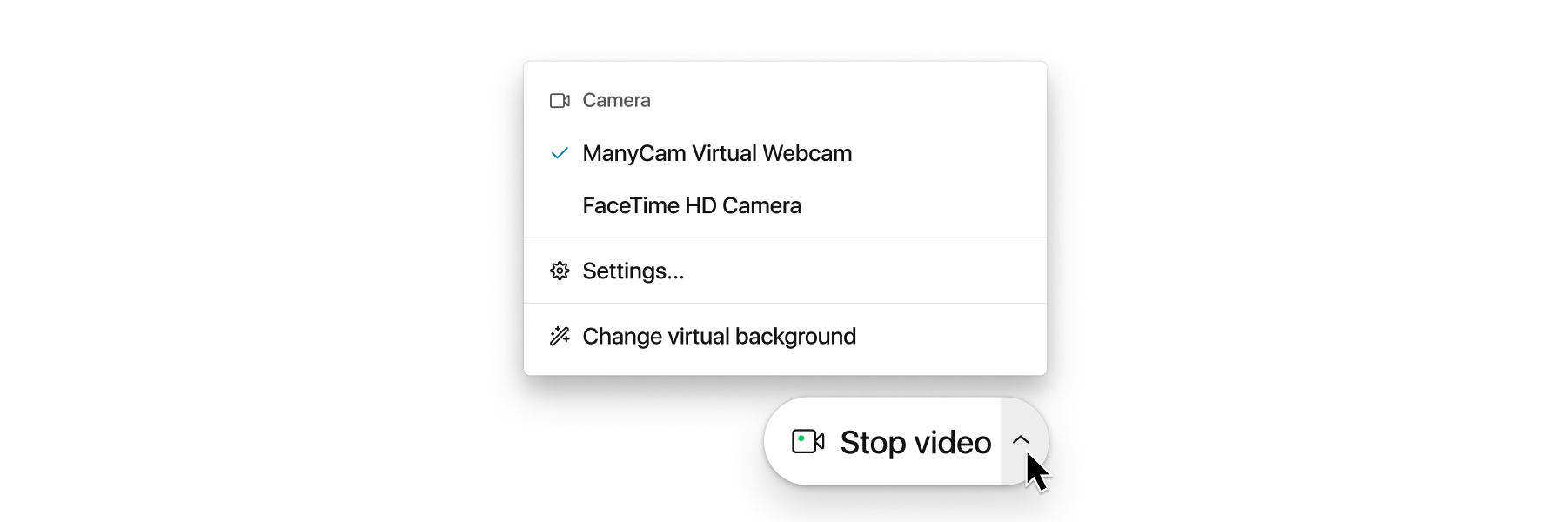
|
Was this article helpful?


