Manage phone numbers in preferences for Webex Meetings
 Feedback?
Feedback?| 1 |
Open the Meetings desktop app and sign in. |
| 2 |
In the top right corner of the Meetings desktop app, select the App settings
|
| 3 |
For each preference you set, choose Apply to save your changes. |
| 4 |
View Saved phone numbers and click Edit to change the saved phone numbers. You are taken to the Webex site where you can update and save the new numbers. |
| 5 |
Click Clear to delete the recent phone numbers. |
| 1 |
Open the Meetings desktop app and sign in. |
| 2 |
On Mac, select the |
| 3 |
For each preference you set, choose Apply to save your changes. |
| 4 |
View Saved phone numbers and click Edit to change the saved phone numbers. You are taken to the Webex site where you can update and save the new numbers.
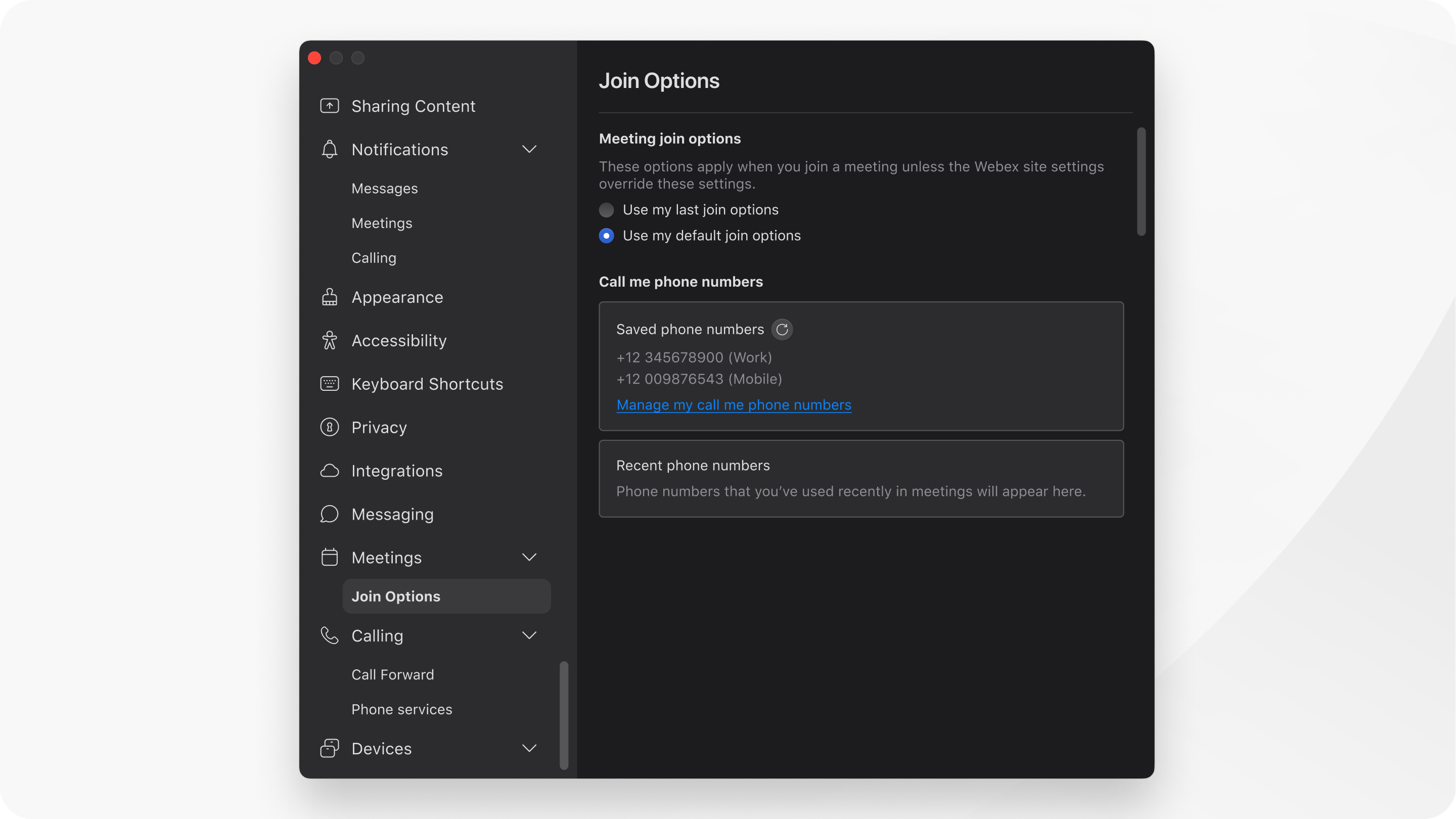 |
| 5 |
Click Clear to delete the recent phone numbers. |
To manage your meeting join preferences in advance, see Set your Preferences in the Cisco Webex Meetings.

 icon, then from the drop-down list, select
icon, then from the drop-down list, select 
