- Accueil
- /
- Article










Outils de migration pour le passage aux solutions Wholesale RTM
 Dans cet article
Dans cet article Un commentaire ?
Un commentaire ?Exécutez la migration avec une pré-configuration minimale. Simplifiez l’exécution des commandes. Les administrateurs peuvent consulter leurs données après la mise à disposition et passer et recevoir des appels immédiatement après la migration. Il prend en charge une mise à niveau automatique vers l’application Webex pour les clients UC-One.
Aperçu
L’objectif de ce document est de fournir des instructions détaillées sur l’utilisation des outils de migration de Cisco BroadWorks, Webex for BroadWorks et BroadCloud vers Wholesale et Webex Calling. Ce document couvre un ensemble d’outils de migration conçus pour aider à migrer les clients existants Cisco BroadWorks, Webex for BroadWorks et BroadCloud vers la solution Wholesale Route-to-Market.
Les outils de migration sont destinés à faciliter une transition complète des services BroadWorks aux services Wholesale. Ils ne sont pas conçus pour la coexistence à long terme des deux services au sein de la même organisation cliente.
Impact de la migration
Les impacts post-migration sont les suivants :
Administrateurs
Après la migration, les administrateurs doivent :
- Commencez à utiliser Partner Hub et Control Hub pour configurer les fonctionnalités plutôt que CommPilot.
- Reconfigurez toutes les fonctionnalités qui ne font pas partie du transfert.
Vous devez migrer manuellement les fonctionnalités qui ne sont pas automatiquement migrées une fois les outils de migration terminés.
Utilisateurs
Les fonctionnalités prises en charge doivent fonctionner après le transfert de la même manière qu’avant le transfert. Les fonctionnalités d’appel Webex qui ne sont pas prises en charge par le transfert doivent être reconfigurées sur Webex après le transfert :
- Les utilisateurs perdront leur historique des appels et de l’historique des messages.
- Les utilisateurs perdront tous les paramètres et personnalisations de ligne de touche personnelles et doivent reconfigurer ces paramètres après le transfert. Par exemple, les numéros abrégés.
- Les utilisateurs doivent réinitialiser leurs codes d’accès et mots de passe lors de leur première connexion.
- Les utilisateurs qui utilisent le client UC-One doivent effectuer la première connexion pour effectuer la mise à niveau vers l’application Webex.
Architecture des outils de migration
L'architecture des outils de migration se compose de quatre outils différents :
- Outil d’extraction–Extrait les entreprises, les groupes, les numéros, les utilisateurs, les services, les téléphones et les clients logiciels de Cisco BroadWorks. Les partenaires BroadCloud doivent soumettre une demande d’extrait dans le portail des fournisseurs de services.
- Outil de transformation–Transforme les informations extraites par l’outil d’extraction en un fichier JSON qui peut être modifié.
- Outil de provisionnement–Utilise le fichier de sortie JSON de l’outil de transformation pour provisionner les clients, les emplacements, les numéros, les utilisateurs, les services et les téléphones à l’aide des API publiques Webex.
- Outil de déplacement de périphérique–Utilise le fichier de sortie JSON de l’outil de transformation pour reconstruire les profils et redémarrer les téléphones, activer les numéros dans la solution Wholesale RTM et désactiver les numéros de téléphone dans Cisco BroadWorks.
- Cet outil prend en charge l’annulation des profils de clients du téléphone et du client logiciel et l’activation des numéros dans Cisco BroadWorks.
- Les partenaires BroadCloud doivent soumettre une demande de transfert dans le portail des fournisseurs de services.
L’illustration suivante montre comment les quatre outils fonctionnent de manière séquentielle en communiquant avec Cisco BroadWorks, les API publiques et en chargeant des mesures dans les services Webex pour les analyses futures lorsque l’administrateur lance les tâches de migration.
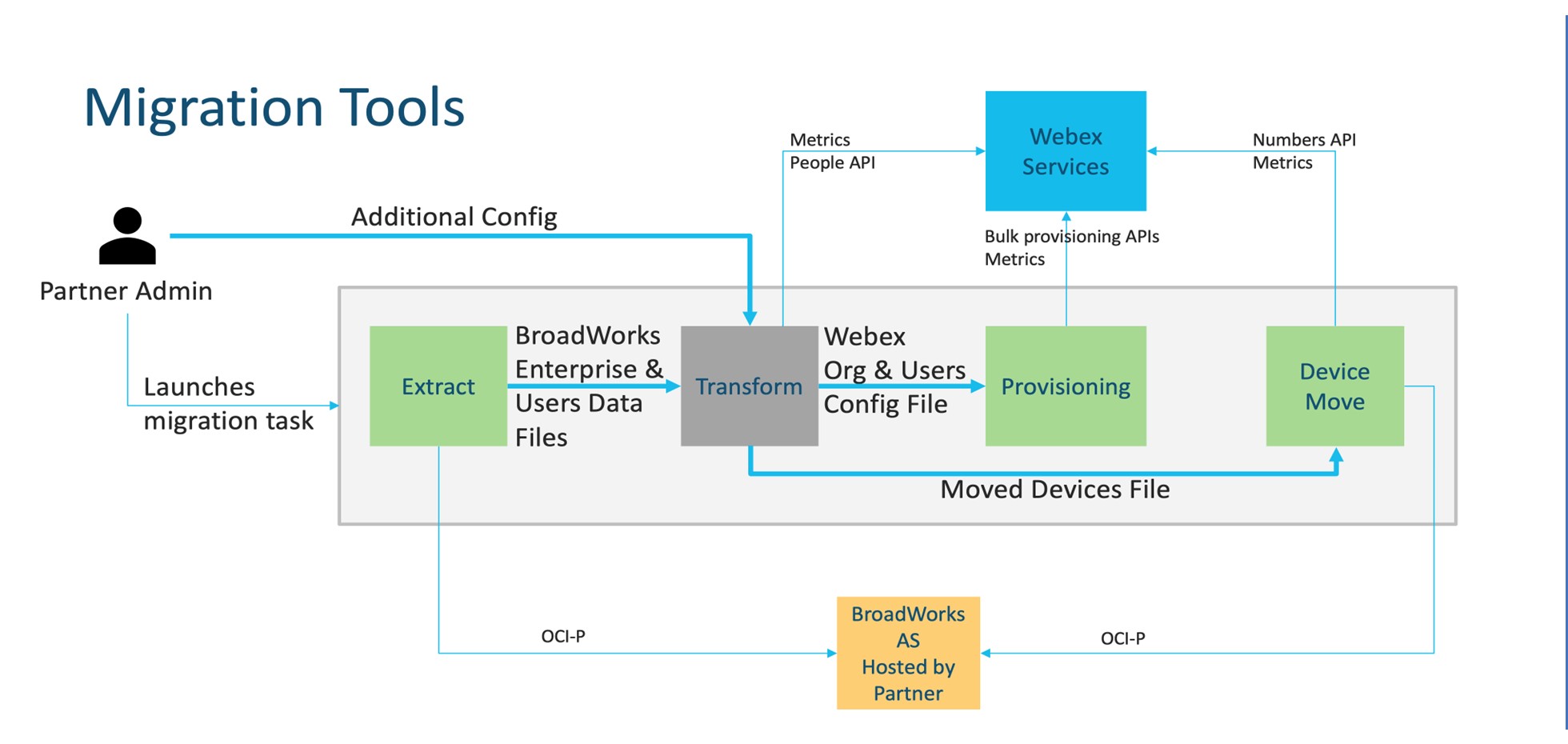
Figure 1. Outils de transfert
Exigences
Avant d’exécuter les outils de transfert, le partenaire doit répondre aux exigences suivantes :
- Le compte partenaire et administrateur partenaire doivent être intégrés dans la solution Wholesale RTM. Au cours de l’étape de pré-vente, les partenaires ne doivent pas être intégrés à la solution Wholesale RTM pour l’exécution de l’outil d’extraction.
- Le partenaire doit consulter la liste de contrôle de pré-migration pour s’assurer que toutes les exigences sont remplies.
- Les informations d'identification de l'administrateur système Cisco BroadWorks sont nécessaires pour exécuter les outils d'extraction et de déplacement de périphérique. Ceci n'est pas applicable aux partenaires BroadCloud.
- Les outils d'extraction et de déplacement du périphérique doivent être exécutés à partir du serveur d'applications Cisco BroadWorks secondaire pendant une fenêtre de maintenance pour minimiser les risques. Les partenaires BroadCloud exécuteront l’outil de déplacement de périphérique à partir du portail des fournisseurs de services.
- Consultez la liste des périphériques Webex Calling pris en charge.
- Consultez la liste des périphériques Webex Calling non pris en charge.
- Les partenaires doivent demander à l'équipe chargée de leur compte chez Cisco d'obtenir la version du micrologiciel prise en charge pour les téléphones et les périphériques.
- Les clients UC-One doivent effectuer la mise à niveau vers les versions suivantes :
- Les clients Desktop Communicator doivent être de la version 22.9.12 ou ultérieure
- Les clients Mobile Connect doivent être de la version 3.9.14 ou ultérieure.
- La machine de l'administrateur doit avoir :
- JDK/JRE 1,8 est nécessaire pour l'outil de mise à disposition.
- Les machines MAC et Linux nécessitent Python 3.10.5 ou une version ultérieure pour l'outil de transformation.
- Les clients doivent avoir une adresse de facturation valide et les utilisateurs finaux doivent avoir une adresse électronique professionnelle configurée dans Cisco BroadWorks. Si les valeurs ne sont pas définies, les administrateurs partenaires doivent contacter leurs clients pour les obtenir. Ces détails doivent être ajoutés aux fichiers CSV (valeurs séparées par des virgules) avant d'exécuter l'outil de transformation. Des exemples de fichiers CSV sont fournis avec l’outil de transformation.
Plan de transfert
Le plan de migration comporte 3 des étapes :
- Préparation
- Obtenir une copie des données utilisateur avec l'outil d'extraction
- Générer un jeton à l'aide de l'outil générateur de jetons
- Utilisez l’outil de transformation pour formater les données utilisateur
- Approvisionnement
- Obtenir les dernières données utilisateur avec l'outil d'extraction
- Utilisez l’outil de transformation pour formater les données utilisateur
- Provisionner les utilisateurs avec l’outil de provisionnement
- Migration
- Transférer des périphériques à l'aide de l'outil de déplacement de périphériques
- Transferts sans périphériques [ Activation des numéros de téléphone par le biais du Control Hub ]
Si les administrateurs partenaires n’ont pas de périphériques à déplacer de Cisco BroadWorks à Wholesale, l’exécution de l’outil de déplacement des périphériques n’est pas nécessaire. Les administrateurs partenaires peuvent utiliser le lien public ci-dessous pour activer les numéros de téléphone directement via le portail Control Hub. Pour plus d’informations, voir Gérer les numéros de téléphone dans Control Hub.
La désactivation des numéros de téléphone dans Cisco BroadWorks est facultative si les administrateurs partenaires activent leurs numéros de téléphone par le biais du Control Hub.
Fonctionnalités transférées automatiquement vers Wholesale Calling
Ces fonctionnalités utilisateur sont automatiquement migrées par les outils de migration :
- Paramètres de messagerie vocale et messages d’accueil personnalisés (les messages vocaux, l’audio par nom personnalisé et le code PIN des utilisateurs ne sont pas transférés)
- Numéros alternatifs
- Broadworks Anywhere
- Voyant d'occupation de ligne (BLF)
- ID de l’appelant (nom et numéro de téléphone personnalisés)
- Appel en attente
- Paramètres de renvoi d'appel (renvoi d'appel toujours/occupé/sans réponse/non joignable)
- Interception d’appel
- Ne pas déranger
- Paramètres de télécopie
- Bureau à distance
- Apparence d’appel partagé
- Sonnerie personnelle simultanée (y compris les critères de programmation et de sélection)
- Notification d’appel (y compris les critères de programmation et de sélection)
- Rejet des appels anonymes
- Rejet sélectif d’appel
- Renvoi d’appel sélectif
- Prise d’appel dirigée et intervention
- Intervention non autorisée
- Appuyer pour parler
- Confidentialité
- Musique d’attente
- Service de vacances
- Service de nuit
Ces fonctionnalités de groupe sont automatiquement migrées par les outils de migration :
- Standard automatique
- Un seul niveau
- Messages d’accueil personnalisés
- Paramètres de renvoi d’appel (toujours, occupé, sélectif)
- Numéros alternatifs
- Le menu Congés n’est pas disponible dans Webex
- Rejet sélectif d’appel
- File d'attente des appels Cisco BroadWorks Call Center Standard et BroadCloud :
- Configuration de base
- Messages d’accueil personnalisés
- Agents et superviseurs
- Paramètres de renvoi d’appel (toujours, occupé, sélectif)
- Numéros alternatifs
- Musique d’attente
- Renvoi forcé
- Passer le message informatif
- Parcage d’appels
- Prise d’appel
- Groupe de recherche
- Paramètres de renvoi d'appel (toujours, occupé, sélectif, non joignable)
- Numéros alternatifs
- Code d’emplacement (un par emplacement ou groupe)
- Groupe de messagerie
- Horaires (au niveau du groupe uniquement, les horaires des entreprises ne sont pas transférés)
- Portail vocal
- Musique d’attente
- Liste téléphonique commune
Périphériques pris en charge
Les téléphones pris en charge seront automatiquement créés et attribués aux utilisateurs dans Webex Calling par l’outil de provisionnement. Les téléphones marqués « Oui » dans la colonne « Pris en charge dans l’outil de déplacement du périphérique » seront également automatiquement déplacés de Cisco BroadWorks ou BroadCloud vers Webex Calling lorsque l’outil de déplacement du périphérique est exécuté. Les téléphones marqués « Non » dans cette colonne nécessitent une intervention manuelle pour modifier l’URL DMS dans le modèle de périphérique Cisco BroadWorks ou dans le téléphone lui-même.
La dernière colonne fournit le mappage des modèles de téléphone à la colonne « Type de périphérique » du fichier transform-tool/input/newphones.csv. (Voir la section Outil de transformation de cet article pour plus d’informations sur newphones.csv).
|
Modèle de téléphone |
Prise en charge dans l'outil de déplacement de périphérique |
Type de périphérique dans newphones.csv |
|---|---|---|
|
Cisco MPP 6821 |
Oui |
DMS Cisco 6821 |
|
Cisco MPP 6841 |
Oui |
DMS Cisco 6841 |
|
Cisco MPP 6851 |
Oui |
DMS Cisco 6851 |
|
Cisco MPP 6861 |
Oui |
DMS Cisco 6861 |
|
Cisco MPP 6871 |
Oui |
DMS Cisco 6871 |
|
Cisco MPP 7811 |
Oui |
DMS Cisco 7811 |
|
Cisco MPP 7821 |
Oui |
DMS Cisco 7821 |
|
Cisco MPP 7832 |
Oui |
DMS Cisco 7832 |
|
Cisco MPP 7841 |
Oui |
DMS Cisco 7841 |
|
Cisco MPP 7861 |
Oui |
DMS Cisco 7861 |
|
Cisco MPP 8811 |
Oui |
DMS Cisco 8811 |
|
Cisco MPP 8832 |
Oui |
DMS Cisco 8832 |
|
Cisco MPP 8841 |
Oui |
DMS Cisco 8841 |
|
Cisco MPP 8845 |
Oui |
DMS Cisco 8845 |
|
Cisco MPP 8851 |
Oui |
DMS Cisco 8851 |
|
Cisco MPP 8861 |
Oui |
DMS Cisco 8861 |
|
Cisco MPP 8865 |
Oui |
DMS Cisco 8865 |
|
Cisco MPP 8875 |
Oui |
DMS Cisco 8875 |
|
Cisco ATA191 |
Oui |
DMS Cisco 191 |
|
Cisco ATA192 |
Oui |
DMS Cisco 192 |
|
DBS Cisco 110 |
Oui |
DMS Cisco DBS110 |
|
Polycom VVX101 |
Oui |
DMS Polycom VVX101 |
|
Polycom VVX150 |
Oui |
DMS Polycom VVX150 |
|
Polycom VVX201 |
Oui |
DMS Polycom VVX201 |
|
Polycom VVX250 |
Oui |
DMS Polycom VVX250 |
|
Polycom VVX301 |
Oui |
DMS Polycom VVX301 |
|
Polycom VVX311 |
Oui |
DMS Polycom VVX311 |
|
Polycom VVX350 |
Oui |
DMS Polycom VVX350 |
|
Polycom VVX401 |
Oui |
DMS Polycom VVX401 |
|
Polycom VVX411 |
Oui |
DMS Polycom VVX411 |
|
Polycom VVX450 |
Oui |
DMS Polycom VVX450 |
|
Polycom VVX501 |
Oui |
DMS Polycom VVX501 |
|
Polycom VVX601 |
Oui |
DMS Polycom VVX601 |
|
Trio Polycom 8300 |
Oui |
DMS Polycom Trio8300 |
|
Trio Polycom 8500 |
Oui |
DMS Polycom Trio8500 |
|
Trio Polycom 8800 |
Oui |
DMS Polycom Trio8800 |
|
Station audio Polycom 5000 |
Oui |
DMS Polycom SSIP5000 |
|
Station audio Polycom 6000 |
Oui |
DMS Polycom SSIP6000 |
|
Yealink T33G |
Oui |
Yealink DMS T33G |
|
Yealink T41S |
Oui |
Yealink DMS T41S |
|
Yealink T42S |
Oui |
Yealink DMS T42S |
|
Yealink T43U |
Oui |
Yealink DMS T43U |
|
Yealink T46U |
Oui |
Yealink DMS T46U |
|
Yealink T46S |
Oui |
Yealink DMS T46S |
|
Yealink T48S |
Oui |
Yealink DMS T48S |
|
Yealink T48U |
Oui |
Yealink DMS T48U |
|
Yealink T53W |
Oui |
Yealink DMS T53W |
|
Yealink T54W |
Oui |
Yealink DMS T54W |
|
Yealink T57W |
Oui |
Yealink DMS T57W |
|
Yealink T58V |
Oui |
Yealink DMS T58V |
|
Yealink CP920 |
Oui |
Yealink DMS CP920 |
|
Yealink CP960 |
Oui |
Yealink DMS CP960 |
|
Yealink W52B |
Oui |
Yealink DMS W52P |
|
Yealink W56B |
Oui |
Yealink DMS W56P |
|
Yealink W60B |
Oui |
Yealink DMS W60P |
|
Yealink W70B |
Oui |
Yealink DMS W70P |
|
Yealink CP925 |
Oui |
Yealink DMS CP925 |
|
Yealink CP965 |
Oui |
Yealink DMS CP965 |
|
Codes audio MP204R |
Oui |
Codes audio DMS MP204R |
|
Codes audio MP202R |
Oui |
Codes audio DMS MP202R |
|
Codes audio MP204 |
Oui |
Codes audio DMS MP204 |
|
Codes audio MP202 |
Oui |
Codes audio DMS MP202 |
Périphériques non pris en charge
Si le client utilise les périphériques non pris en charge par la solution Wholesale RTM, alors ces périphériques ne sont pas éligibles pour le transfert. Dans ce cas, vous avez les options suivantes :
- Mettez à disposition des nouveaux téléphones sur Cisco BroadWorks avant de procéder à la migration.
- Laissez les anciens téléphones dans Cisco BroadWorks et les utilisateurs doivent installer l’application Webex pour passer et recevoir des appels.
Packs Wholesale Calling
Les outils de transfert comportent un ensemble de paramètres par défaut pour la sélection des packs Wholesale Calling pour les abonnés. Si un pack différent est souhaité ultérieurement, ils peuvent être modifiés dans le Control Hub par un administrateur partenaire.
Configuration du pack de migration Cisco BroadWorks
Tous les abonnés de la migration à partir de Cisco BroadWorks seront par défaut vers le pack Webex Calling. Si le pack vocal Webex est souhaité pour les abonnés qui n'ont pas d'appel en attente ou de messagerie vocale attribué, il peut être activé dans le fichier de l'outil de transformation partner.cfg en supprimant les commentaires sur la ligne UTILISER LE PACK VOCAL_WEBEX__VOICE.
Mappage du pack de migration Webex pour BroadWorks
Le transfert des packs Webex pour Broadworks est basé sur le type de pack Broadworks. Configurez le mappage par défaut dans le fichier de configuration de l’outil de transformation à l’adresse conf/w4b_package_to_wholesale_package.csv.
|
Pack Webex pour BroadWorks |
Pack Wholesale Calling |
|---|---|
|
Softphone |
Webex Voice |
|
Basique |
Webex Calling |
|
Standard |
Webex Suite |
|
Premium |
Webex Suite |
Mappage du pack de migration BroadCloud
Migrations à partir des packs cartographiques BroadCloud Carrier en fonction du type de station. Le mappage par défaut peut être configuré dans le fichier de configuration conf/rialto_station_type_to_wholesale_package.csv de l'outil de transformation.
|
Type de station BroadCloud Carrier |
Pack Wholesale Calling |
|---|---|
|
Basique |
Webex Voice |
|
Salle de conférence |
Webex Voice |
|
Messagerie |
Webex Voice |
|
Standard |
Webex Voice |
|
Exécutif |
Webex Suite |
|
Tous les autres types de stations |
Webex Voice |
Transformer un compte utilisateur BroadWorks ou BroadCloud en un espace de travail Webex Calling
Un espace de travail Webex est un téléphone qui est partagé entre plusieurs personnes, par exemple : par exemple : téléphones dans une salle de conférence, un entrepôt ou un lobby. Ces téléphones peuvent être configurés dans Webex Calling en tant qu’espaces de travail Webex au lieu d’utilisateurs Webex. Une option est disponible pour transformer automatiquement les comptes utilisateur de Cisco BroadWorks ou BroadCloud Carrier en espaces de travail pendant le processus de migration.
Étapes :
- Dans le fichier transform_tool/input/users.csv, affectez le pack « common_area » aux utilisateurs à transformer en espace de travail.
- Exemple : bwuser@domaine,,,common_area
- (BroadCloud uniquement) Pour convertir tous les comptes utilisateur d’un type de poste spécifique en espaces de travail, ajoutez une entrée pour transform-tool/conf/rialto_station_type_to_wholesale_package.csv et configurez le pack Wholesale sur « common_area_calling ».
- Exemple : conference_room_v2,common_area_calling
- Exécutez l’outil de transformation.
- Exécutez l’outil de mise à disposition.
- Ouvrez le Control Hub de l'organisation client nouvellement créée et définissez un domaine SIP (reportez-vous à la figure 2, Configurer un domaine SIP dans le Control Hub).
- Exécutez à nouveau l’outil de provisionnement. Cela crée les espaces de travail et y affecte des téléphones.
Limites :
La configuration des fonctionnalités utilisateur (par exemple, le renvoi d’appel, Ne pas déranger) n’est pas automatiquement migrée vers l’espace de travail.
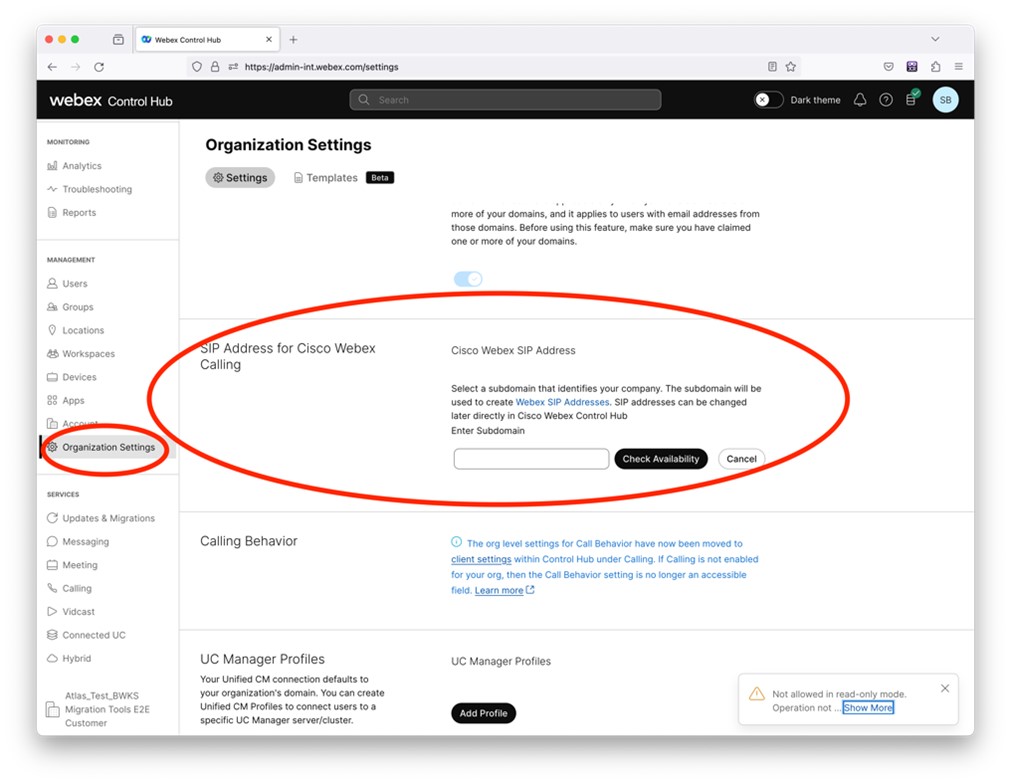
Figure 2 : Configurer un domaine SIP dans Control Hub
Outil générateur de jetons
Les administrateurs partenaires exécutent cet outil utilitaire de génération de jetons au moins une fois avant de commencer à exécuter les outils de transfert. L’exécution de cet outil est une activité unique après l’intégration du compte partenaire dans la solution Wholesale RTM. Cet outil permet aux administrateurs partenaires de se connecter via un navigateur Web pour obtenir le JETON unique nécessaire pour mettre à jour les fichiers de configuration du partenaire pour les outils de transfert.
Prérequis
Installez Java 8, 11, 17, ou 21 sur l'ordinateur. Java est disponible à partir de nombreuses sources, notamment :
- https://learn.microsoft.com/en-us/java/openjdk/download
- https://aws.amazon.com/corretto/
- https://www.oracle.com/java/technologies/downloads/#java21
Après le téléchargement, extrayez les binaires de l’outil de migration.
Cette étape est facultative
Instructions à exécuter
Exécutez la commande suivante dans le terminal à l'intérieur du répertoire du générateur de jetons :
-
Les ports suivants doivent être disponibles pour l'exécution de l'outil générateur de jetons. Ports : 8080, 50009, 50010, 50011, 50012, et 50013
-
Au moins un de ces ports mentionnés doit être ouvert pour la connexion sur l'ordinateur de l'utilisateur.
Windows :
token_generator.batMacOS :
./token_generator.shSortie :
Tool Name: Token Generator Tool
Version: 1.13.0
Load the URL in your web browser: http://localhost:8080
Ouvrez l'URL dans le navigateur Web du terminal, connectez-vous avec les informations d'authentification de l'administrateur partenaire pour obtenir le JETON et copiez-le pour une utilisation ultérieure.
Les illustrations de l'interface utilisateur sont données ci-dessous à titre de référence :
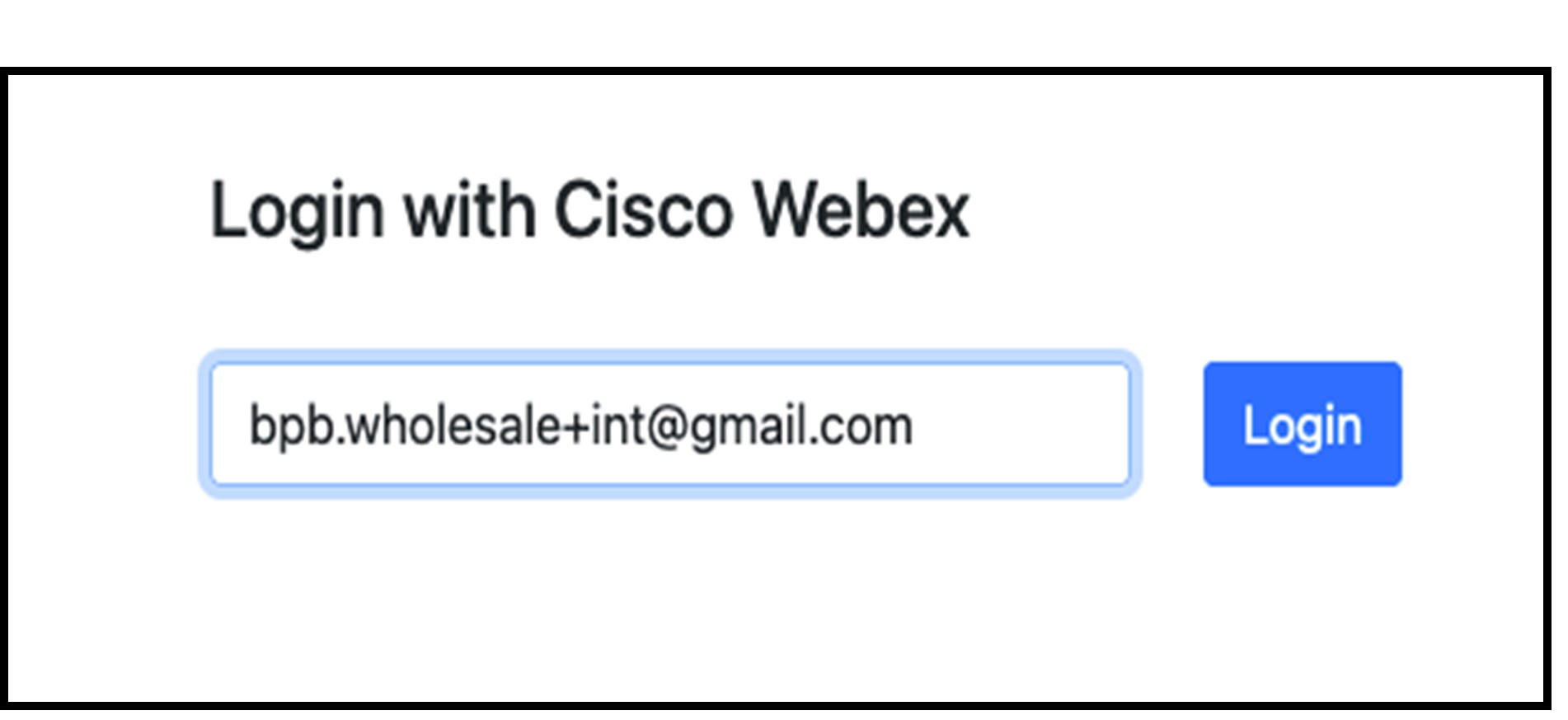
Figure 3 : Se connecter avec Cisco Webex
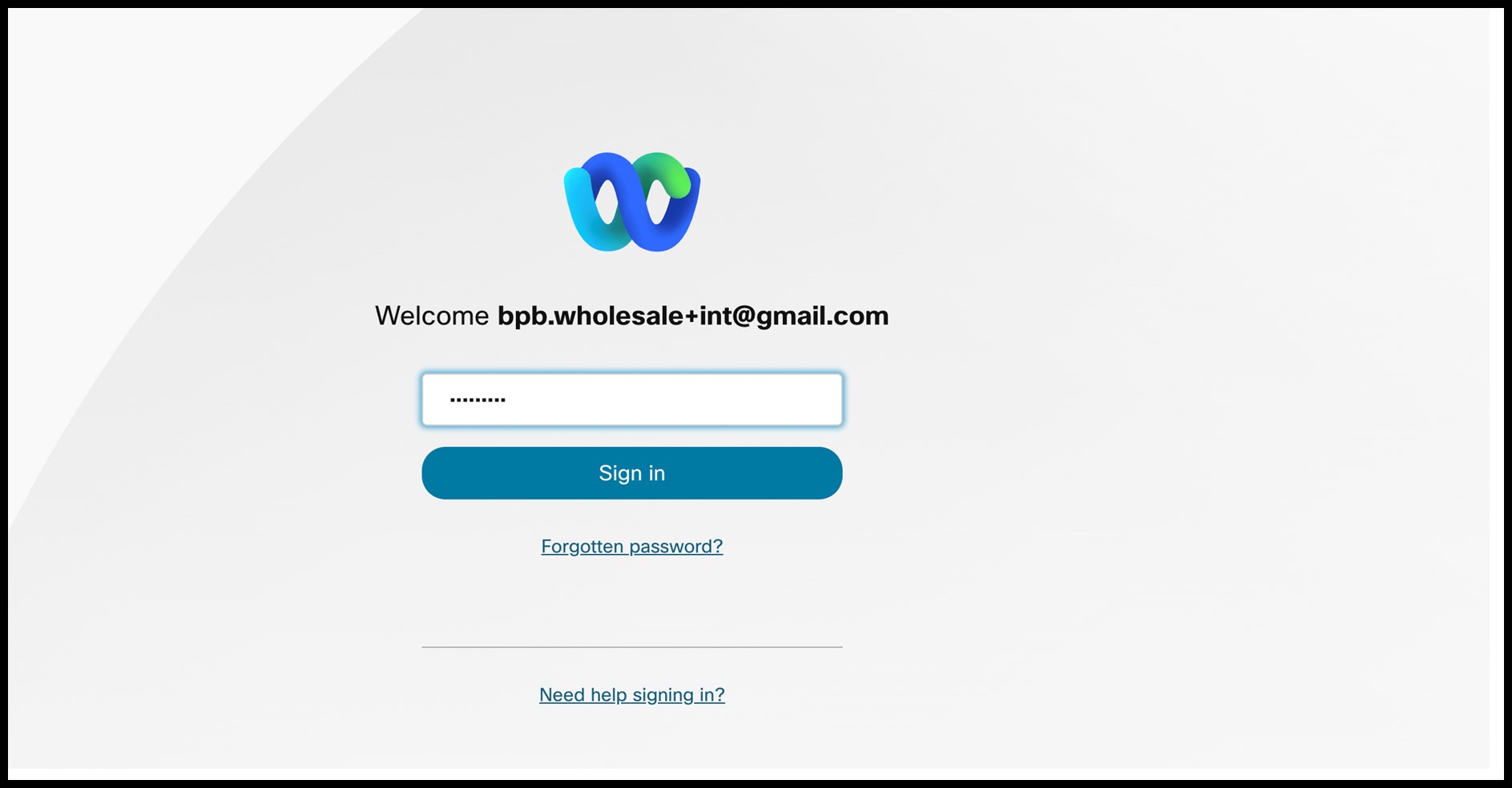
Figure 4 : Fenêtre d'informations d'authentification

Figure 5 : Génération du jeton
Tâches de configuration de BroadWorks
Configurez les étapes suivantes, avant d'exécuter les outils d'extraction et de déplacement de périphérique sur le serveur BroadWorks secondaire.
Activer la connectivité OCI-P
L'outil de déplacement du périphérique communique avec BroadWorks par le biais des commandes OCI-P, pour activer la connectivité OCI-P, utilisez les étapes ci-dessous :
Étape 1 : Utilisez l'interface de ligne de commande pour configurer les paramètres généraux.
Exécutez la commande suivante dans CLI pour passer au répertoire GeneralSettings :
AS_CLI> cd /Applications/OpenClientServer/GeneralSettings.Exécutez la commande suivante dans CLI pour obtenir les paramètres généraux actuels :
AS_CLI/Applications/OpenClientServer/GeneralSettings> get
clientPort = 2208
clientPortEnabled = true
secureClientPort = 2209
secureClientPortEnabled = true
systemDomain = <>
Si vos paramètres ne correspondent pas aux paramètres ci-dessus, utilisez la commande configurer pour reconfigurer vos paramètres.
Étape 2 : Utilisez l'interface de ligne de commande pour configurer le proxy OCI.
Remplacer le répertoire par Proxy OCI :
AS_CLI> cd /Applications/OpenClientServer/OCIProxyExécutez l'interface de ligne de commande suivante pour obtenir les paramètres actuels. Vous devriez voir ce qui suit :
AS_CLI/Applications/OpenClientServer/OCIProxy> get
enabled = true
enabledLoginLevelScreening = false
enableResponseCaching = false
responseCacheDurationHours = 24
responseCacheRenewPeriodMins = 30
messageQueueCapacity = 50
messageQueueTimeoutSeconds = 1800
Si vos paramètres ne correspondent pas aux paramètres ci-dessus, utilisez la commande configurer pour reconfigurer vos paramètres.
Étape 3 : Utilisez l'interface de ligne de commande pour configurer la mise à disposition OCI.
Passer au répertoire de mise à disposition :
AS_CLI> cd /System/NetworkAccessLists/OCI/ProvisioningExécutez la commande suivante pour obtenir les paramètres actuels de mise à disposition OCI :
AS_CLI/System/NetworkAccessLists/OCI/Provisioning> get
Address Description
========================
127.0.0.1 local as
Étape 4 : Exécutez la commande ci-dessous dans l’interface de ligne de commande pour vérifier que votre configuration est correcte.
AS_CLI/Maintenance/ManagedObjects> get broadworks and check
that your output looks OK.
See below for sample output:
AS_CLI/Maintenance/ManagedObjects> get broadworks
BroadWorks Managed Objects
==========================
* Server:
Identity..............: AS
Version...............: Rel_21.sp1_1.551
Administrative State..: Unlocked
* Applications:
Name Version Deployed Administrative State Effective State
=========================================================================================
ExecutionAndProvisioning 21.sp1_1.551 true Unlocked Unlocked
FlashPolicy 21.sp1_1.551 false Unlocked Stopped
OpenClientServer 21.sp1_1.551 true Unlocked Unlocked
WebContainer 21.sp1_1.551 true Unlocked Unlocked
4 entries found.
* Hosted Applications:
Name Version Context Path Deployed
==================================================================
CommPilot 21.sp1_1.551 / true
DeviceManagementFiles 21.sp1_1.551 /DeviceManagement true
JWSFiles 21.sp1_1.551 /FileRepos true
MediaFiles 21.sp1_1.551 /media true
OCIFiles 21.sp1_1.551 /ocifiles true
5 entries found.
Vérifier le serveur client ouvert déployé et actif
Utilisez les commandes ci-dessous pour déployer et démarrer le serveur client ouvert sur le serveur d'applications secondaire s'il n'est pas déployé ou s'il n'a pas déjà démarré.
Étape 1 : Déployez le serveur avec la commande CLI suivante :
AS_CLI/Maintenance/ManagedObjects> deploy application OpenClientServerÉtape 2 : Démarrez le serveur avec cette commande :
AS_CLI/Maintenance/ManagedObjects> start application OpenClientServerActivation de l’activation des numéros
Exécutez les commandes suivantes dans l’interface de ligne de commande pour activer les numéros :
Étape 1 : Exécutez la commande d'activation du numéro :
AS_CLI> cd SubscriberMgmt/NumberActivationÉtape 2 : Exécutez la commande activation activée :
AS_CLI> set dnMode groupAndUserActivationEnabledÉtape 3 : À l'invite de confirmation, saisissez O.
Outil d'extraction
Pour BroadCloud
L'outil d'extraction est intégré dans le portail du fournisseur de services BroadCloud. Un administrateur du fournisseur de services peut :
- Envoyez des demandes d'extraction pour un maximum de 50 clients par demande.La demande d'extraction ne peut pas être soumise pour le même client plus de 10 fois par jour.
- Téléchargez le fichier de données extrait, au format ZIP, pendant une durée maximale de 28 jours à compter de la date d’envoi de la demande.
Les figures suivantes montrent le portail du fournisseur de services.
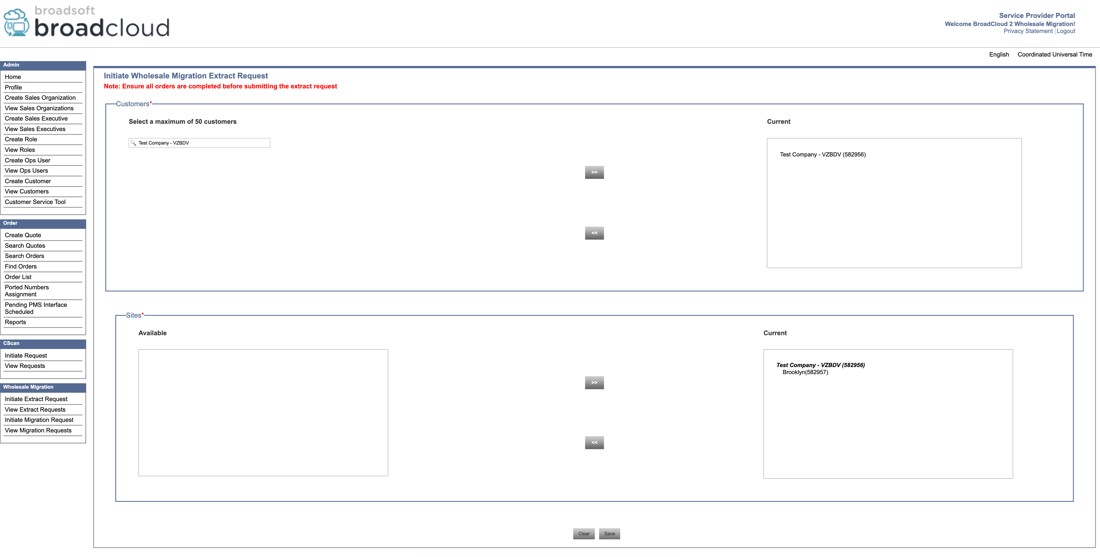
Figure 6 : Portail des fournisseurs de services
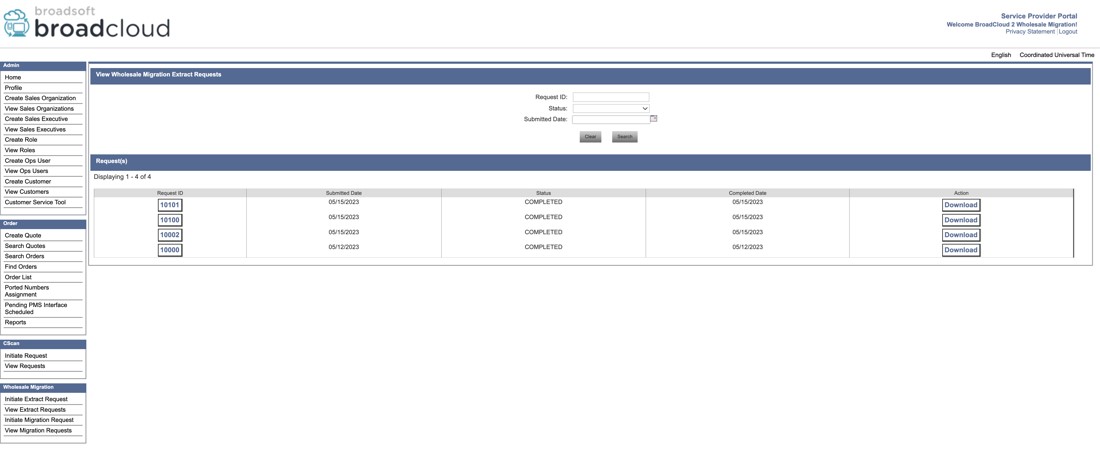
Figure 7 : Portail des fournisseurs de services
Demande d’extrait CSV
Lancer une demande d’extrait CSV
-
Télécharger le fichier CSV du client
Cliquez sur le lien Télécharger le fichier CSV du client dans le coin supérieur droit de la section Initier une demande d’extrait CSV .
-
Modifier la liste des clients
L’administrateur peut modifier ce fichier CSV pour n’inclure que les clients pour lesquels l’extrait doit être effectué.
-
Charger et envoyer
Après la modification, chargez le fichier CSV modifié.
Cliquez sur Envoyer pour lancer une demande d’extraction pour les clients listés et leurs emplacements associés.
Lancer une demande d’extraction pour un client avec un fichier CSV d’emplacements
-
Sélectionnez les clients et téléchargez les emplacements
Choisissez un client dans la liste déroulante.
Téléchargez le fichier correspondant locations.csv à partir de Afficher les clients→ Onglet Sites → Exporter les emplacements au format CSV.
-
Modifier le fichier des emplacements
L’administrateur peut modifier le fichier CSV pour n’inclure que les emplacements qu’il souhaite extraire.
-
Charger et envoyer
Téléchargez le fichier modifié locations.csv et cliquez sur Soumettre.
Seuls les emplacements spécifiés pour le client sélectionné seront inclus dans la demande d’extraction.
Lancer une demande d'extraction pour tous les clients
- Cliquez sur Envoyer pour lancer une demande d’extraction pour tous les clients et tous leurs emplacements sous le fournisseur de service actuel.
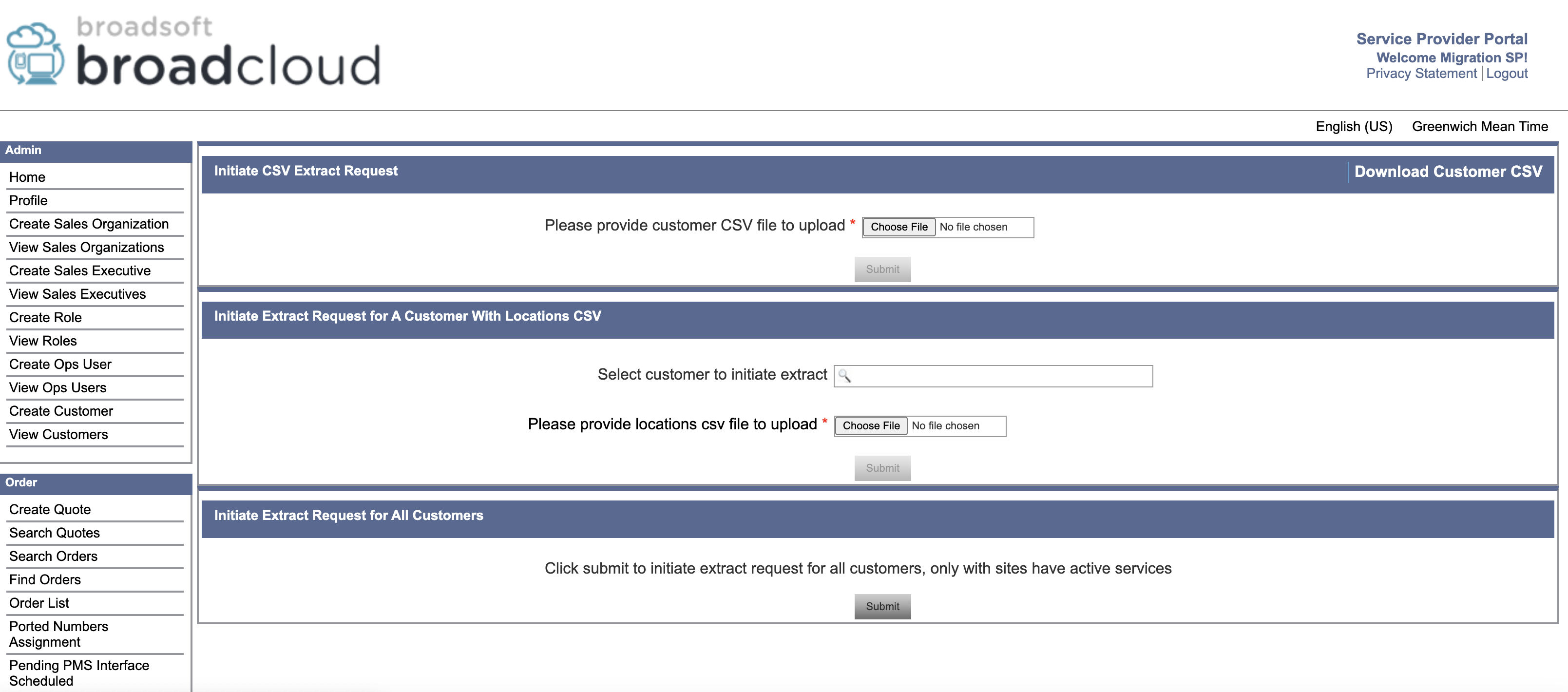
Pour Cisco BroadWorks et Webex pour BroadWorks
- L'outil d'extraction s'exécute sur le serveur d'applications Cisco BroadWorks secondaire au sein du réseau partenaire et se connecte sur OCI-P.
- L’outil extrait les données brutes d’entreprise, de groupe, de numéros, d’utilisateurs, de services, de périphériques et du client logiciel de la plateforme Cisco BroadWorks ou BroadCloud et émet ces données vers des fichiers XML qui fournissent les entrées pour l’outil de transformation.
Les sections suivantes expliquent comment installer et configurer l'outil d'extraction.
Prérequis
- SCP les binaires de l'outil d'extraction vers le serveur d'applications Cisco BroadWorks secondaire.
- SSH vers le serveur d'applications Cisco BroadWorks secondaire pour configurer les prérequis et exécuter l'outil d'extraction.
- Configurez l'ID du fournisseur de service et du groupe à extraire de Cisco BroadWorks dans la conférence/exportTool.yml. Reportez-vous à l'exemple d'extrait YAML suivant :
ServiceProviderID-A: - GroupID-A1 - GroupID-A2 - GroupID-A3 ServiceProviderID-B: - ALL - Vérifiez que l'ID utilisateur, le mot de passe et le nom d'hôte du serveur d'applications Cisco BroadWorks secondaire sont corrects dans le fichier conf/partner.cfg :
BROADWORKS_USER_ID = admin BROADWORKS_PASSWORD = admin BROADWORKS_HOST_NAME = localhost REFRESH_TOKEN = Partner administrator’s refresh token copied from the Token Generator tool.La
REFRESH_TOKENpropriété est obligatoire pour une migration Webex pour BroadWorks. - Modifiez le chemin d'environnement JDK/JRE dans le fichier export.sh si le chemin d'environnement JDK/JRE du serveur d'applications Cisco BroadWorks secondaire est différent du fichier :
JAVA_HOME=/usr/local/java/java_base
Instructions à exécuter
Exécutez la commande suivante dans le serveur d'applications Cisco BroadWorks secondaire à partir du répertoire de l'outil d'extraction :
./export.shJournaux du terminal
Les journaux suivants sont disponibles sur le terminal lors d'une exportation réussie : Exécution de l'outil d'exportation de données BroadSoft :
Running BroadSoft Data Export Tool
************************************************
Starting Export Tool v: 1.15.0
Export started for SP=collabmigrationtestSP_engg, Group=collabmigrationtestGRP_engg
Exporting users for SP=collabmigrationtestSP_engg, Group=collabmigrationtestGRP_engg
Export users completed for SP=collabmigrationtestSP_engg, Group=collabmigrationtestGRP_engg
Export completed for SP=collabmigrationtestSP_engg, Group=collabmigrationtestGRP_engg
Export completed
Export Dump Zip Directory : output/20221017223452_ExportTool
Export Dump Zip File name :extracted_data_1666060500618.zip
Zip file with the name extracted_data_1666060500618.zip has been created
ZIP file creation process completed
Exported files converted as ZIP file
**************************************************
Sortie
Un fichier de sortie ZIP (extracted_data_<timestamp>.zip) est disponible dans le même répertoire d'outil d'extraction. Utilisez la commande suivante pour afficher et utiliser le fichier ZIP pour la saisie de l'outil de transformation :
ls –ltr
drwxr-xr-x 2 bwadmin bwadmin 4096 Oct 4 11:53 lib/
-rwxr-xr-x 1 bwadmin bwadmin 956719 Oct 4 11:53 exportTool.jar
-rwxr-xr-x 1 bwadmin bwadmin 2635 Oct 4 11:53 export.sh
drwxr-xr-x 2 bwadmin bwadmin 4096 Oct 5 05:04 conf/
drwxrwxr-x 3 bwadmin bwadmin 4096 Oct 17 22:34 output/
drwxrwxr-x 2 bwadmin bwadmin 4096 Oct 17 22:34 logs/
-rw-rw-r-- 1 bwadmin bwadmin 46341 Oct 17 22:35 extracted_data_1666060500618.zip
Outil de transformation
Cet outil de transformation s’exécute pour toutes les migrations. L’outil de transformation s’exécute sur n’importe quel ordinateur, y compris l’ordinateur portable administrateur d’un partenaire, et utilise les API publiques de Webex. Il lit le fichier ZIP (extracted_data_<timestamp>.zip) de sortie de l'outil d'extraction en tant qu'entrée et transforme le XML brut en un format JSON qui est utilisé par l'outil de mise à disposition.
Prérequis
Après avoir téléchargé et extrait les binaires des outils de migration, configurez les prérequis suivants :
- Configurez le JETON D’ACTUALISATION_ (jeton copié à partir de l’outil générateur de jetons) et le NOM_DE_L’EMPLACEMENT PRINCIPAL_dans le fichier conf/partner.cfg :
REFRESH_TOKEN=MzUwYjljODEtYmQ4MS00NGVhLTgwNGUtZjQ1NTEyZTViNzJkOTdj NAME_OF_MAIN_LOCATION=Main - Vous pouvez également configurer l’ID_PROVISIONING (copié à partir du modèle dans le Hub partenaire) dans le fichier de conférence/partner.cfg :
PROVISIONING_ID=YmE4MjFkZGYtYTlkNy00NDdlLWIwODctYmNkOTM2NjUyYWQ1To get more complete verification of the customer email address you can optionally set the PROVISIONING_ID. - Configure missing information in the input/customers.csv file (see next section) if missing.
- Add the end user email address in the input/users.csv file.
- If new phones are to be provisioned, add the mac address and email address of the user’s new phone to input/newphones.csv file. This is required only if the partner administrators want to provision new phones in Wholesale calling.
- Convert the BroadWorks Call Centers into the CxEssentials by using the input/cxessentials.csv file.
- Optionally, enable the UPGRADE_ALL_CALL_CENTERS_TO_CX_ESSENTIALS property to convert all Call Centers to CxEssentials.
- Use the input/locations.csv file to support the large enterprise migration that allows administrators to migrate their customer’s locations by location
- Optionally enable usage of MAC addresses from the User-Agent header of the SIP REGISTER message when the MAC address is not available in the Cisco BroadWorks device profile. Uncomment the line USE_MAC_ADDRESS_FROM_SIP_REGISTER=yes in file conf/partner.cfg
- The network server sync feature allows administrators to provision phone numbers, MAC addresses, and users email addresses during the provision in the same region migration. To enable it, set
USE_NS_SYNC=yesinconf/partner.cfg.If NS sync is disabled, phone number and device provisioning will be skipped, and users will get temporary email addresses.
- Optionally enable the properties ANALOG_USER_TYPE_ENABLE_CALL_WAITING, ANALOG_USER_TYPE_ENABLE_MUSIC_ON_HOLD, and ANALOG_USER_TYPE_DISABLE_T38 to configure call waiting, music on hold, and disable T38 settings for all analog-type users.
-
If you want to set up generic gateway devices, add the device's MAC address and user ID to the input/genericgateways.csv file. Also, mention whether the user is the PRIMARY owner or a SHARED user (for shared call appearances). This is only needed if partner admins plan to use generic gateway devices in Wholesale Calling.
This feature is not available for BroadCloud to Wholesale migrations.
-
For BroadCloud migrations, to convert all users with the messaging station type to voice_mail_group, update the conf/rialto_station_type_to_wholesale_package.csv file by replacing the Wholesale Package value with voice_mail_group for the row where the Rialto Station Type is messaging.
Optionally, enable the COMMON_VOICE_MAIL_GROUP_PASSCODE property in partner.cfg to configure the default PIN for voice mail groups.
If this property is not specified in partner.cfg, it must be provided per customer in the customers.csv file under the commonVoicemailGroupPassCode column.
-
For migration of common contacts to Webex Calling
It is the enhancement for managing enterprise and site-level common contacts. These contacts can now be migrated either as organization contacts (Org Contacts) or as virtual extensions, based on the configuration settings. Below are the details to guide you through this migration process.
Key configuration:
- COMMON_PHONE_LIST_TO_VIRTUAL_EXTENSION_START_RANGE
A new property, COMMON_PHONE_LIST_TO_VIRTUAL_EXTENSION_START_RANGE, is introduced in the partner.cfg file. This property determines how common contacts are migrated from Rialto to Webex Calling.
- Without COMMON_PHONE_LIST_TO_VIRTUAL_EXTENSION_START_RANGE Configured
Common contacts will be migrated as organization contacts (Org Contacts).
No additional configuration is required.
Contacts remain accessible at the organization level.
- With COMMON_PHONE_LIST_TO_VIRTUAL_EXTENSION_START_RANGE configured
Common contacts will be migrated as Virtual Extensions.
Each contact will be appended with an extension number, and the start range of the extension is defined in the COMMON_PHONE_LIST_TO_VIRTUAL_EXTENSION_START_RANGE property in partner.cfg.
Virtual extensions are supported at both the organization level and location level, depending on the scope of the contact.
- COMMON_PHONE_LIST_TO_VIRTUAL_EXTENSION_START_RANGE
-
Exclusion of selected phone numbers from migration:
To exclude specific phone numbers from the migration process, the following two-step procedure using the transform tool must be followed:
- Initially execute the transform tool for the first time. Upon completion, the tool will generate a file named telephone_numbers_inventory.csv, located within the output/timestamp/ directory. The customer is required to review this file and indicate "Yes" in the "Drop Tn's" column for each phone number that should be excluded from the upcoming migration.
- After updating the telephone_numbers_inventory.csv file with the appropriate exclusion flags, the transform tool is executed a second time. The updated file should be passed as an argument in the following format.
./transform.sh -extract=input/extracted_data_1747640608219.zip -decommissionnumbers={filepath/telephone_numbers_inventory.csv}
Filling-up the input/customers.csv
The file input/customers.csv provides data that maybe missing in Cisco BroadWorks or BroadCloud. This file can be left empty if all mandatory information is already available. You don’t have to fill in all columns, only the missing information is mandatory.
The table below explains the most important columns in input/customers.csv.
|
Nom de la colonne |
Règles |
|---|---|
|
Id |
In Cisco BroadWorks enterprise mode:
In BroadWorks service provider mode, this is the Cisco BroadWorks groupId. In BroadCloud, this is the Rialto customerId. |
|
id externe |
This is an identifier that matches the partner’s internal identifier for this customer. This column must be unique within a Webex partner org. This column is optional, a unique identifier will be generated automatically by the transform tool. This column is not used for groups within an enterprise. |
|
customerName |
For the enterprise, this column is used as the Webex customer name field. For a group within an enterprise, this column is used as the location name. Location names must be unique within an enterprise. |
|
primaryEmail |
This is used as the email address of the Webex customer admin. This column is optional for groups within an enterprise. |
|
Address columns |
For an enterprise, the address is used as the billing address and the first location address. For a group within an enterprise, the address is used as the location address. |
|
Fuseau horaire |
Refer to the time zone section of this article. |
|
langue | See Languages Webex supports. |
|
defaultvoicemailpin |
See Set a voicemail PIN. |
|
commonVoicemailGroupPassCode | Use this column to specify the default PIN that will be applied to all voice mail groups for the respective customer. After migration, administrators must update the PIN for each voice mail group. During the transform process, the common PIN specified by the administrator is assigned to all voice mail groups. |
Filling-up the input/users.csv
The file input/users.csv provides data that maybe missing in Cisco BroadWorks or BroadCloud. This file can be left empty if all mandatory information is already available. You don’t have to fill in all columns, only the missing information is mandatory.
All these fields are optional.
|
Nom de la colonne |
Règles |
|---|---|
|
userid |
A unique identifier for the user. This can be a BroadWorks or BroadCloud user ID. |
|
adresse électronique | (Optional) The user’s email address. If provided, it will be used for provisioning purposes. |
|
phonenumber |
(Optional) The user’s phone number to be provisioned. |
|
solution |
(Optional) User package type. Allowed values: voice, calling, suite, common_area, virtual_line, dont_migrate, call_park_ext or voice_mail_group. The dont_migrate value is used when partners want to exclude certain users—along with their devices and phone numbers—from both provisioning and migration. This is supported for both BroadWorks and BroadCloud. When applied, the selected users and their associated resources will not be migrated or provisioned. To use this, administrators should enter dont_migrate in the package column of the users.csv file. |
|
extension |
(Optional) The phone extension to be assigned to the user. |
|
nom |
(Optional) The full name of the user. |
|
ata_settings |
(Optional) Allowed values: t38, analog To enable/disable call waiting, music on hold, and T38 settings T38: This option disables call waiting and music on hold, and enables T38 settings for ATA devices. Analog:
|
|
do_not_move_phone |
BroadWorks only. Optional flag to prevent device migration to Webex Calling. This option allows partners to provision users along with their calling settings, devices, and phone numbers without migrating the devices to Webex or activating phone numbers in Webex Calling. This setting is only available for BroadWorks, not BroadCloud. To use it, administrators should specify do_not_move_phone in the do_not_move_phone (BroadWorks only) column of the users.csv file. This ensures users are provisioned without activating numbers or moving their phones, so they continue operating via BroadCloud. |
Instructions to run
Run the Transform Tool in any operating system. Use the below steps to run the tool in Windows and macOS:
Windows
Execute the command below to run the Transform Tool in Windows:
transform.bat -extract= -customers= -users= -newphones=macOS
Execute the following steps to run the transform tool on macOS:
- Create a virtual environment and install dependencies to run the transform tool using Python:
python3 -m venv venv source venv/bin/activate python3 -m pip install requests python3 -m pip install requests-oauthlib python3 -m pip install phonenumbers - Run the transform tool:
./transform.sh -extract= -customers= -users= -newphones=
Customer/user precheck
The Transform Tool makes API calls to Webex to catch potential provisioning issues. By default, it will validate the customer’s address and primary email. If the PROVISIONING_ID value is specified in the conf/partner.cfg file, it will also validate location information. The precheck results are included in the exception report.
Additionally, the following optional parameters can be added when running the transform tool:
precheck
In addition to running the precheck API for the customer information, the Transform Tool will also run the precheck API for the subscriber emails.
precheckinfo
By default, only precheck errors (i.e., issues that will block provisioning) are included in the exception report. Adding this flag will include successful precheck results as well (e.g., if a Webex organization already exists that can be automatically attached).
precheckinfo takes extra time to run.
Terminal logs
The following logs in the terminal on successful transform:
Summary Report
BroadWorks enterprises that can be successfully migrated: 1
BroadWorks enterprises that cannot be migrated: 0
BroadWorks users that can be successfully migrated: 4
BroadWorks users that cannot be migrated: 0
Phones that can be successfully migrated: 3
Phones that are not compatible with Webex Calling: 0
Exception report
Transform Tool generates the exception report inside the output/<timestamp>/exception_report.txt directory. You can use this report to identify the issues that will affect the migration and fix them in the Cisco BroadWorks system.
After modifying the user data to resolve the exception, rerun the Extract and Transform Tools with the new data. The sample exception report file as follows:
Exception Report
Tue Oct 18 08:12:09 2022
Enterprises with Communication Barring Feature
Recommendation: manually configure the Outgoing Calling Plan in Control Hub
________________________________________________________________________________
collabmigrationtestGRP_engg
Sortie
An output JSON (customer.json) file will be available in the output/<timestamp>/<groupid> directory. The sample customer.json file is as follows:
{
"customer": {
"provisioningId": "!!!!!!!!!!REPLACE_WITH_PROVISIONINGID!!!!!!!!!!",
"packages": [
"webex_calling",
"common_area_calling"
],
"externalId": "external_id_engg_grp1",
"address": {
"addressLine1": "100 Main Street",
"addressLine2": "",
"city": "Gaithersburg",
"stateOrProvince": "MD",
"zipOrPostalCode": "20877",
"country": "US"
},
"customerInfo": {
"name": "Engineering Group - 1",
"primaryEmail": "amareswaranvel+engineeringgroup1@gmail.com"
},
"provisioningParameters": {
"calling": {
"location": {
"name": "Main",
"address": {
"addressLine1": "100 Main Street",
"addressLine2": "",
"city": "Gaithersburg",
"stateOrProvince": "MD",
"zipOrPostalCode": "20877",
"country": "US"
},
"timezone": "America/New_York",
"language": "en_us",
"numbers": [
"+15205551101",
"+15205551102",
"+15205551103",
"+15205551104",
"+15205551105",
"+15205551106",
"+15205551107",
"+15205551108",
"+15205551109",
"+15205551110"
],
"mainNumber": "+15205551101"
}
}
}
},
"broadworks_info": {
"service_provider_id": "collabmigrationtestSP_engg",
"group_id": "collabmigrationtestGRP_engg"
},
"subscribers": [
{
"amareswaranvel+benjaminjack@gmail.com": {
"subscriber": {
"customerId": "!!!!!!!!!!REPLACE_WITH_CUSTOMERID!!!!!!!!!!",
"email": "amareswaranvel+benjaminjack@gmail.com",
"package": "webex_calling",
"provisioningParameters": {
"firstName": "Benjamin",
"lastName": "Jack",
"primaryPhoneNumber": "+15205551102",
"extension": "1102"
}
},
"features": [
{
"/v1/people/{personId}/features/voicemail": {
"enabled": true,
"sendBusyCalls": {
"enabled": true,
"greeting": "DEFAULT"
},
"sendUnansweredCalls": {
"enabled": true,
"greeting": "DEFAULT",
"numberOfRings": 3
},
"messageStorage": {
"mwiEnabled": true,
"storageType": "EXTERNAL",
"externalEmail": "engineering17861@mailnator.com"
}
}
}
],
"devices": [
{
"cisUuid": "!!!!!!!!!!REPLACE_WITH_PERSONID!!!!!!!!!!",
"product": "DMS Cisco 7861",
"mac": "CC98914EAAD7"
}
]
}
},
{
"amareswaranvel+lucasoliver@gmail.com": {
"subscriber": {
"customerId": "!!!!!!!!!!REPLACE_WITH_CUSTOMERID!!!!!!!!!!",
"email": "amareswaranvel+lucasoliver@gmail.com",
"package": "webex_calling",
"provisioningParameters": {
"firstName": "Lucas",
"lastName": "Oliver",
"primaryPhoneNumber": "+15205551103",
"extension": "1103"
}
},
"features": [
{
"/v1/people/{personId}/features/voicemail": {
"enabled": true,
"sendBusyCalls": {
"enabled": true,
"greeting": "DEFAULT"
},
"sendUnansweredCalls": {
"enabled": true,
"greeting": "DEFAULT",
"numberOfRings": 3
},
"messageStorage": {
"mwiEnabled": true,
"storageType": "EXTERNAL",
"externalEmail": "engineering16821@mailnator.com"
}
}
}
],
"devices": [
{
"cisUuid": "!!!!!!!!!!REPLACE_WITH_PERSONID!!!!!!!!!!",
"product": "DMS Cisco 6821",
"mac": "5486BCAE7E45"
}
]
}
},
{
"amareswaranvel+leojackson@gmail.com": {
"subscriber": {
"customerId": "!!!!!!!!!!REPLACE_WITH_CUSTOMERID!!!!!!!!!!",
"email": "amareswaranvel+leojackson@gmail.com",
"package": "webex_calling",
"provisioningParameters": {
"firstName": "Leo",
"lastName": "Jackson",
"primaryPhoneNumber": "+15205551104",
"extension": "1104"
}
},
"features": [
{
"/v1/people/{personId}/features/voicemail": {
"enabled": true,
"sendBusyCalls": {
"enabled": true,
"greeting": "DEFAULT"
},
"sendUnansweredCalls": {
"enabled": true,
"greeting": "DEFAULT",
"numberOfRings": 3
},
"messageStorage": {
"mwiEnabled": true,
"storageType": "EXTERNAL",
"externalEmail": "engineeringmacpc@mailnator.com"
}
}
}
],
"devices": []
}
},
{
"amareswaranvel+owenalex@gmail.com": {
"subscriber": {
"customerId": "!!!!!!!!!!REPLACE_WITH_CUSTOMERID!!!!!!!!!!",
"email": "amareswaranvel+owenalex@gmail.com",
"package": "webex_calling",
"provisioningParameters": {
"firstName": "Owen",
"lastName": "Alexander",
"primaryPhoneNumber": "+15205551101",
"extension": "1101"
}
},
"features": [
{
"/v1/people/{personId}/features/voicemail": {
"enabled": true,
"sendBusyCalls": {
"enabled": true,
"greeting": "DEFAULT"
},
"sendUnansweredCalls": {
"enabled": true,
"greeting": "DEFAULT",
"numberOfRings": 3
},
"messageStorage": {
"mwiEnabled": true,
"storageType": "EXTERNAL",
"externalEmail": "engineering8811@mailnator.com"
}
}
}
],
"devices": [
{
"cisUuid": "!!!!!!!!!!REPLACE_WITH_PERSONID!!!!!!!!!!",
"product": "DMS Cisco 8811",
"mac": "F87B204E4066"
}
]
}
}
],
"auto_attendants": [],
"call_queues": [],
"hunt_groups": [],
"schedules": [],
"call_parks": [],
"call_pickups": [],
"paging_groups": [],
"voice_portals": [
{
"name": "Automated Voice Portal",
"firstName": "Automated",
"lastName": "Voice Portal",
"languageCode": "en_us",
"phoneNumber": "+15205551105",
"extension": "1105"
}
],
"shared_call_appearances": [],
"business_communicator_desktop_to_upgrade_to_webex_app": [
"PC Comm - Engg Device Profile"
],
"connect_client_to_upgrade_to_webex_app": [],
"locations": [],
"webex_for_broadworks_info": {
"users": [
{
"id": "Y2lzY29zcGFyazovL3VzL1NVQlNDUklCRVIvY2QzNGViNWYtYTVmMi00OWQ1LTlkNWMtZTg1MDJiMDE4YTQ5"
}
],
"hydra_orgId": "Y2lzY29zcGFyazovL3VzL09SR0FOSVpBVElPTi9jMjJiYTMwNC1mODQ4LTRlOTktYWFmYy0zYWRlMjBmYTgzZTg",
"hydra_customer_config_id": "Y2lzY29zcGFyazovL3VzL0VOVEVSUFJJU0UvYmIyMzA1MDEtMTUzMS00MzNiLTllM2QtODExY2FlYTExYmVk"
}
}
The `webex_for_broadworks_info` JSON property is present for Webex for BroadWorks migrations only. The `broadcloud_info` JSON property is present for BroadCloud migrations only.
Provisioning tool
The provisioning tool can run on any machine usually the (partner's administrator laptop) and uses the Webex Public APIs. It reads the transform tool output JSON (customer.json) file as an input and provisioning the customers, locations, numbers, users, services, and devices in the Webex Wholesale RTM solution.
Prérequis
Configure the following prerequisites inside the provisioning tool directory:
- Install Java 8, 11, 17, or 21 on the computer. Java is available from many sources, including:
- After downloading and extracting the Migration tools binaries, set the JAVA_HOME environment variable in the provisioning_tool.sh for MAC and provisioning_tool.bat for Windows.
- The partner.cfg file:
- Set the WHOLESALE_PROVISIONING_ID and REFRESH_TOKEN (Token copied from the Token Generator Tool). The partner administrators must contact their account team to get the PROVISIONING_ID:
WHOLESALE_PROVISIONING_ID = Y2U4YWQxYmQtMWZlNy00NjRiLWExMmItMGJkODMzN2U5NmU0 REFRESH_TOKEN=MzUwYjljODEtYmQ4MS00NGVhLTgwNGUtZjQ1NTEyZTViNzJkOTdj -
Set ALLOW_ADMIN_INVITE_EMAILS to false, if partner don’t want to send a welcome email to the users. The default value is true.
- Set the WHOLESALE_PROVISIONING_ID and REFRESH_TOKEN (Token copied from the Token Generator Tool). The partner administrators must contact their account team to get the PROVISIONING_ID:
- Use the WEBEX4BWKS_EMAIL_SUBJECT property for Webex for BroadWorks migrations to send the change password request email subject for Webex for BroadWorks subscribers.
- Use the WEBEX4BWKS_EMAIL_BODY property for Webex for BroadWorks migrations to send the change password request email body for Webex for BroadWorks subscribers.
- The network server sync feature allows administrators to provision phone numbers, MAC addresses, and users email addresses during the provision in the same region migration. To enable it, set
USE_NS_SYNC=yesinconf/partner.cfg.If NS sync is disabled, phone number and device provisioning will be skipped, and users will get temporary email addresses.
- Use the
CUSTOM_TAGSproperty to add tags after customer creation.
For BroadCloud migrations same region:
- The tool skips the numbers, devices, and Shared Call Appearances provisioning.
- The tool creates users and virtual users with extension and temporary extension.
For BroadCloud migrations another region:
- The tool will provision numbers, devices, and Shared Call Appearances.
- The tool creates users and virtual users with actual phone numbers and extension.All Europe BroadCloud migrations are to another region.
Instructions to run
Use the following steps to run the tool in Windows and macOS:
Windows
Execute the following steps to run the tool on Windows OS:
To provision single customer:
provision.bat -input=
To provision multiple customers:
provision.bat -input=
macOS
Execute the following steps to run the tool on macOS:
To provision single customer:
./transform.sh -input=
To provision multiple customers:
./transform.sh -input=
Prerequisites for Webex for BroadWorks Migration
Partner Administrators must update their BroadWorks onboarding template for Webex for BroadWorks coexistence features. Refer to the following image:
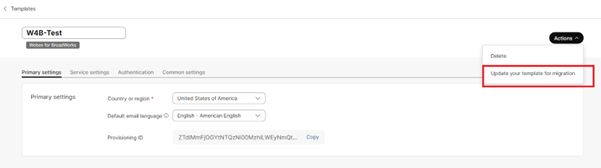
Once the Webex for BroadWorks Onboarding template is updated to support migration, request the Cisco Account Team to enable the "wholesale-partner-blending-enabled" feature toggle at the partner level. This will allow Wholesale packages to be added to existing Webex for BroadWorks customer organizations during provisioning.
Run the provisioning tool with an additional argument.
Preparation phase: is the default phase where Administrators can provision the BroadWorks users as a Wholesale subscriber and continue with the Webex for BroadWorks users.
Maintenance phase: is the second phase where Administrators can assign the Wholesale license to the existing Webex for BroadWorks users. You must run the provisioning tool with an argument maintenance.
Post Migration phase: Is the final phase when Administrators can convert the BroadWorks to Wholesale completely. You must run the provisioning tool with an argument postmigration.
Terminal logs
Following are the logs in the terminal on successful provisioning:
Tool Name: Provisioning Tool
Version: 1.15.0
********** Started Processing File : input/customer.json ****************
Provisioning Customer
Waiting for customer external_id_engg_grp1 to complete provisioning...
Waiting for customer external_id_engg_grp1 to complete provisioning...
Customer external_id_engg_grp1 status : provisioned
Provisioning Numbers
Provisioning Users
Provisioning User Features
Provisioning Greetings
Provisioning Schedules
Provisioning Devices
Provisioning Shared Call Appearances
Provisioning Auto Attendants
Provisioning Call Queues
Provisioning Hunt Groups
Provisioning Group Pagings
Provisioning Call Parks
Provisioning Call Pickups
Provisioning Voice Portal
********** Completed File : input/customer.json ****************
A table will be printed with the number of locations created for each run:
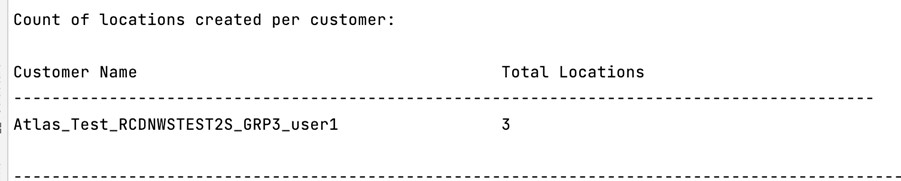
Sortie
Provisioning tool generates success and error reports inside the output/<external_id>/*.success/error files. Review output success and error logs to verify successful provisioning.
Partner administrators can verify the customer provisioning in the Partner Hub and Control Hub portal. Refer to the following illustrations from the Partner Hub and Control Hub portal:
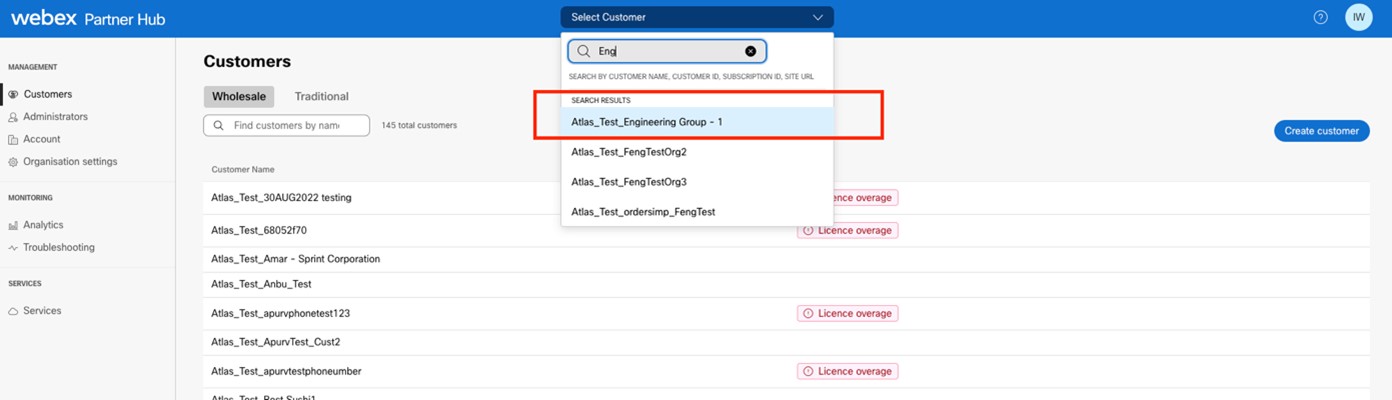
Figure 8 : Hub partenaire
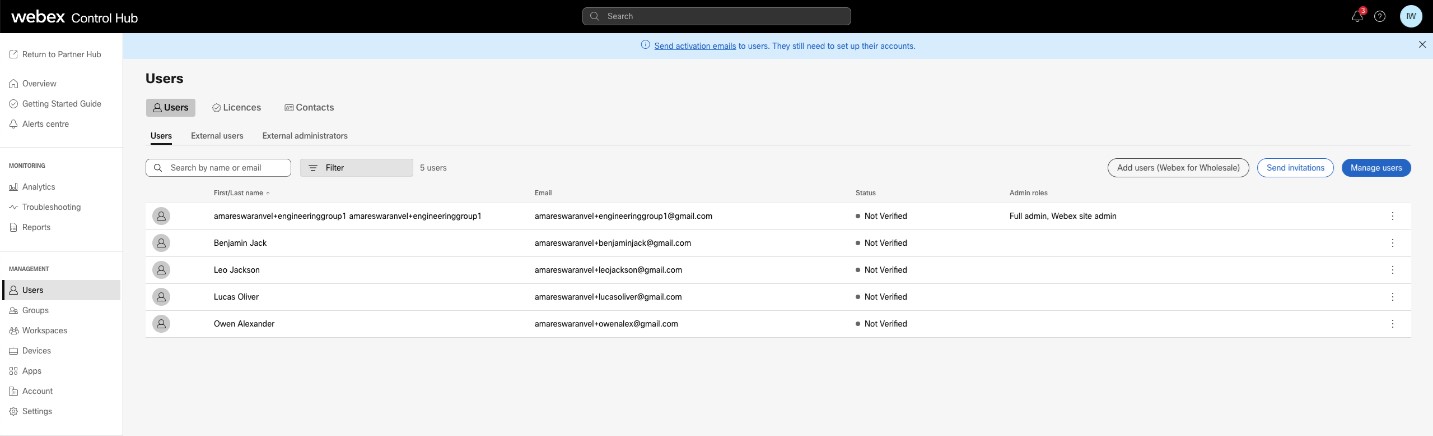
Figure 9 : Control Hub
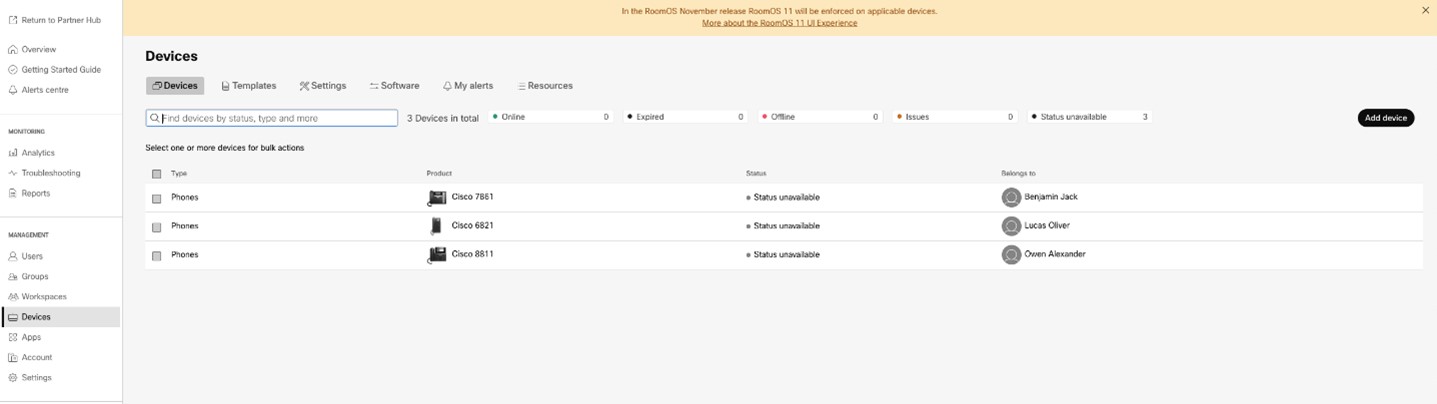
Figure 10 : Appareils
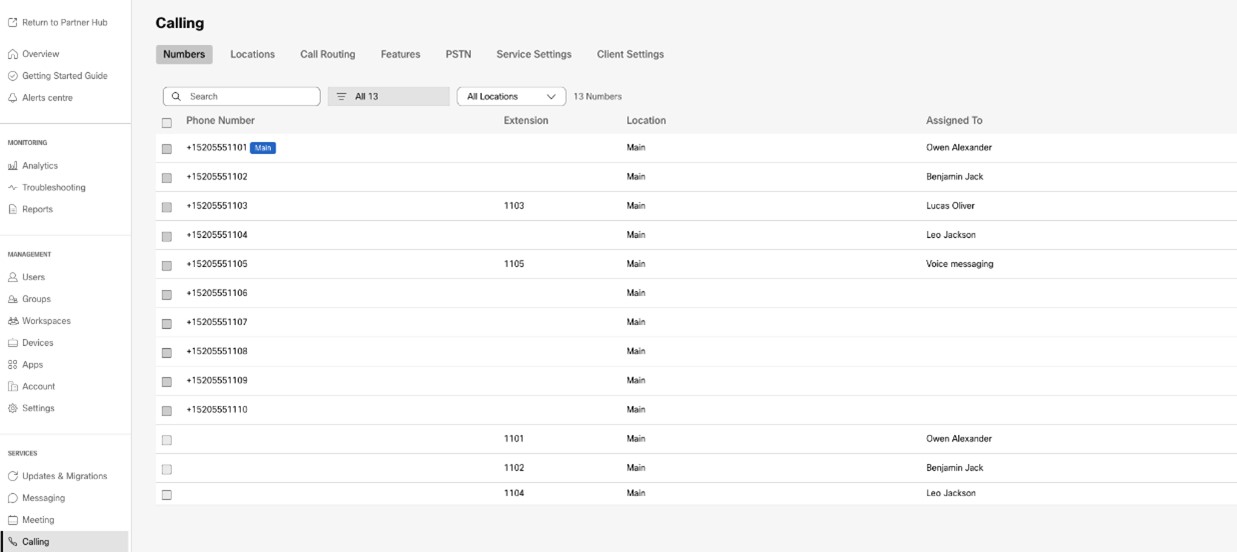
Figure 11 : Appel
Post-Provisioning Restrictions
Once provisioning is complete for a BroadCloud migration, the following actions will be blocked:
- CAP Portal – Adding users or ported devices.
- SP Portal – Creating ADD orders with devices or numbers.
- RSB API – Creating ADD orders with devices or numbers and creating users. RSB ADD orders made with devices or numbers will be rejected.
Device move tool
For BroadCloud
For BroadCloud partners, use the Service Provider portal to submit a migration request for numbers, devices, and Shared Call Appearances (SCA) migrations.
Within the Service Provider portal, a migration request can include up to 50 customers. A maximum of 10 requests can be submitted within a day.
The Network Server Sync feature allows administrators to deactivate the broadCloud location and activate the Webex Calling location on setting the USE_NS_SYNC=yes in the conf/partner.cfg. After migration, devices and phone numbers are activated in Webex Calling location.
Administrators can enable automated rollback by setting ROLLBACK_TO_BROADCLOUD=true in the conf/partner.cfg file, which moves devices back to BroadCloud after migration. It supports both same- and different-region migrations with NS Sync, but only for successful migrations. For failed ones, administrators must raise a Cisco TAC before requesting rollback.
There are two options available for selecting the migration type in the portal:
- Migration – Select this option to initiate a request for migrating numbers, devices, and Shared Call Appearances (SCA).
- Device Status – Select this option to view the current status of a device on BroadCloud and Calling.
The following figures show the Service Provider portal.
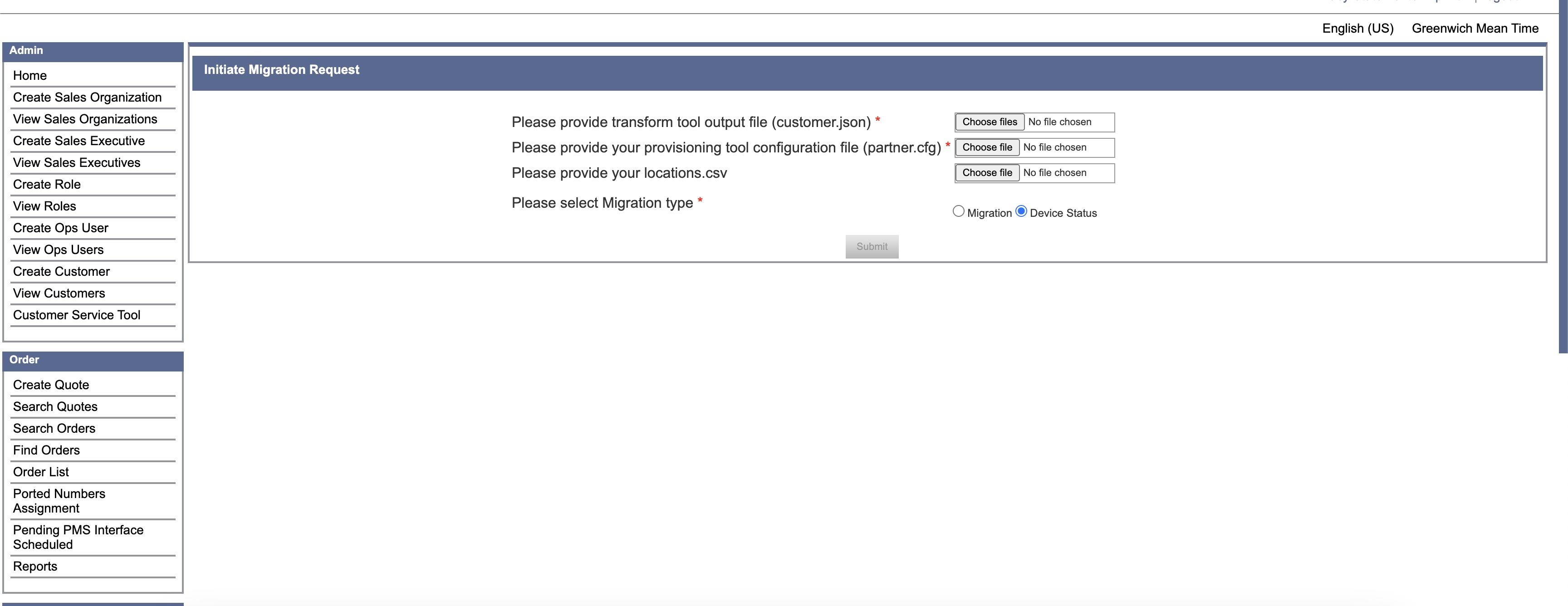
Figure 12 : Service Provider portal
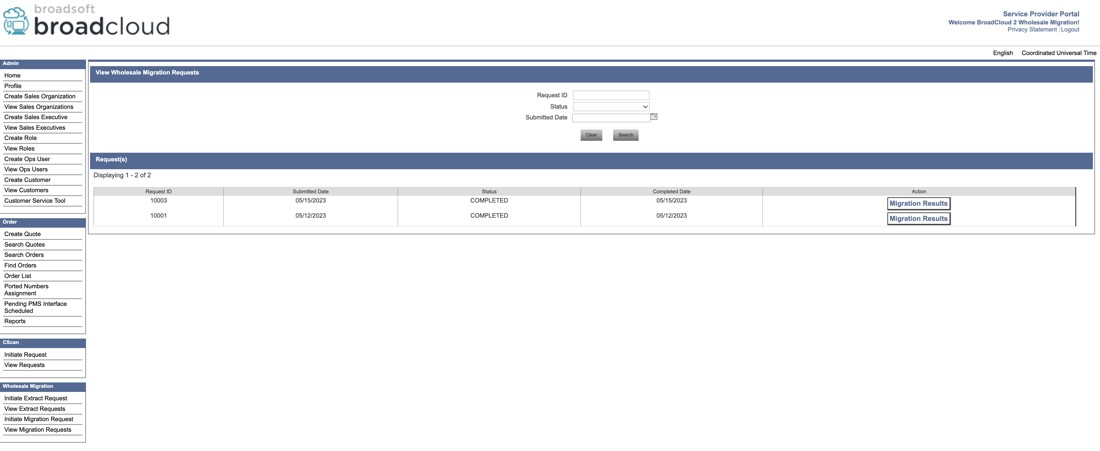
Figure 13 : Service Provider portal
Migrate selected locations (optional)
To start the migration for a specific subset of locations listed in the customer.json file, include a locations.csv file with your request. This CSV should list only the locations you intend to migrate.
When locations.csv is not provided, all locations in the customer.json will be migrated.
| Terme | Définition |
|---|---|
|
ID du site |
The Site Id of the location to be migrated. |
|
Nom du site |
The name of the location to be migrated. |
To download the list of available active sites navigate to View Customers → Select a Customer → Export Locations as CSV.
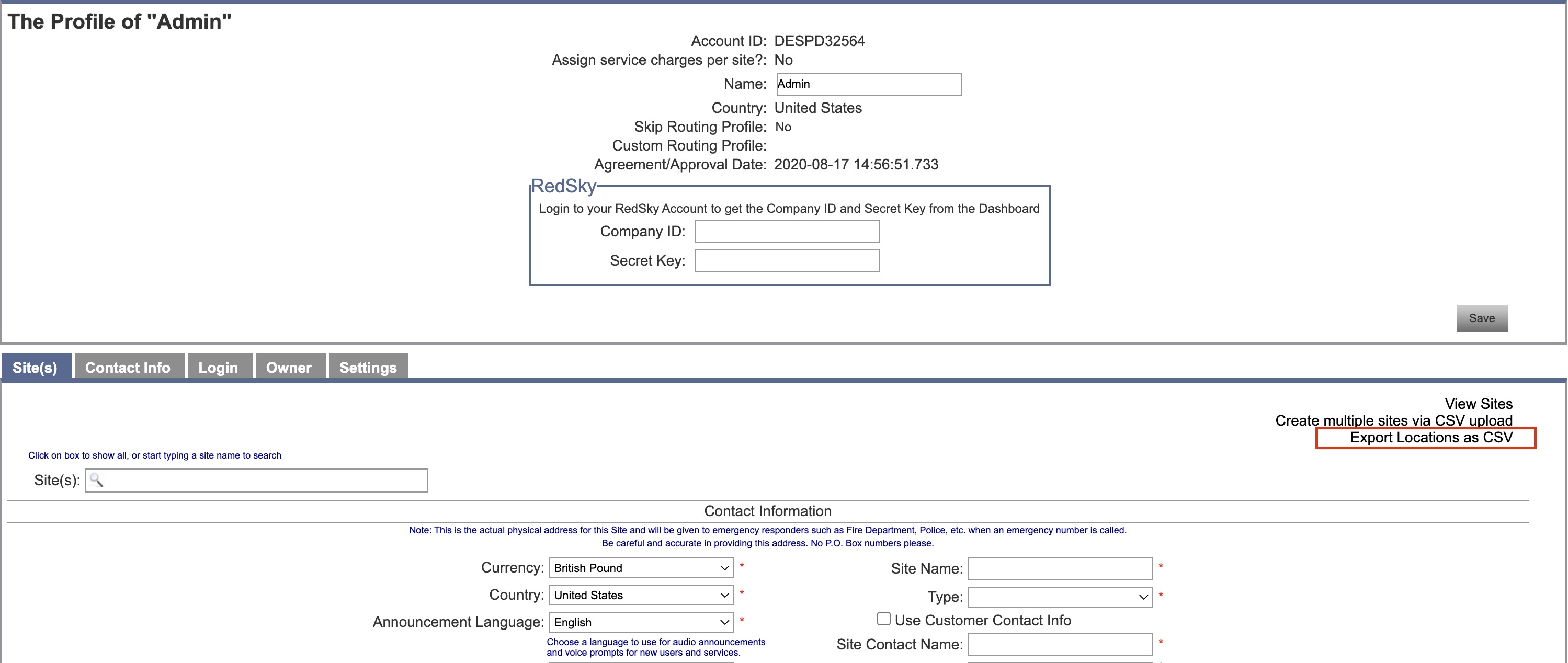
Figure 14 : Export Locations as CSV
For Cisco BroadWorks and Webex for BroadWorks
For Cisco BroadWorks and Webex for BroadWorks migrations, the tool runs on the secondary Cisco BroadWorks Application Server within the partner network and connects to the AS through OCI-P. It uses the Transform Tool output JSON (customer.json) file as input and run the OCI-P commands to migrate devices and soft clients.
On successful operation, the device move tool will:
- Deregister devices from the Cisco BroadWorks and register them in Wholesale.
- Users using the UC-One client will redirect to the Webex App on first-time sign-in.
- Deactivate the Phone Numbers from Cisco BroadWorks or remove the phone numbers from BroadCloud.
- Activate numbers in Wholesale.
- Create Shared Call Appearances in Wholesale for BroadCloud migrations. [This step is applicable only for BroadCloud migrations].
SCP and SSH
- SCP the device move tool to the secondary Cisco BroadWorks Application Server.
- SSH to the secondary Cisco BroadWorks Application Server to configure the prerequisites and run the device move tool.
Prérequis
- Set the REFRESH_TOKEN (Token copied from the Token Generator Tool) in the conf/partner.cfg file:
REFRESH_TOKEN=MzUwYjljODEtYmQ4MS00NGVhLTgwNGUtZjQ1NTEyZTViNzJkOTdj - Ensure the secondary Cisco BroadWorks Application Server User ID, Password, and Host Name are correct in the conf/deviceMoveTool.conf file:
BROADWORKS_USER_ID = admin BROADWORKS_PASSWORD = admin BROADWORKS_HOST_NAME = localhost - To resend activation emails, you need to set RESEND_INVITATION_EMAILS=true in the conf/partner.cfg file.
If administrators wish to send invitation emails to their users during migration, they should uncomment the "RESEND_INVITATION_EMAILS=true" property in the conf/partner.cfg file. Otherwise, the property should remain unchanged.
- Verify the JDK/JRE environment path is correct in devicemove.sh
JAVA_HOME=/usr/local/java/java_base - Administrators can use the locations.csv file from the input directory to migrate the specific groups instead of all groups under an enterprise.
Polycom phones
To move Polycom phones from Cisco BroadWorks to Wholesale Calling, a partner administrator must create a new Identity/Device Profile Type File at the System level in Cisco BroadWorks each Polycom device template. Refer to figure 14 and upload the custom file device-move-tool/conf/deviceProfile/{region}/polycom_vvx.cfg. After uploading the new device file, ensure the newly created file exists at the Group level. Also ensure that file migration_%BWMAC ADDRESS%.cfg doesn’t conflict with any existing file in your system).
It’s used internally by the device move tool.
The migration process for Polycom phones:
- The device move tool replaces the file %BWMACADDRESS%.cfg at the device level with polycom_vvx2.cfg. This file refers to migration_%BWMACADDRESS%.cfg.
- Rebuild the device profiles at the group level or device level.Acting at the group level or device level depends on the configuration of parameter deviceLevelRebuild in the file device-move-tool/conf/partner.cfg.
- The device move tool asks the Cisco BroadWorks Application Server to reboot phones at the group level or device level.
- After the reboot request, Polycom phones download and process% BWMACADDRESS%.cfg, which asks the Polycom phones to download and process migration_%BWMACADDRESS%.cfg, which sets the device.prov.serverName to https://plcm.sipflash.com.https://plcm.sipflash.com for the US region, other regions have different URLs.
- The Polycom phone downloads %BWMACADDRESS%.cfg from https://plcm.sipflash.com and will be managed by the Webex Calling DMS.
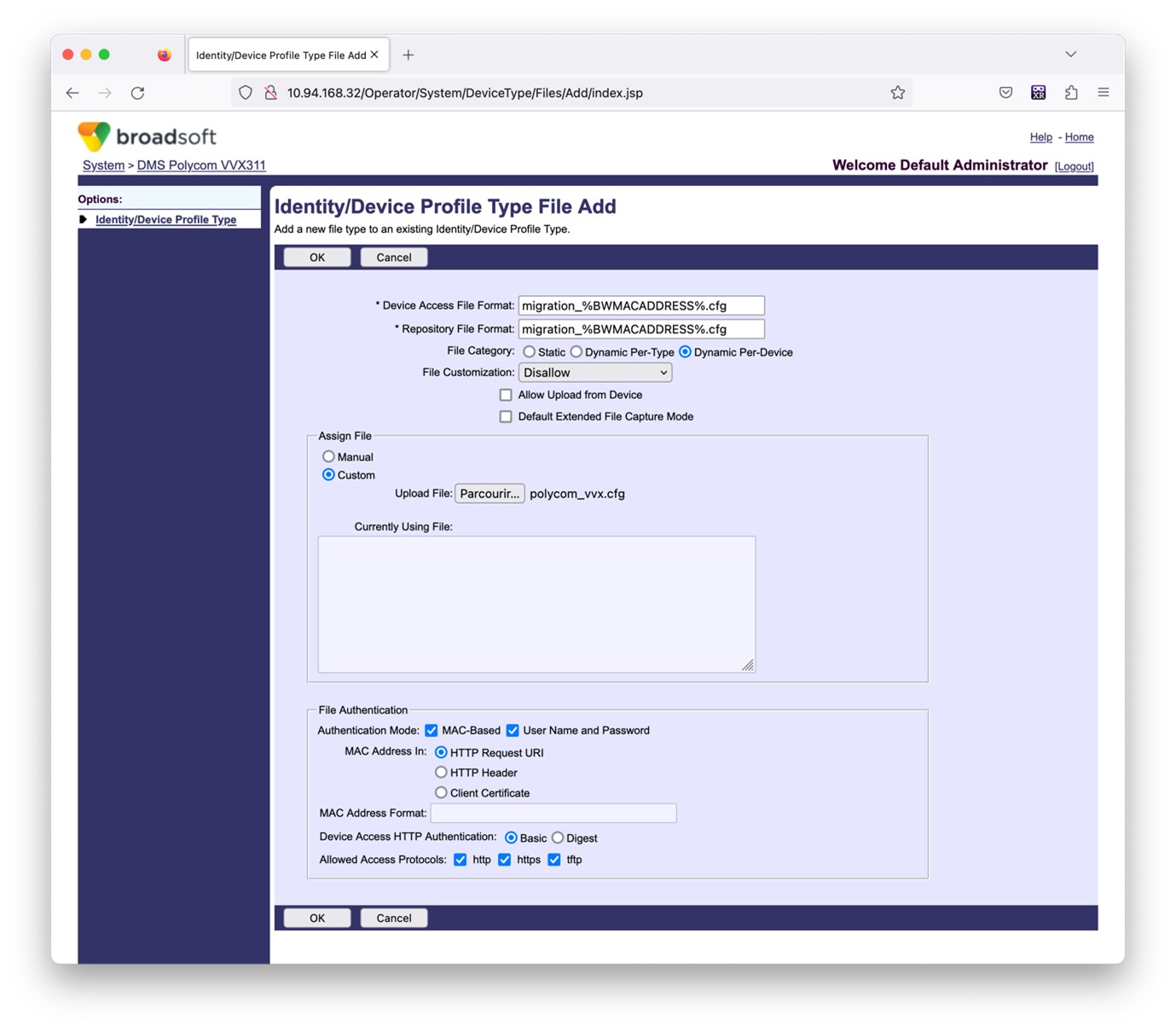
Figure 14 : Identity/device profile type file add
Instructions to run
There are two methods to invoke the DMT, first one is to invoke through a single customer at a time and the other is to run through multiple customers simultaneously.
The device move tool is run from the secondary Cisco BroadWorks Application Server inside the device move tool directory:
For device move single customer:
./devicemove.sh -input=
./devicemove.sh -input=/tmp/customername.json
For device move multiple customers:
./devicemove.sh -input=
ls -l /tmp/directoryofcustomers/
customer1.json
customer2.json
customer3.json
Additionally, the device move tool supports migrate single/specific phone(s) from 1.35.0 release.
Use the command below:
./devicemove.sh -integration -input= -macaddress=4CBC4883A6F8,48256741CBE9
Terminal logs
Following are the logs in the terminal on successful running the device move tool for device migration:
Tool Name: Device Move Tool
Version: 1.15.0
Device Tool Started...
Valid Devices for migration :
-------------------------------------------------------------------------------------------------------------------
| Device Type | Mac | Version | Email |
-------------------------------------------------------------------------------------------------------------------
| DMS Cisco 7861 | CC98914EAAD7 | Cisco-CP-7861-3PCC/11.3.7_cc98914eaad7_ | amareswaranvel+benjaminjack@gmail.com |
| DMS Cisco 6821 | 5486BCAE7E45 | Cisco-CP-6821-3PCC/11.3.7_5486bcae7e45_ | amareswaranvel+lucasoliver@gmail.com |
| DMS Cisco 8811 | F87B204E4066 | Cisco-CP-8811-3PCC/11.3.7_f87b204e4066_ | amareswaranvel+owenalex@gmail.com |
-------------------------------------------------------------------------------------------------------------------
Do you want to migrate all these devices? ([Y]es or [N]o)
yes
Uploading Device Profiles for DMS Cisco MPP LC
Rebuild Device Process Started
Rebuild Device Process Completed Successfully
Reboot Process Started
Reboot Process Completed Successfully
Modifying profiles for Business Communicator under group collabmigrationtestGRP_engg
Activate webex phone numbers process started for customer org Id : 85ea1d6f-ff9e-41a1-843f-7362aaf12b4c
Activate webex phone numbers process completed for customer org id : 85ea1d6f-ff9e-41a1-843f-7362aaf12b4c
Deactivate broadworks phone numbers process started for groupId : collabmigrationtestGRP_engg
Deactivate broadworks phone numbers process completed for groupId : collabmigrationtestGRP_engg
Device Migration Completed
Sortie
After the device migration, devices have come online and ready to make/receive calls. Refer to figure 15 to see an example of the device status:
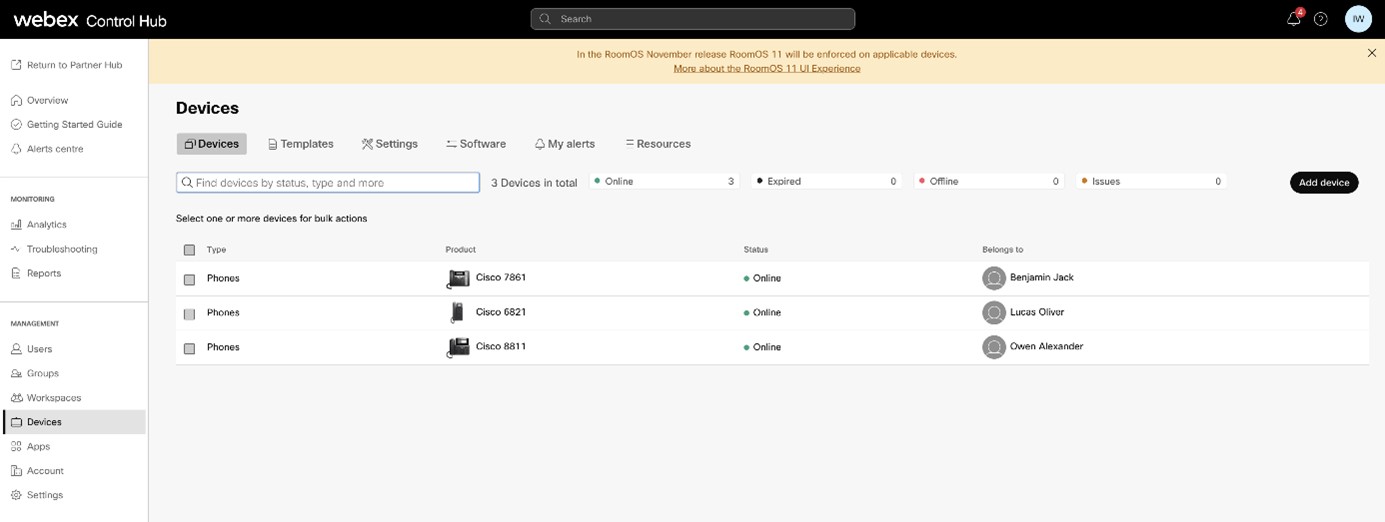
Figure 15 : Statut du périphérique
After the device migration, numbers have come active. Refer to figure 16 to see an example of what numbers are active:

Figure 16 : Numbers active
Revert migration
The revert operation must be executed for one enterprise at a time.
For BroadCloud Carrier
The revert process for BroadCloud partners is as follows:
- Open a ticket with Cisco TAC to request a device revert.
- Run the device move tool on revert mode:
- Phone numbers will be unassigned from Webex Calling, leaving users and services with extensions only.
- Email addresses in Webex Calling will be reverted to temporary email addresses.
- Phones will be deleted from Webex Calling.
- Phone numbers, email addresses used as alternatedIds, and phones will be recreated in BroadCloud.
- Phones will be rebooted.
- Partner administrators must move PSTN phone numbers back to BroadCloud Carrier.
For Cisco BroadWorks and Webex for BroadWorks
The revert process for Cisco BroadWorks and Webex for BroadWorks is as follows:
- Open a ticket with Cisco TAC to request a device revert.
- Run the device move tool on revert mode on the secondary BroadWorks Application Server to revert the device migrations. This will set the DMS URL back to the service provider DMS URL for device profiles in Cisco BroadWorks and re-activate phone numbers.
- The Webex Calling Team sets the DMS URL back to the service provider DMS URL in device profiles in Webex Calling.
- Partner administrators must deactivate or delete the phone numbers in the Webex Calling through the Control Hub portal.
- Partner administrators must move PSTN phone numbers back to Cisco BroadWorks.
Instructions to run device move tool in revert mode
Follow the steps below to run the device move tool in revert mode:
Run the command below in the secondary Cisco BroadWorks Application Server inside the device move tool directory:
Revert profiles
./devicemove.sh -input= -revertProfilesRevert numbers
./devicemove.sh -input= -revertNumbersTerminal logs
We will get the following logs in the terminal on successful running the device move tool for revert operation:
Revert profiles
Tool Name: Device Move Tool
Version: 1.15.0
Device Tool Started for Revert Process...
Devices that can be moved back from Webex Calling to BroadWorks:
- -------------------------------------------------------------------------------------------------------------------
| Device Type | Mac | Version | Email |
-------------------------------------------------------------------------------------------------------------------
| DMS Cisco 7861 | CC98914EAAD7 | Cisco-CP-7861-3PCC/11.3.7_cc98914eaad7_ | amareswaranvel+benjaminjack@gmail.com |
| DMS Cisco 6821 | 5486BCAE7E45 | Cisco-CP-6821-3PCC/11.3.7_5486bcae7e45_ | amareswaranvel+lucasoliver@gmail.com |
| DMS Cisco 8811 | F87B204E4066 | Cisco-CP-8811-3PCC/11.3.7_f87b204e4066_ | amareswaranvel+owenalex@gmail.com |
-------------------------------------------------------------------------------------------------------------------
Do you want to move back these devices from Webex Calling to BroadWorks? (Yes, Y, No, N):
yes
Uploading Device Profiles for DMS Cisco MPP LC
Rebuild Device Process Started
Rebuild Device Process Completed Successfully
Reboot Process Started
Reboot Process Completed Successfully
Device Migration Completed for Deprovision Process
Revert numbers
Tool Name: Device Move Tool
Version: 1.15.0
Do you want to continue reverting numbers to Broadworks ? ([Y]es or [N]o):
Y
[+15205551101, +15205551102, +15205551103, +15205551104, +15205551105, +15205551106, +15205551107, +15205551108, +15205551109, +15205551110]
Starting revert
Activate broadworks phone numbers process started for groupId : collabmigrationtestGRP_engg
Activate broadworks phone numbers process completed for groupId : collabmigrationtestGRP_engg
Device Migration Revert process Completed Successfully
Annexe
Large enterprise migration
Large enterprises that have many locations can’t migrate all locations within a single maintenance window. The functionality describes in this section allows partners to migrate a few locations at a time.
Étapes
Use the following steps to plan the phased migrations for a large enterprise:
- Extract the enterprise data from BroadWorks or BroadCloud.
- Run Transform tool without locations option on the extracted data.
- Look for the section Recommended location to move simultaneously in exception_report.txt to plan the migration phases to get more information on location dependencies, examine the features agent list files (refer to Transform tool below).
- Generate the input/ locations.csv by modifying locations_to_be_edited.csv.
- Run Transform tool again with the locations option.
- Examine exception_report.txt to identify any location dependency issues for current phase.
- Fix the location dependency issues as needed (by modifying locations.csv).
- Rerun Transform tool to generate customers.json for the current phase.
- Run the Provisioning tool for each customer.json.
- During the maintenance window, run the Device Move Tool.
- Repeat step 4 - 10 for the next phase.
Transform tool
To achieve the goal of migrating the locations in a large enterprise phase by phase, as mentioned above, a new file locations.csv is added as optional input (-locations=input/locations.csv) when running the transform-tool.
The locations.csv contains data that is specific to locations. It overrides the data found in input/customers.csv, which currently contains both enterprise and location data.
The following table lists the details of the locations.csv:
|
Description |
Valeurs |
Valeur par défaut |
Obligatoire |
Maps in BroadWorks |
Maps in BroadCloud | |
|---|---|---|---|---|---|---|
|
enterpriseId |
Unique enterprise id |
Outlook 2007/ Exchange 2003 |
serviceProviderId |
Rialto CustomerId | ||
|
locationId |
Location id, unique within the enterprise |
Outlook 2007/ Exchange 2003 |
group id |
Rialto SiteId | ||
|
migration status |
Is this location migrated? |
migrated, dont_migrate, migrating |
migrating |
N | ||
|
nom |
Name of this location. Leave it empty to use locationId. |
N | ||||
|
Fuseau horaire |
N | |||||
|
langue |
N | |||||
|
address1 |
N | |||||
|
address2 |
N | |||||
|
Symbole Om |
N | |||||
|
État |
N | |||||
|
postal code |
ZIP code or postal code |
N | ||||
|
pays |
2-letter code |
N |
The locations.csv can be composed from the pre-filled locations_to_be_edited.csv when running Transform tool on large enterprise. Read further to see examples.
The locations.csv is an optional input when running transform tool, hence the Transform tool will behave same as before if the option -locations=input/locations.csv is not present.
New output files
There are 5 new output files from transform tool:
- locations_to_be_edited.csv – this is pre-filled with all locations’ info for the large enterprise to be migrated.
Exemple :
locationId,enterpriseId,migration status,name,timezone,language,address1,address2,city,state,postal code,country
auto_mig_ent_grp1,auto_mig_ent,,auto_mig_ent_grp1,,,100 Main Street,,Gaithersburg,MD,20877,US
auto_mig_ent_grp2,auto_mig_ent,,auto_mig_ent_grp2,,,101 Main Street,,Gaithersburg,MD,20877,US
auto_mig_ent_grp3,auto_mig_ent,,auto_mig_ent_grp3,,,102 Main Street,,Gaithersburg,MD,20877,US The partners/customers can use it to generate locations.csv to control the locations to be migrated for a specific phase (and update locations’ info as needed).
Exemple : locations.csv generated from the above locations_to_be_edited.csv
locationId,enterpriseId,migration status,name,timezone,language,address1,address2,city,state,postal code,country
auto_mig_ent_grp1,auto_mig_ent,migrated,auto_mig_ent_grp1,,,100 Main Street,,Gaithersburg,MD,20877,US
auto_mig_ent_grp2,auto_mig_ent,migrating,auto_mig_ent_grp2,,,101 Main Street,,Gaithersburg,MD,20877,US
auto_mig_ent_grp3,auto_mig_ent,dont_migrate,auto_mig_ent_grp3,,,102 Main Street,,Gaithersburg,MD,20877,US This locations.csvmeans: for this phase, location auto_mig_ent_grp1 had been migrated, location auto_mig_ent_grp2 is migrating, and don’t migrate location auto_mig_ent_grp3.
- hunt_group_agents.csv, call_center_agents_supervisors.csv, paging_group_originators_targets.csv, blf_monitored_elements.csv – 4 files have the same purpose: generate the complete lists of the corresponding features agents/supervisors/originators/targets/monitored_elements in the migrating locations if the migrating locations have dependencies on other locations.
They have almost same format (the 3rd column name varies based on feature), like below (auto_mig_ent_grp2’s hunt group’s agents list for the above phase):
Exemple : the following is from hunt_group_agents.csv
feature name,feature location,agent,location
Sarah Rodriguez,auto_mig_ent_grp2,agent_michael@domain.com,auto_mig_ent_grp1
Sarah Rodriguez,auto_mig_ent_grp2,agent_sally@domain.com,auto_mig_ent_grp1 If the locations option not present when running the Transform tool, the above 4 files will generate the complete lists of the hunt-group/call-center/paging-group/busy-lamp-field’s agents/supervisors/originators/targets/monitored_elements for the whole enterprise, which can be used to plan the phased migrations.
New sections in exception_report
While performing phased migration for large enterprise, there will be some new sections in exception_report.txt if there are location dependencies which are not met.
Exemple : The following new section is for location auto_mig_ent_grp2 hunt group Sarah Rodriguez’s agents in location auto_mig_ent_grp3 which is not migrated and not migrating in this phase.
Dependencies between locations - Hunt groups
Name Location Agent Agent's Location Comment
________________________________________________________________________________________________________________
Sarah Rodriguez auto_mig_ent_grp2 agent_william@domain.com auto_mig_ent_grp3 Agent in different location not migrated yet
Sarah Rodriguez auto_mig_ent_grp2 agent_melody@domain.com auto_mig_ent_grp3 Agent in different location not migrated yet The following new section makes the recommendation on how to group the locations in the migration phases.
Recommended locations to move simultaneously:
Location auto_mig_ent_grp1 has dependency on location(s) auto_mig_ent_grp2, auto_mig_ent_grp3
Location auto_mig_ent_grp2 has dependency on location(s) auto_mig_ent_grp3If the locations option not present when running the Transform tool, section recommended locations to move simultaneously lists all locations dependencies to provide the convenience for the planning.
While running the Transform tool with the locations option (ie, for a migration phase), section Recommended locations to move simultaneously only list the locations’ dependencies for the current phase.
Provisioning tool
For Large enterprise, the provisioning tool can be run as usual.
Device move tool
The device move tool can run for a subset of locations from the customer.json.to achieve that add a new optional locations.csv file which has two columns.
|
External_id |
LocationNames |
|---|---|
|
External id value |
Names of the locations/group names |
- This is an optional file, if not provided or provided with the empty values it will migrate all the locations.
- If provided with the location names and their respective external_Id’s, then only those locations will be migrated.
The command is as follows:
./devicemove.sh -input=/customer.json -locations=/Location_names.csvFuseaux horaires
USA:
"timeZones":["America/Adak","America/Anchorage","America/Chicago","America/Denver","America/Los_Angeles","America/New_York","America/Phoenix","Pacific/Honolulu"]
Canada:
"timeZones":["America/Dawson_Creek","America/Edmonton","America/Halifax","America/Montreal","America/Regina","America/St_Johns","America/Vancouver","America/Winnipeg"]
Australia:
"timeZones":["Australia/Adelaide","Australia/Brisbane","Australia/Broken_Hill","Australia/Darwin","Australia/Hobart","Australia/Lord_Howe","Australia/Perth","Australia/Sydney"]
France:
"timeZones":["Europe/Paris"]
Portugal:
"timeZones":["Atlantic/Azores","Europe/Lisbon"]}
UK:
"timeZones":["Europe/London"]
Italy:
"timeZones":["Europe/Rome"]
Germany:
"timeZones":["Europe/Berlin"]


