Configure priority alert
 Feedback?
Feedback?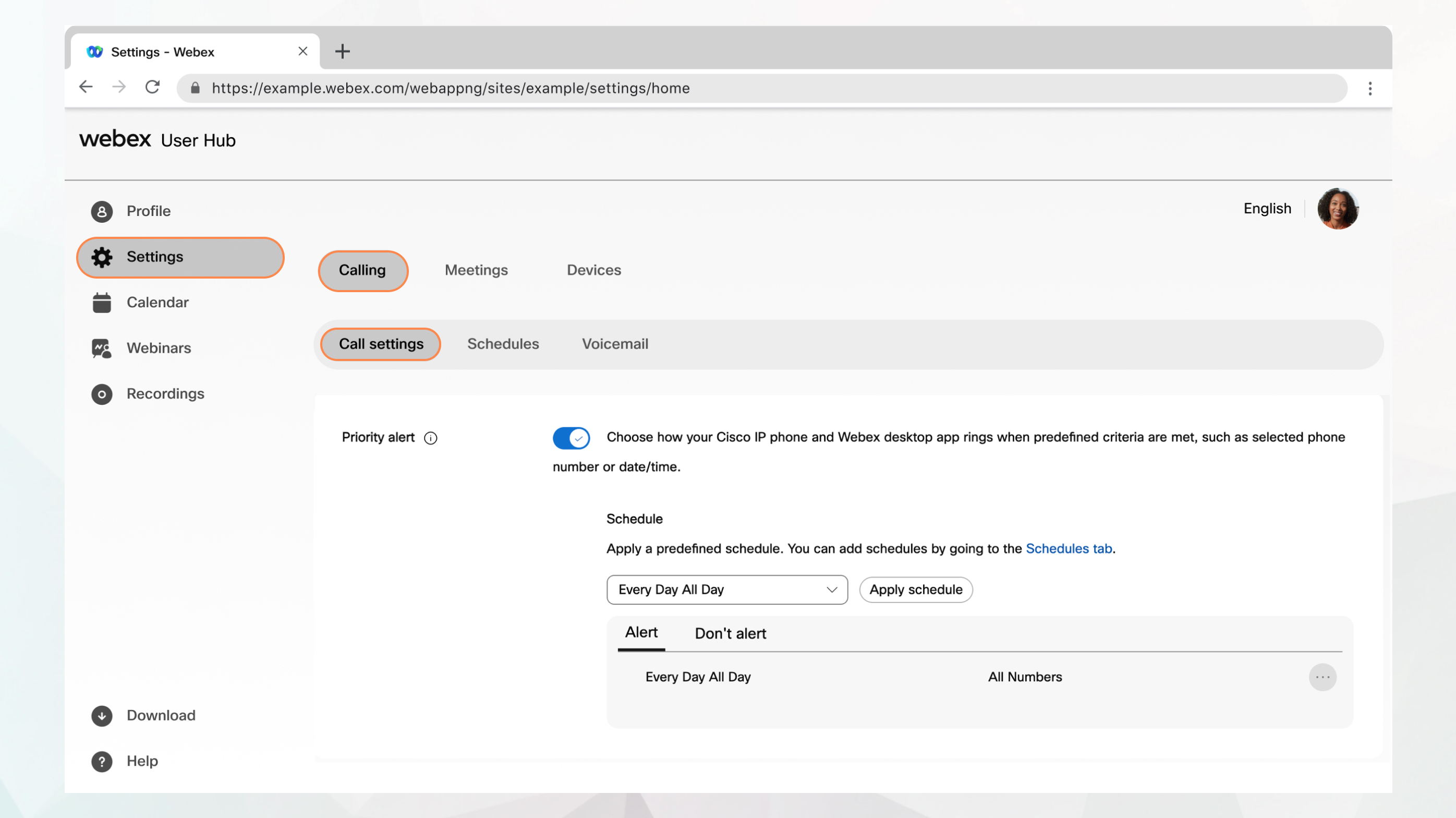
Before you begin
-
Your administrator must have enabled this feature for you to access and configure it. If you don’t see this setting, check with your administrator.
-
You can configure all the call settings from the User Hub by navigating to .
The Calling option is available only for users with the Webex Calling license. If you don’t see the Calling option, it means you don’t have the Webex Calling license.
If you want to find out which calling service you’re set up with, you can check from the Webex App. For more details, see Find out what calling service you have.
| 1 |
Sign in to User Hub. |
| 2 |
Go to . |
| 3 |
Go to the Priority Alert section and turn on the toggle. |
| 4 |
Select a predefined schedule from the drop-down list. If you don’t see a schedule that you want to use for this setting, you can add a schedule from the Schedules tab. For more information, see Create a schedule to apply to call settings. |
| 5 |
Click Apply schedule to set the following parameters:
|
| 6 |
Click Save to save your priority alert parameters. Your schedule is added to an Alert or Don't alert table. You can edit or delete schedules from the tables, as needed. Don't alert takes precedence over Alert. |
| 7 |
Click Save. |


