Webex Meetings and Cisco devices are working closer together, making it possible to join Webex and Personal Room meetings directly from your device.
This feature is on by default. It is possible to hide the Join Webex button from the user interface. Read Remove default buttons from the user interface article for more information.
| 1 |
Tap the Join Webex
|
| 2 |
Enter the meeting number that is listed in the Webex Meetings invite, and tap Join to join the meeting. When you're joining a Personal Room meeting, you can use the person's name or email address to search
for their Personal Room. If it's a Webex meeting associated with a Webex space, you can also find the meeting details in the
space. Open the space, click Meetings and select the meeting. The details appear under Meeting information. 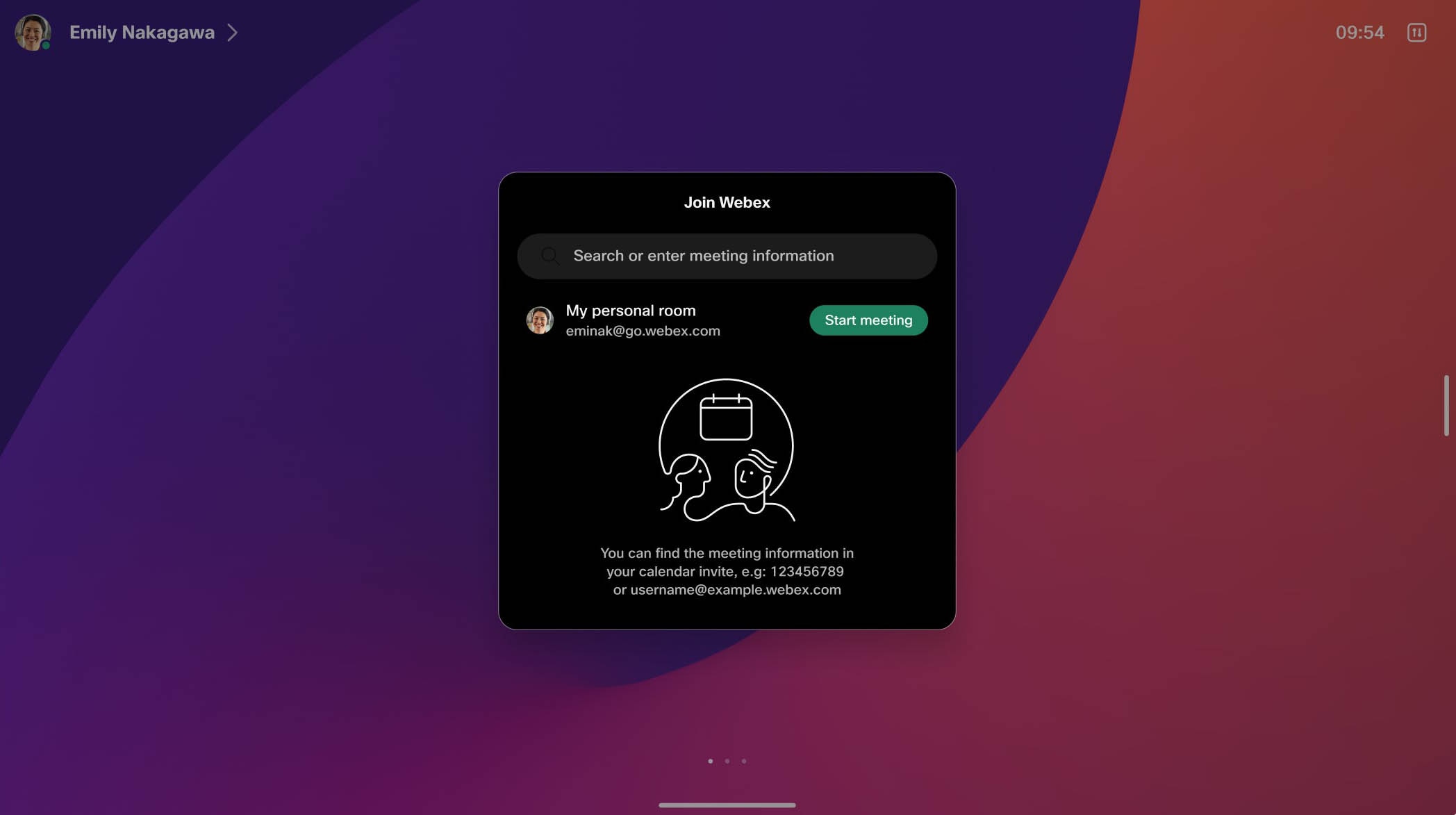 DX, SX, MX series The Join Webex button is not available on SX10 and SX20 when you're using them with a remote control. On DX, MX, and SX series,
tap Join after entering the meeting information. When you're joining a Personal Room meeting, you can use the person's name or email
address to search for their Personal Room.
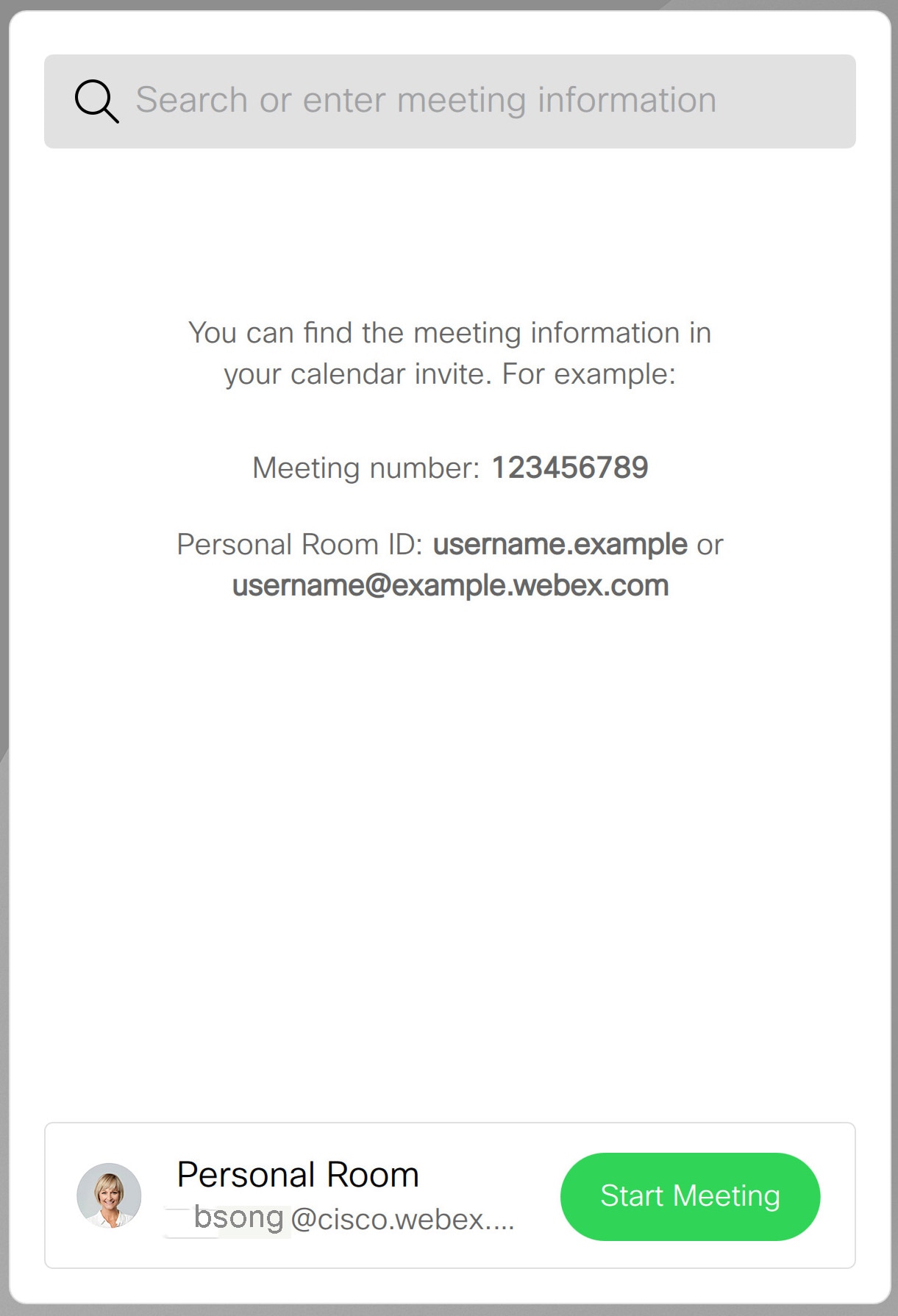 |
Your Personal Room is your own virtual meeting space that's open all the time, no booking needed. Others can easily join you using your Personal Room link, email, or phone number. Starting a Personal room meeting from the Join Webex menu is only available for devices in personal mode.
See here to learn how to set up your Personal Room preferences. Note that he device needs to be restarted to reflect changes to the Personal Room.
When there is only one participant, the meeting ends after 30 minutes if there is no interaction.
| 1 |
Tap Join Webex
|
| 2 |
Tap Start meeting. 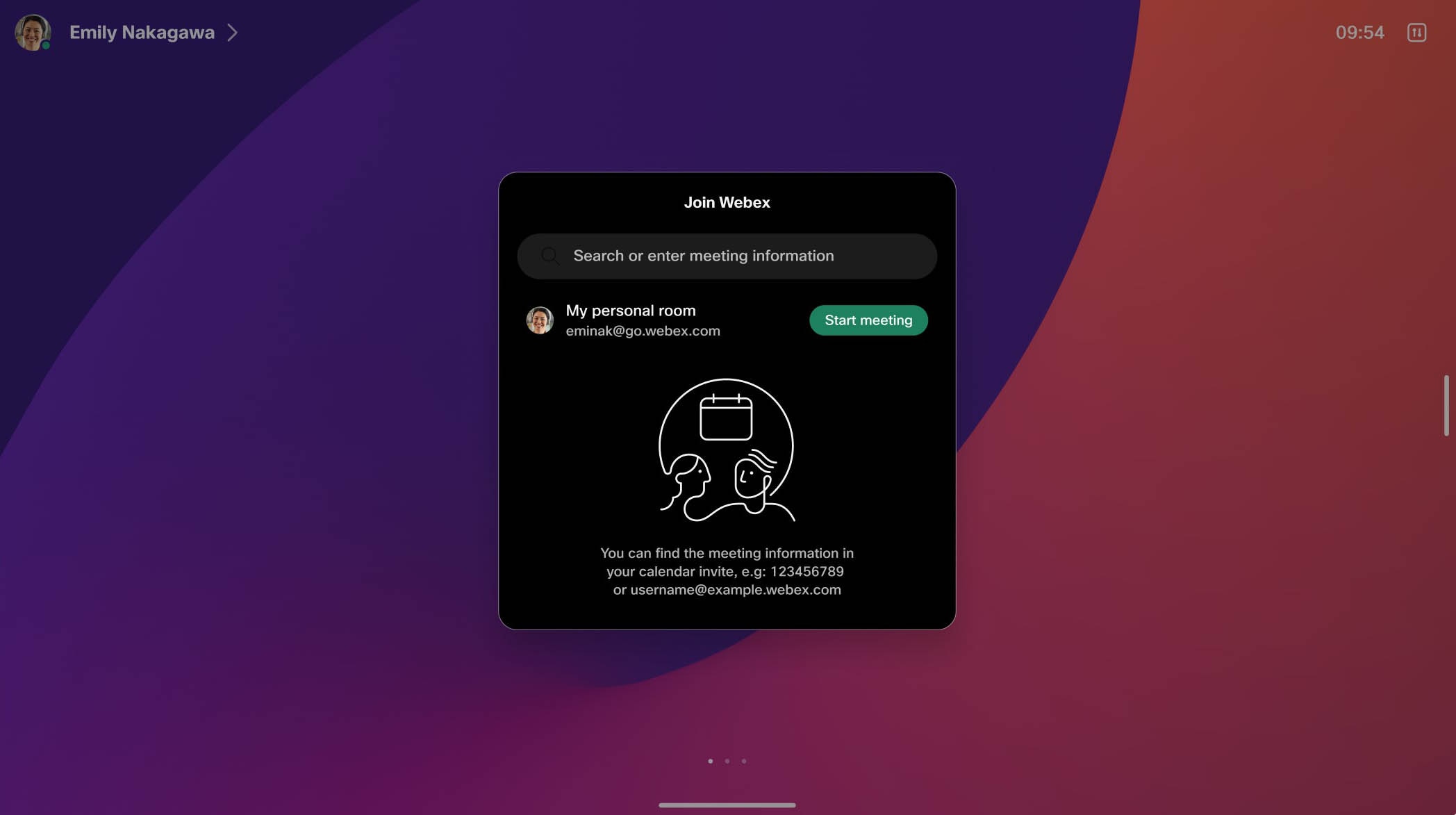 DX, MX, SX series
The Join Webex button is not available on SX10 and SX20 when you're using them with a remote control. On DX, MX, and SX series,
tap Start meeting.
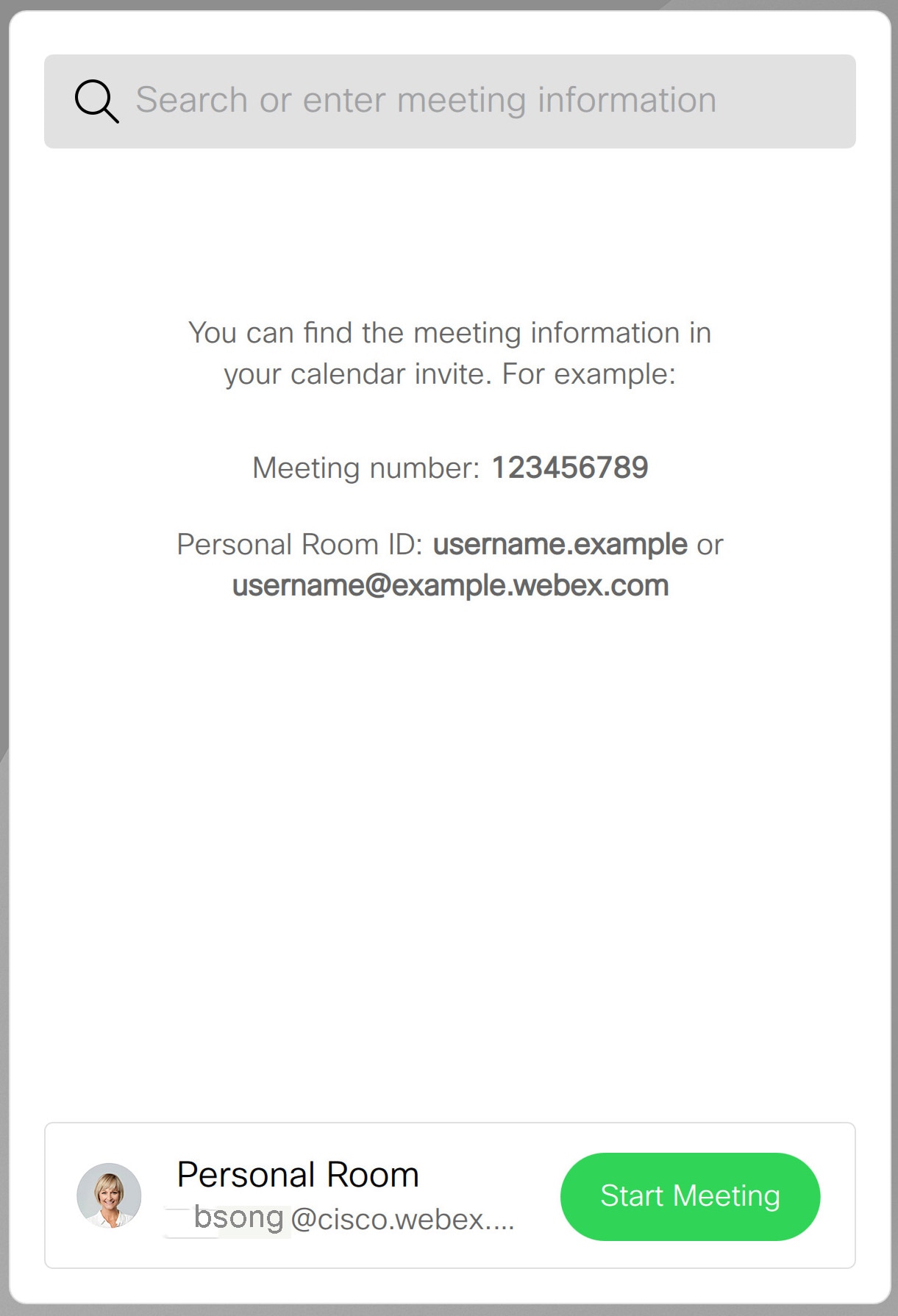 |
When a scheduled meeting appears on the device screen, the device wakes up from stand-by. The meeting appears 5 minutes before its starting time. Tap Join to participate in the meeting. You can join the meeting at any time, even if the meeting has already started.
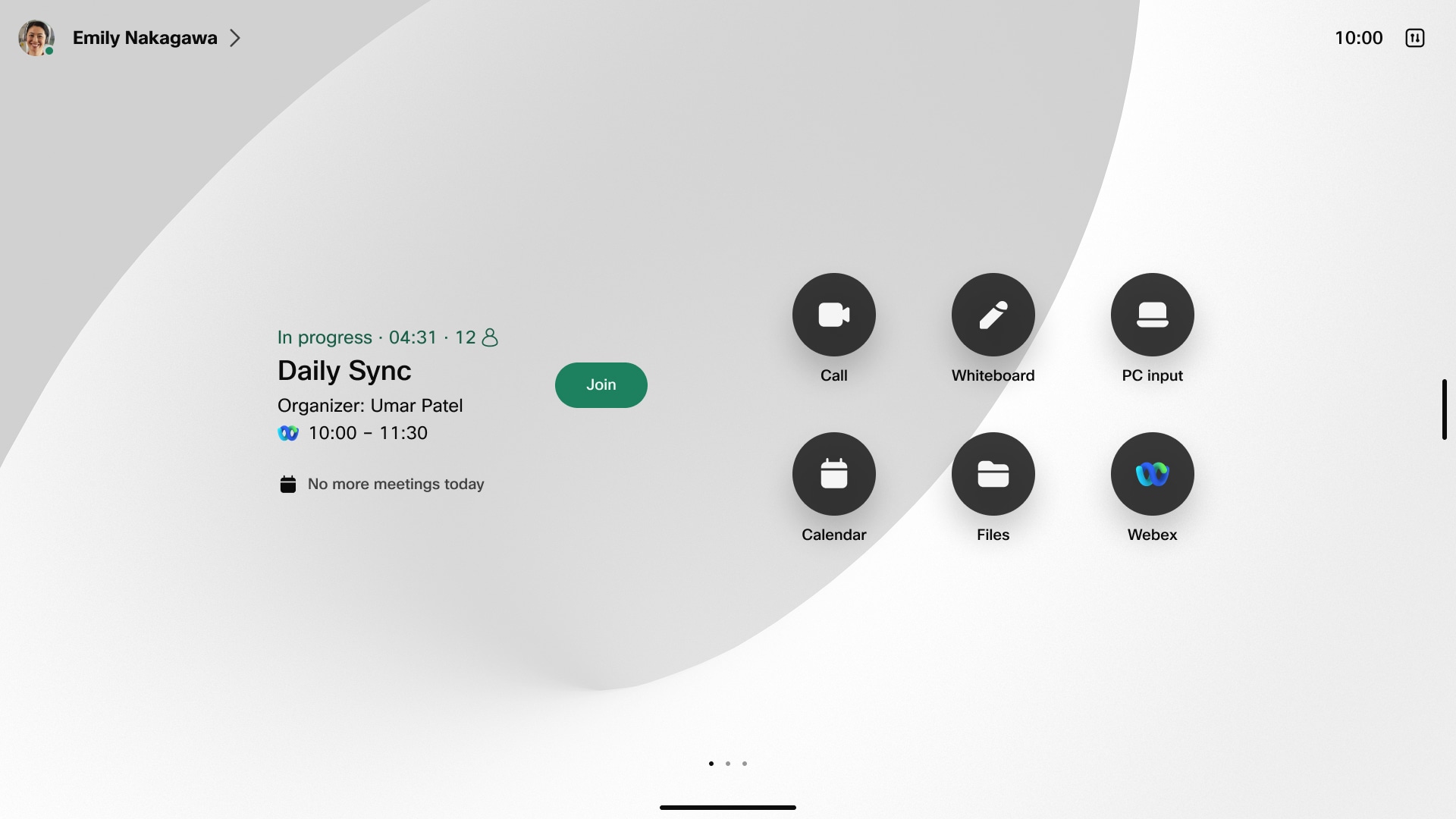
-
Admins can enable early join so the join button is available for any meeting that is scheduled that day. This is available on shared devices.
-
Admins can hide tentative meetings on shared devices.
-
Admins can hide meeting details so the title of the meeting is hidden.

