Make, Save, and Update a Meeting Template in Webex Meetings Modern View
 Feedback?
Feedback?In Modern View, you can make and save a scheduler template to use later. For example, you can save a template that includes your whole team so that you don’t have to add all of them each time. Or, you can save a template with the audio connection, recording, and password options you use the most often.
| 1 |
Select
Schedule a Meeting
|
| 2 |
Enter the meeting information. Follow the same steps as Schedule a Cisco Webex Meeting in Modern View . |
| 3 |
Select Save as template . 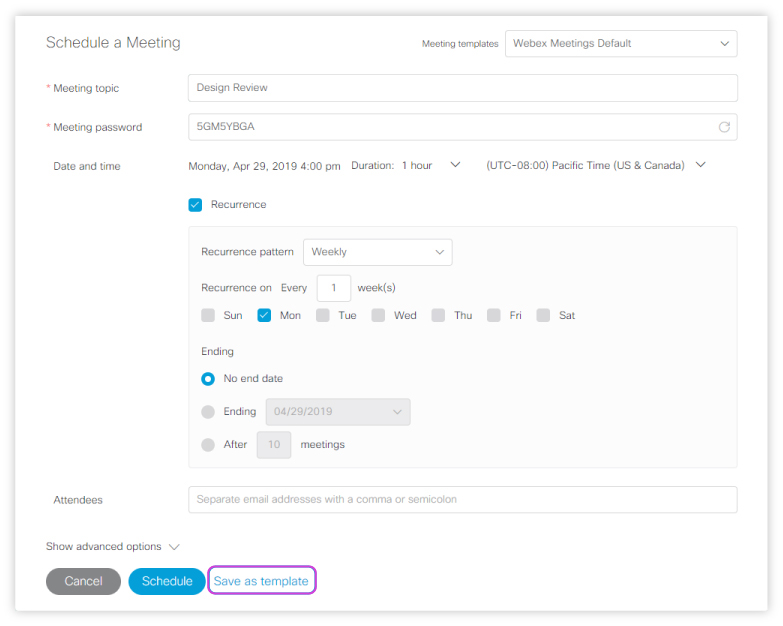
|
| 4 |
In the Save as template window, enter a name in New template name . If you want to update an existing template, select the name of that template. Then select OK . Only site administrators can save edits to a standard template. |
Was this article helpful?


