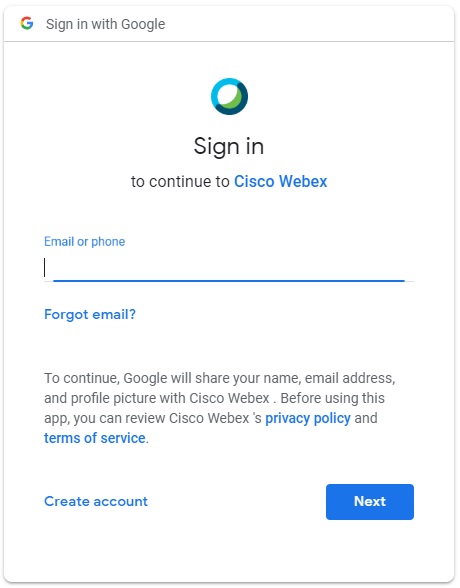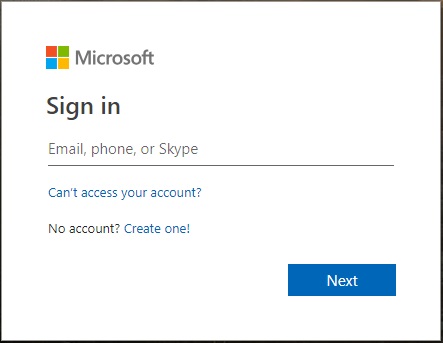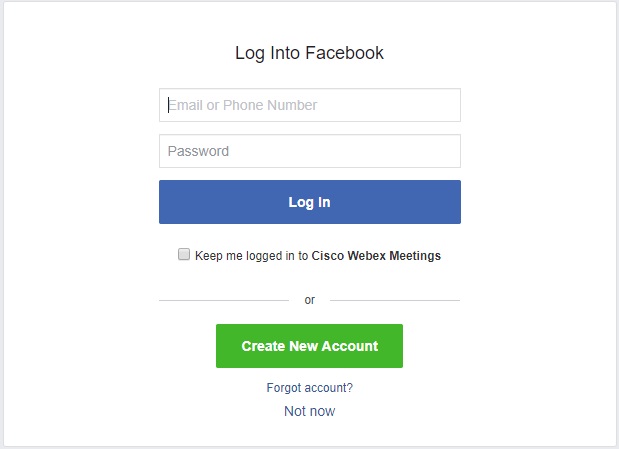Sign in to your Webex site with Google, Office 365, or Facebook
 Feedback?
Feedback?Before you begin
You will be able to sign in to your Webex site with your Google, Facebook, or Office 365 credentials if your site administrator has turned on this feature. Learn how to contact your site administrator.
| 1 |
Select the drop-down arrow to the right of the Sign in button and select either Webex , Google, Office 365, or Facebook, and then select Sign in. 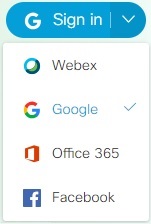 | ||||||
| 2 |
The first time you sign in with Google, Facebook, or Office 365 credentials, you need to enter your credentials to link your Webex account:
Microsoft has retired support for Internet Explorer. If you are using Internet Explorer to link your Facebook account with your Webex account, you may be asked to install Microsoft Edge Chromium and Microsoft Edge WebView2. You’ll need to install Edge Chromium, decide which WebView2 app to use, Evergreen recommended, and then install WebView2. After you link your Webex account to your Google, Facebook, or Office 365 account, you’ll be able to sign in to Webex using those credentials on different devices and browsers going forward. Go to to view and edit your linked accounts. |