Webex App | Adjust the brightness and contrast of your video
 Feedback?
Feedback?During a call or meeting, you want people to be able to see you. But, depending on the lighting around you, your video might be too dark to see or washed out. Use the video adjustment settings to brighten your video in dark environments or darken it in bright environments.
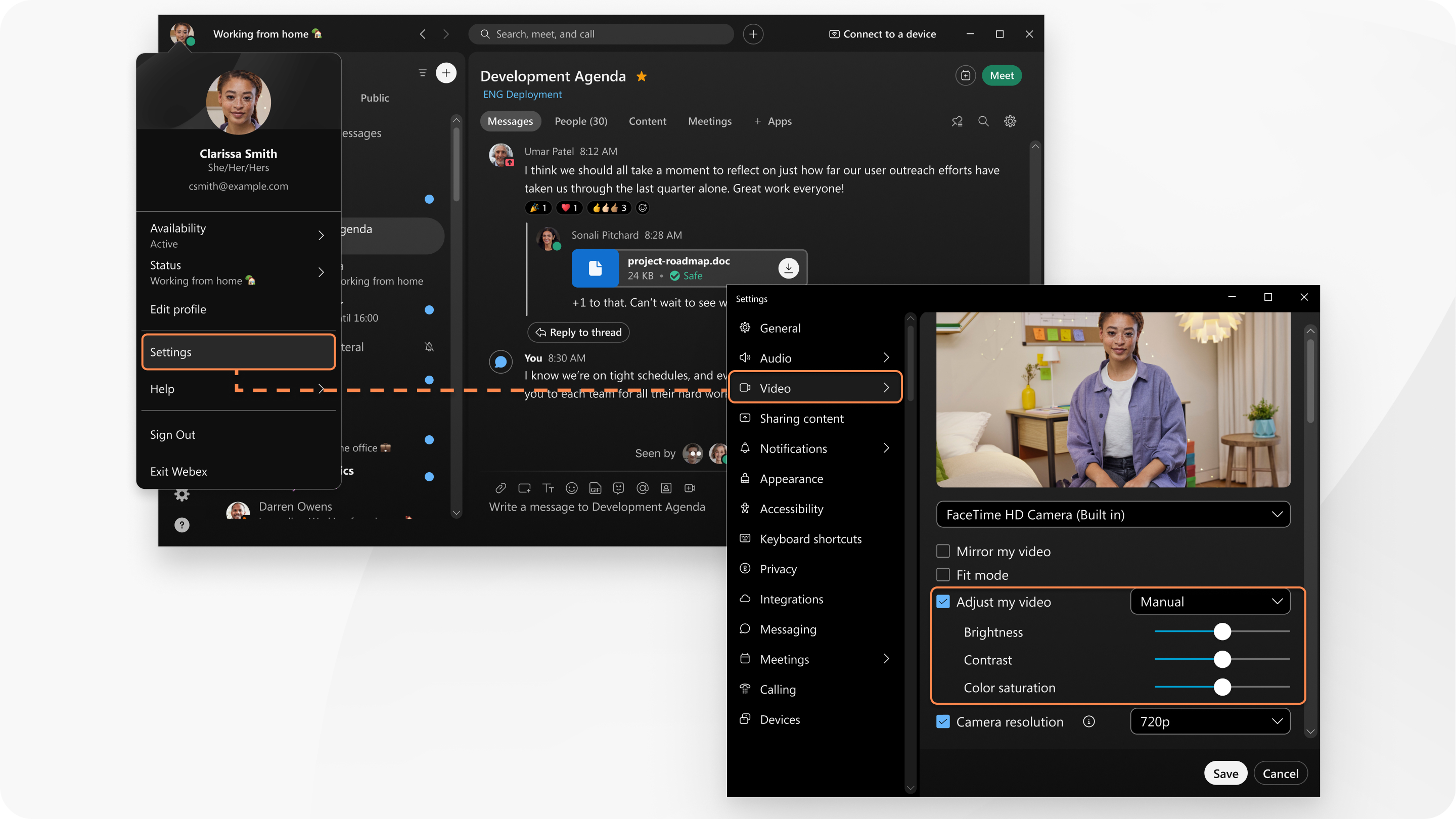
You can also correct the lighting in your video.
| 1 |
When you're in a meeting, click . |
| 2 |
Under Video enhancements, check Customize brightness, contrast, and saturation. |
| 3 |
Move the Brightness, Contrast, and Color saturation sliders to make adjustments. Look at the preview of your video and adjust the sliders until you're satisfied with how your video looks. |
| 4 |
Click Save. |
| 1 |
When you're in a meeting, click . |
| 2 |
Under Video enhancements, check Customize brightness, contrast, and saturation. |
| 3 |
Move the Brightness, Contrast, and Color saturation sliders to make adjustments. Look at the preview of your video and adjust the sliders until you're satisfied with how your video looks. |
Was this article helpful?




