- Home
- /
- Article

Conferencing in the Cisco Headset 560 Series
 In this article
In this article Feedback?
Feedback?Cisco headset 560 series comes with the headset conferencing feature enabled by default. You can pair up to three guest Cisco Headset 560 Series headsets to either the standard base or the multibase. With this feature, people that sit near you can connect to each other and to the same call with one base. You can conference headsets both on and off to an active call. If the call source or the multibase is on mute, the conferenced headsets can interact with each other without interfering with the active call. Your administrator can disable the conferencing feature from Control Hub or Cisco Unified Communications Manager.
Pair a guest headset
When the guest headset tries to pair, the primary headset can't accept any incoming calls until it accepts or rejects the guest headset to the base.
Before you begin
Make sure that your headset firmware is 2.1(1) or later. For more information about upgrading the headset firmware, see Upgrade Your Cisco Headset 500 Series.
| 1 |
Place the guest headset on the base. 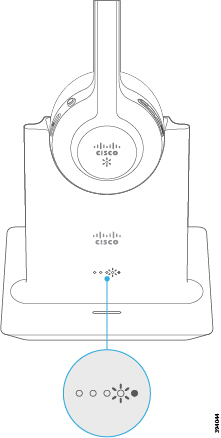
|
| 2 |
Press Call 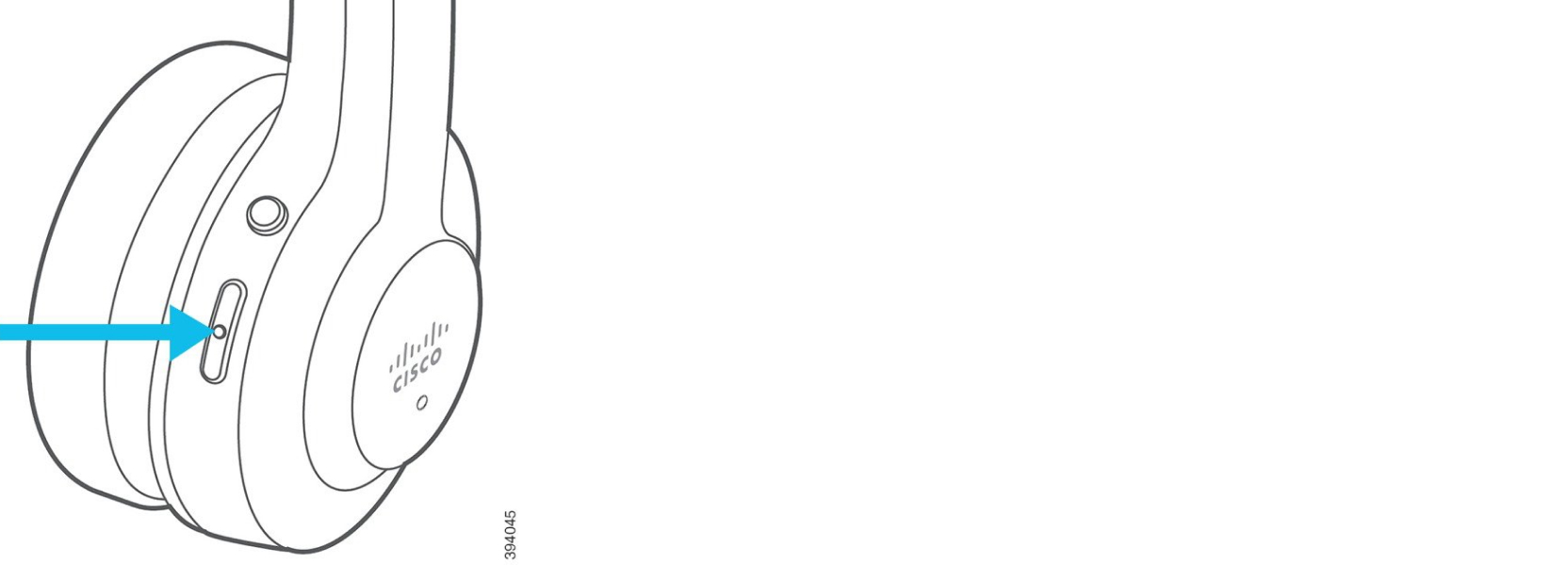
|
| 3 |
Press the Mute |
Unpair a guest headset
|
Do one of these actions.
|
Change the primary paired headset
| 1 |
On the new headset, hold Mute
|
| 2 |
Place the new headset on the base. You can skip step one if you power cycle the base with the new headset seated in the cradle. |
Unpair your primary headset from your base
You can't unpair the primary headset if you have an active call or are in conferencing mode.
| 1 |
On your new headset, hold Mute
|
| 2 |
Place the headset on the base. The base designates the new headset as the primary headset and un-pairs with the old headset. The old primary headset plays a tone indication when it unpairs from the base. |

 on the primary headset to enable the guest headset to join.
on the primary headset to enable the guest headset to join. on the guest headset to join the conversation.
on the guest headset to join the conversation.
