Webex App | Hide the Webex controls and panels while sharing content
 Feedback?
Feedback?Temporarily get the controls and panels out of your way when you share your screen or an application during a meeting. With one click, you can hide the share control bar, the floating mini window, and the chat or participants panel.
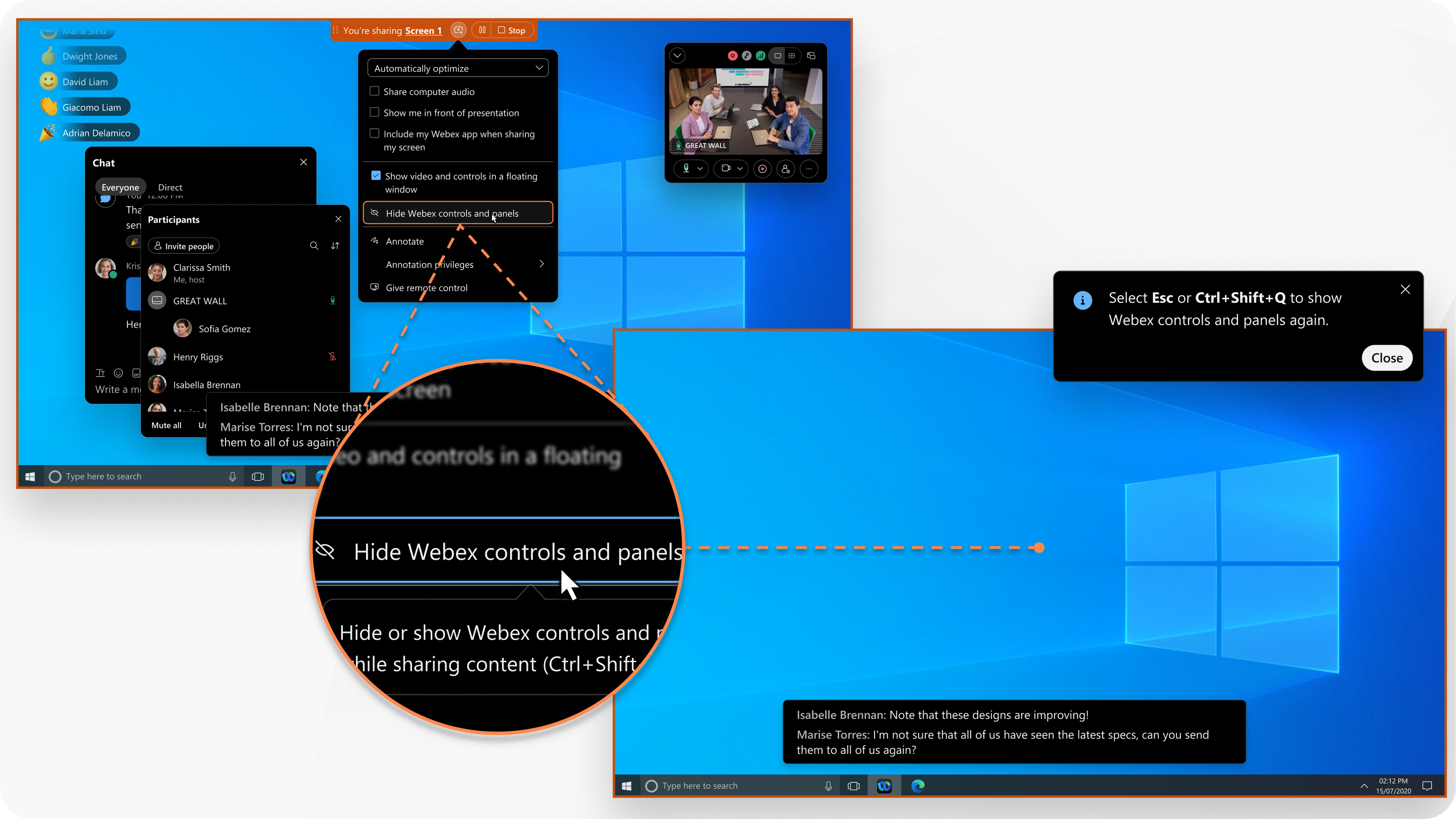
When you hide the controls and panels, you still see notifications, closed captions, requests to annotate, and requests to provide remote desktop control.
This feature is available on our Webex Suite meeting platform. Find out if your meetings use the Webex Suite meeting platform.
| 1 | |
| 2 |
Click . Alternatively, press Ctrl+Shift+Q.
|
| 3 |
To show the Webex controls and panels again, press Esc. Alternately, press Ctrl+Shift+Q again.
|
Was this article helpful?


