Export a site configuration audit log
 Feedback?
Feedback?You can see what’s changed on your site by exporting a CSV report.
The audit log lists administrator details, what’s changed, and when the change occurred.

Report output varies depending upon your site configuration. To see which settings are typically included, see the Webex Audit Log.
| 1 |
Sign in to Control Hub at https://admin.webex.com, and open the Troubleshooting page. |
| 2 |
Click the Admin Activities tab. You can filter by specific administrators, event descriptions, or impacted resources. You can also reduce the date range to help you find specific events.
|
| 3 |
Click Export to CSV to download the events to a file. For more information about the events in the activity log, see Control Hub audit events reference. |
You can see what’s changed on your site by exporting a CSV report. The change log tracks the setting changes made on the page.
The audit log lists administrator details, what’s changed, and when it happened.

Report output varies depending upon your site configuration. To see which settings are typically included, see the Webex Audit Log .
| 1 |
Sign in to Site Administration and go to . |
| 2 |
Select the Site Configuration tab. |
| 3 |
Use the From and To menus to select a date range, and then click |
| 4 |
Choose to either open or save the file, and then click OK . |

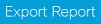 .
. 
