Webex App | Find meeting and security information in a meeting
 Feedback?
Feedback?
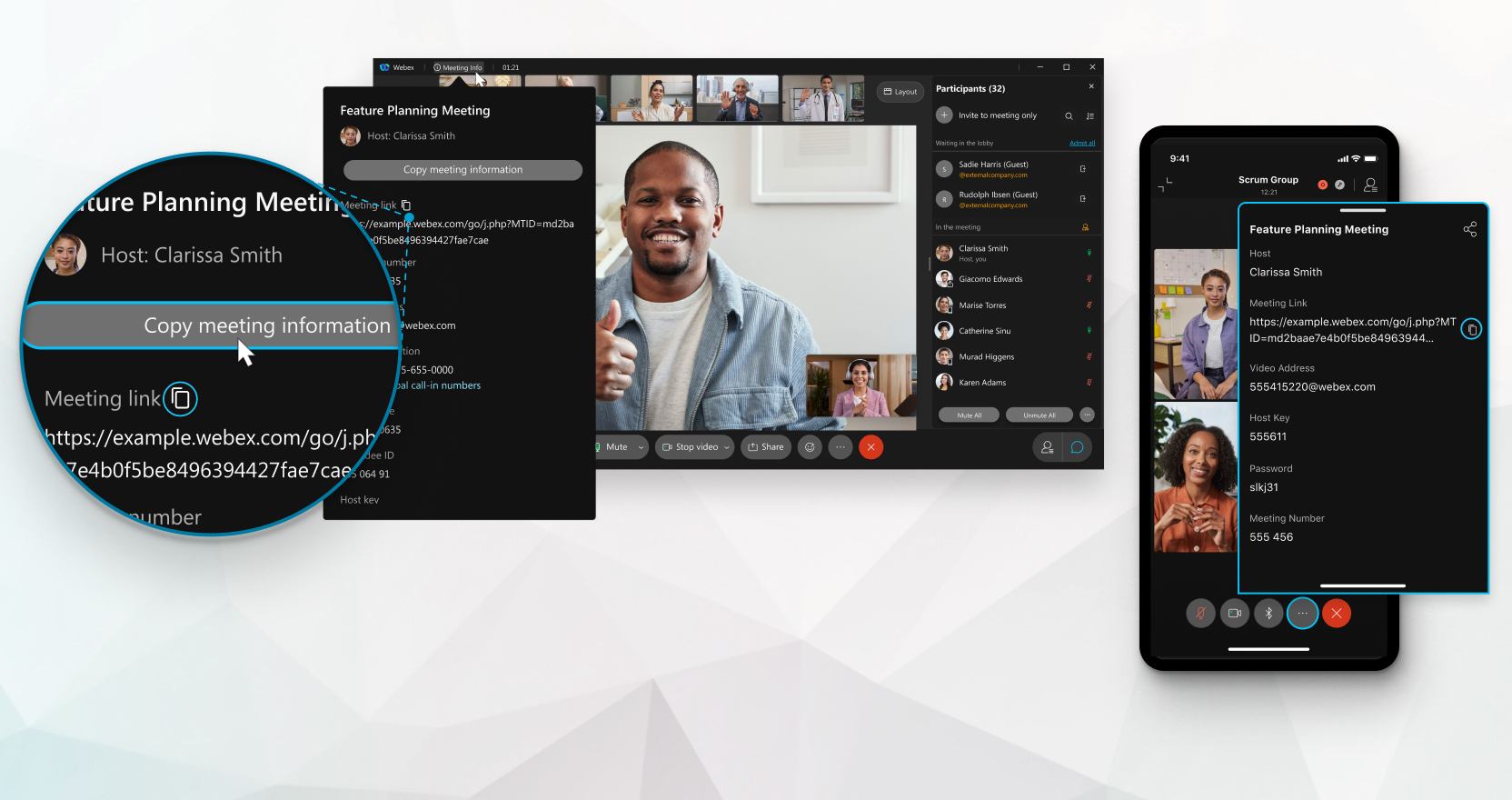
| 1 |
In a scheduled meeting, click Meeting Info. |
| 2 |
The Meeting Info tab displays the following:
|
| 3 |
In the General tab, you can share the meeting information in the following ways:
|
| 4 |
The Security tab displays the security information and if your meeting is an encrypted meeting. |
| 5 |
You can share the security information in the following ways:
|
| 1 |
In a scheduled meeting, tap the drop-down arrow next to the meeting name at the top of your screen. |
| 2 |
In the General tab, you can share the meeting information with others in one of the following ways:
|
| 3 |
The Security tab displays security information and if your meeting is an encrypted meeting. |
| 4 |
You can share the security code with others if you want to make sure your meeting is secure.
Ask everyone in the meeting if they see the same security code. Attendees who don't see the same code, may need to rejoin the meeting. |

 and then choose how you want to share the information.
and then choose how you want to share the information. beside the meeting link and paste the link into a Webex App message or an email.
beside the meeting link and paste the link into a Webex App message or an email. 
