Answer a poll in Slido
 Feedback?
Feedback?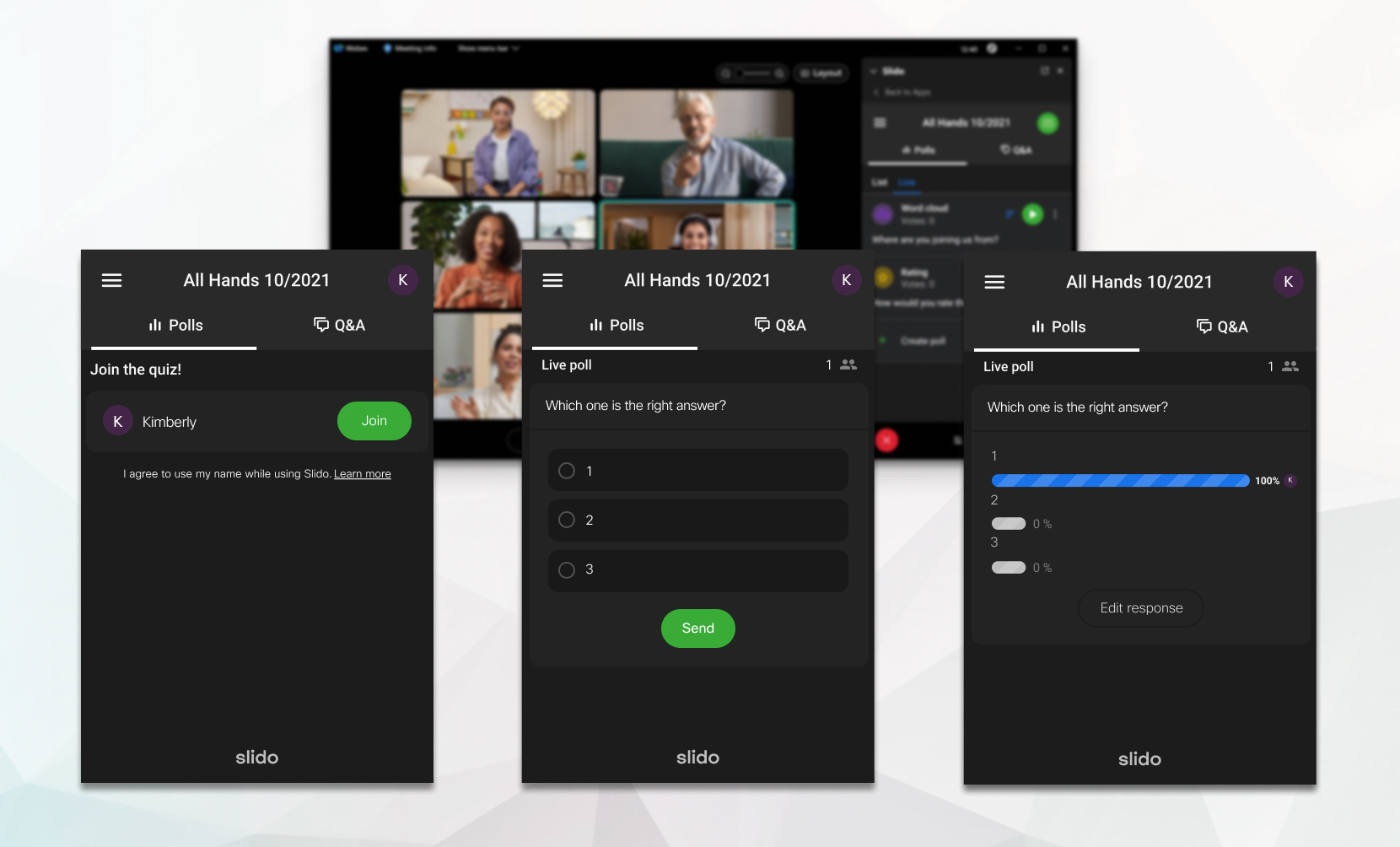
Slido is available in Webex Meetings and Webex Webinars. You can use Slido in Webex Meetings on version 41.6 and later sites, and in Webex Webinars on version 41.9 and later sites and in Webex Suite meeting platform. Slido polls and Q&A in webinars are available for up to 10,000 attendees, while quizzes are available for up to 5,000 participants.
When a poll is shared with you during a meeting or webinar, the Slido panel opens.
If you can't see the Slido panel, manually open the panel by going to or click if you're using Webex Suite Platform.
| 1 |
Select or enter your answer, and then select Send. If you're taking a quiz, select Join. You may be prompted to enter your name before you select Join. If the host decided to show a leaderboard for the quiz, this is the name that appears on it. |
| 2 |
If you want to change the answer you submitted, select Edit response. Make sure you do this before the voting closes or the poll ends. To change a quiz answer, click any option and then select Send again before the voting closes or the poll ends. To change a ranking answer, change the ranking and then select Send again before the voting closes or the poll ends. |


