- Home
- /
- Article

Control your call recordings on your desk phone
 In this article
In this article Feedback?
Feedback?Your administrator determines how much control you have over recording your calls. Depending on your setup, your incoming and outgoing calls may be recorded automatically, or you may be able to decide which calls you want to record.
Start and stop recordings
Before you begin
In order to see these options, you must be configured for On Demand call recording by your administrator.
| 1 |
During a call, click the Record. 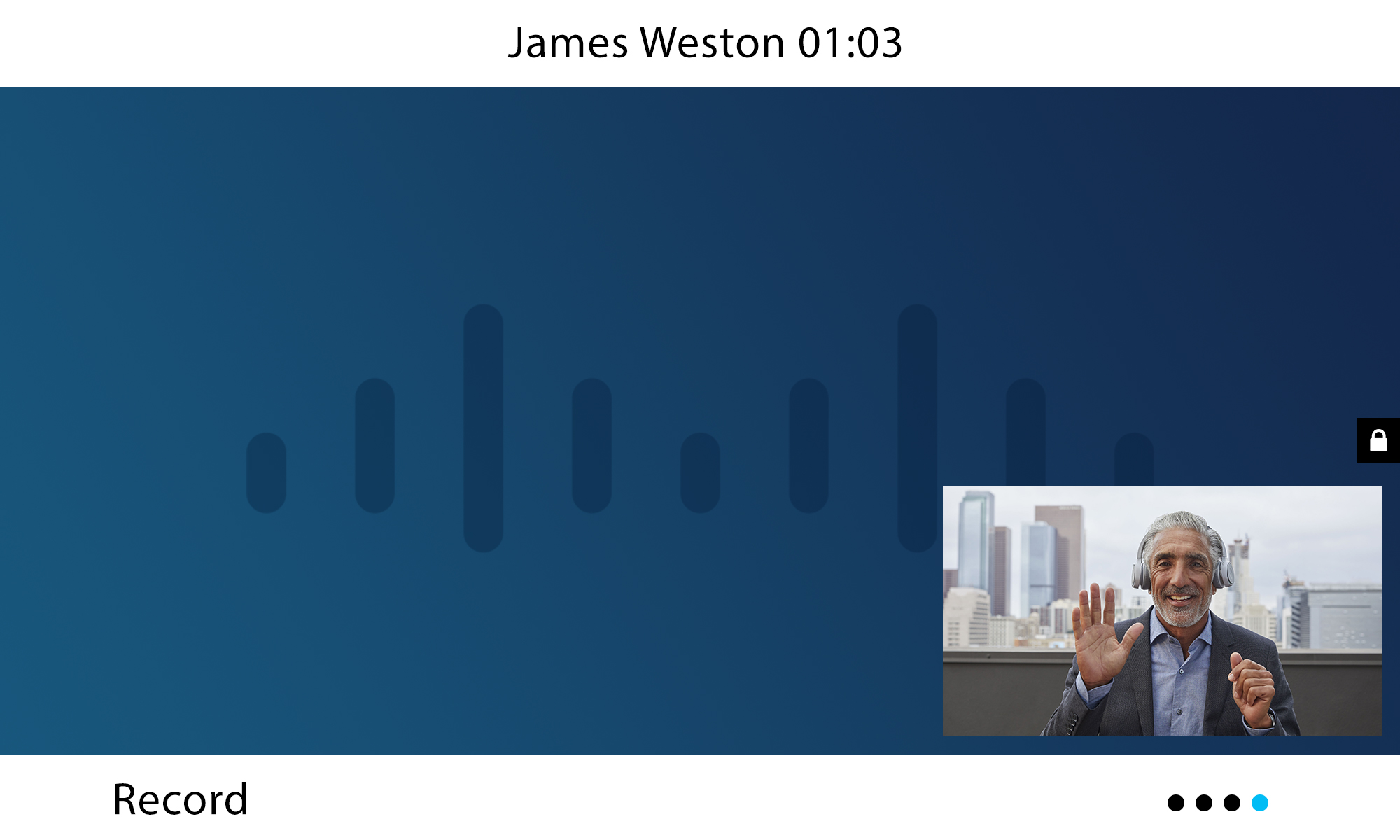
|
| 2 |
To stop, click StopRec softkey. 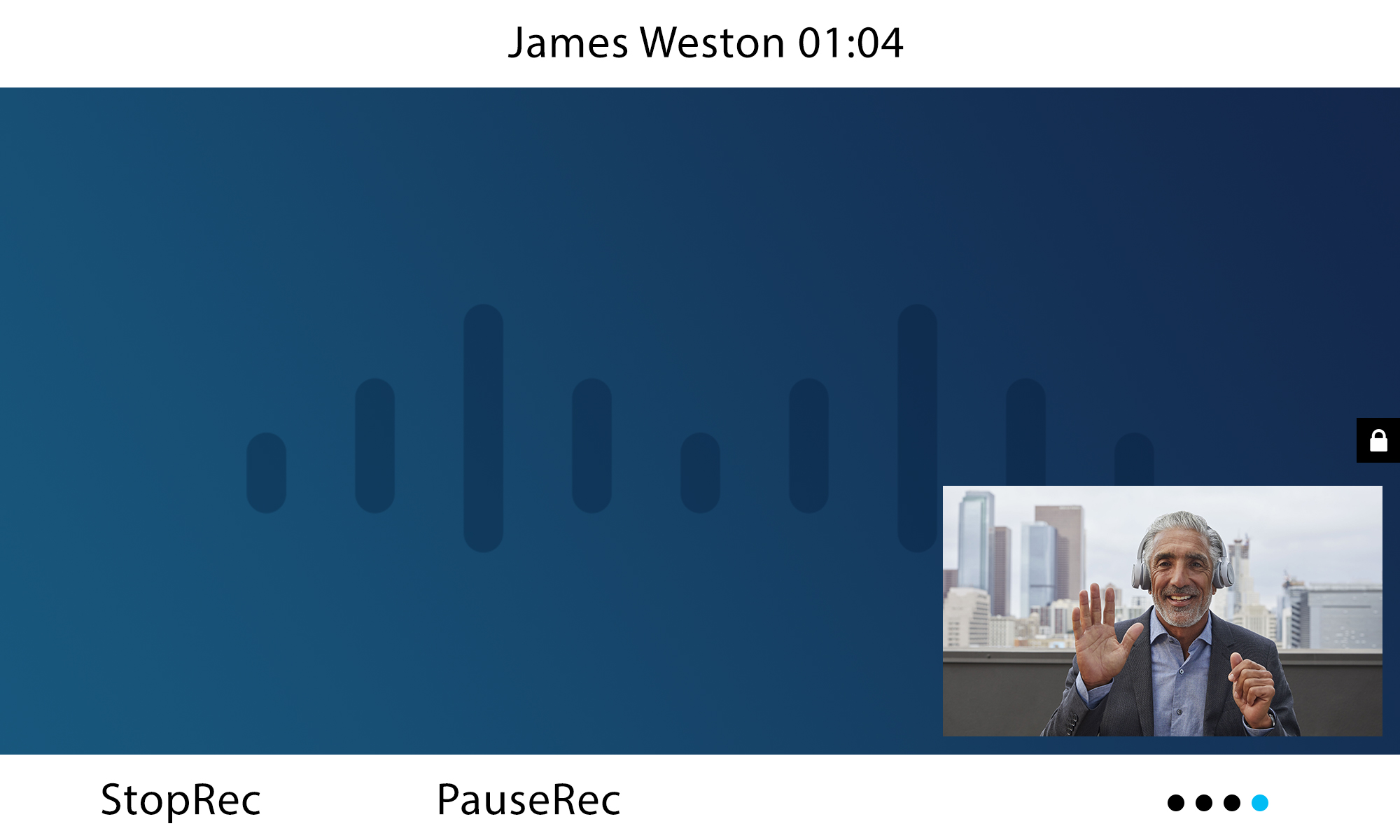
If you don't see call recording options, that means you're configured with a Call Record Always environment. You may also hear an audio announcement or beeps if a recording is started, depending on how your administrator set you up. |
Pause and resume recordings
Before you begin
In order to see these options, you must be configured for On Demand or Always with pause/resume call recording by your administrator.
| 1 |
During a recorded call, click the PauseRec softkey. 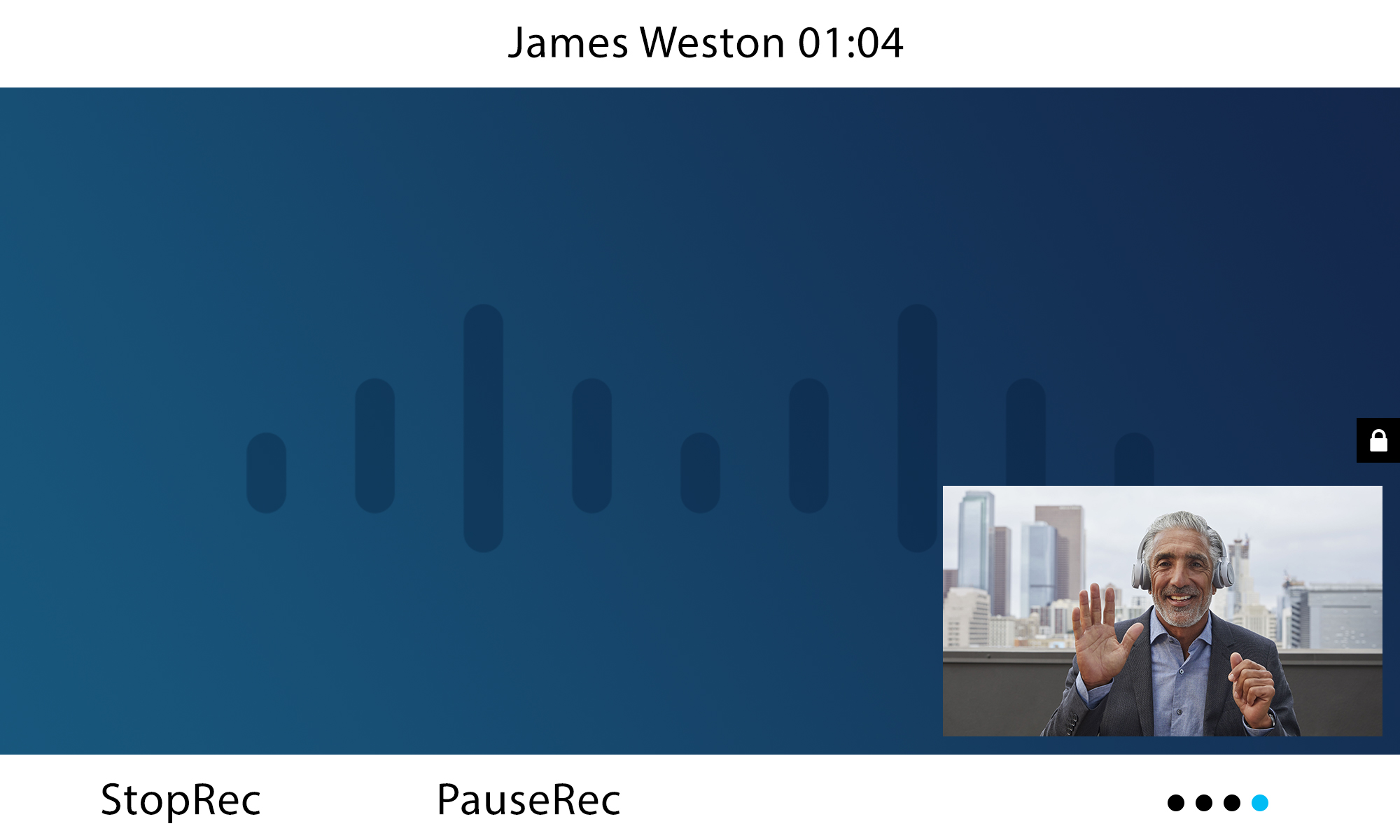
|
| 2 |
To resume, click the ResumeRec softkey. 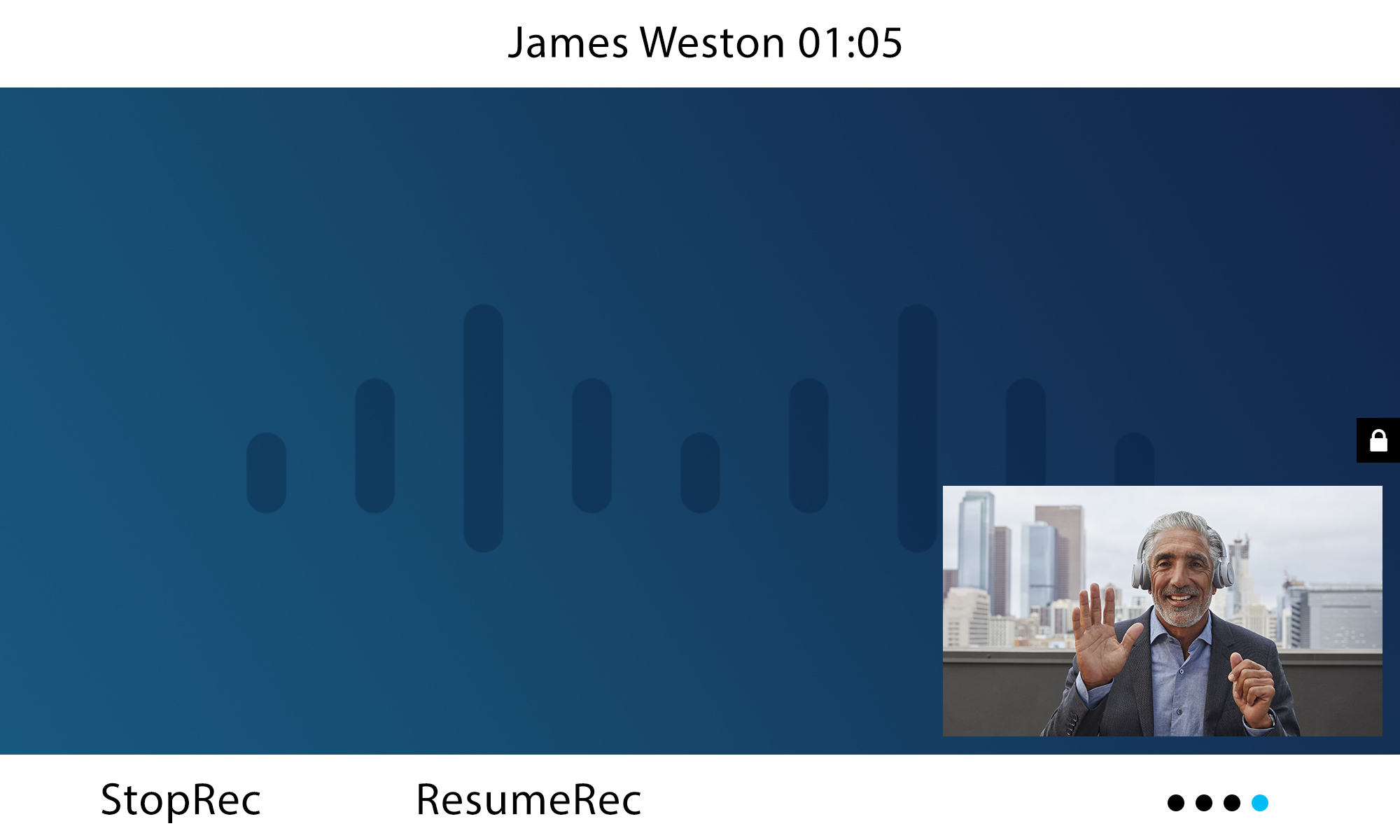
You can also use the call recording feature access codes (FAC) to pause or resume recordings. For more information about FACs, see Feature access codes for Webex Calling. |


