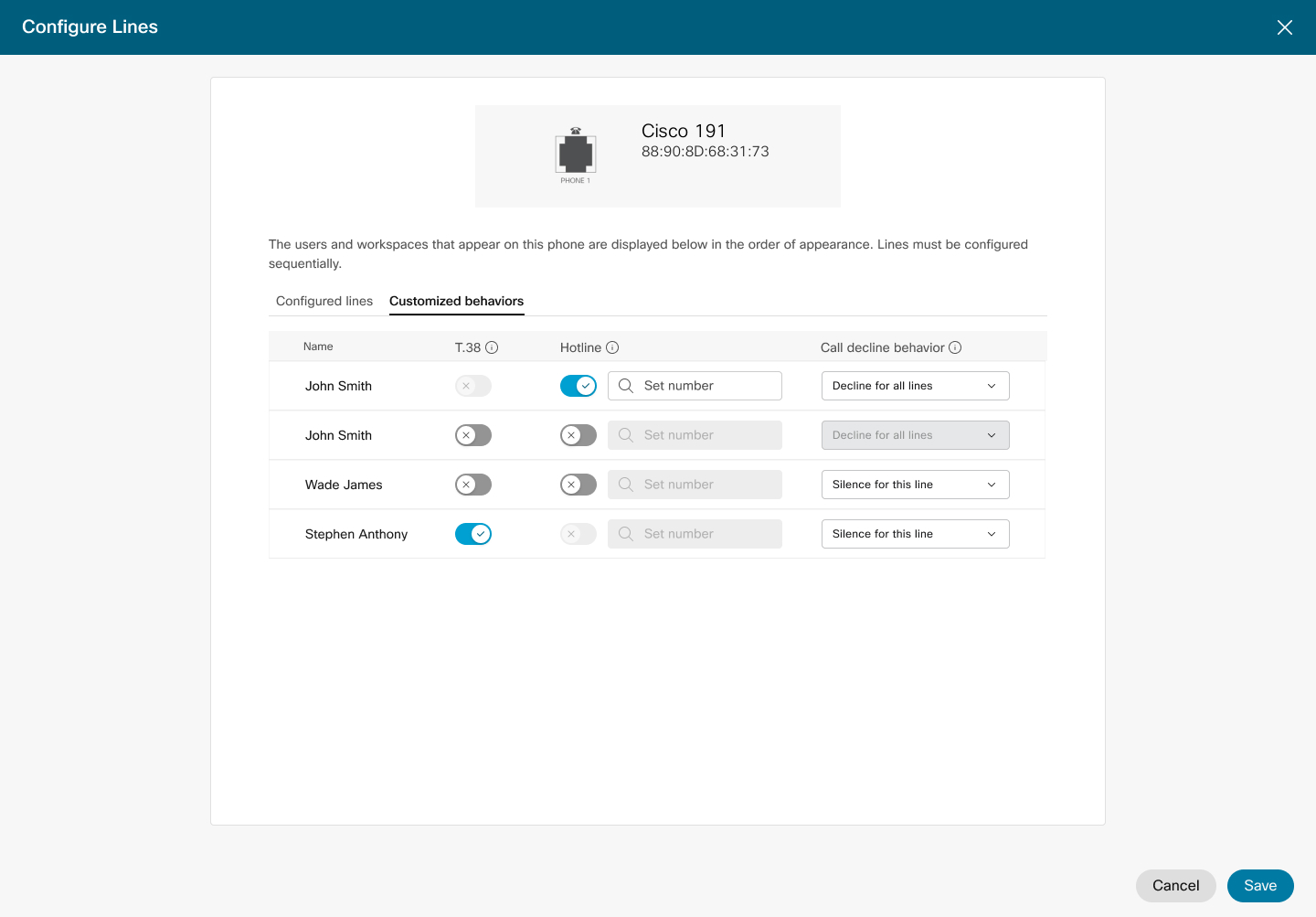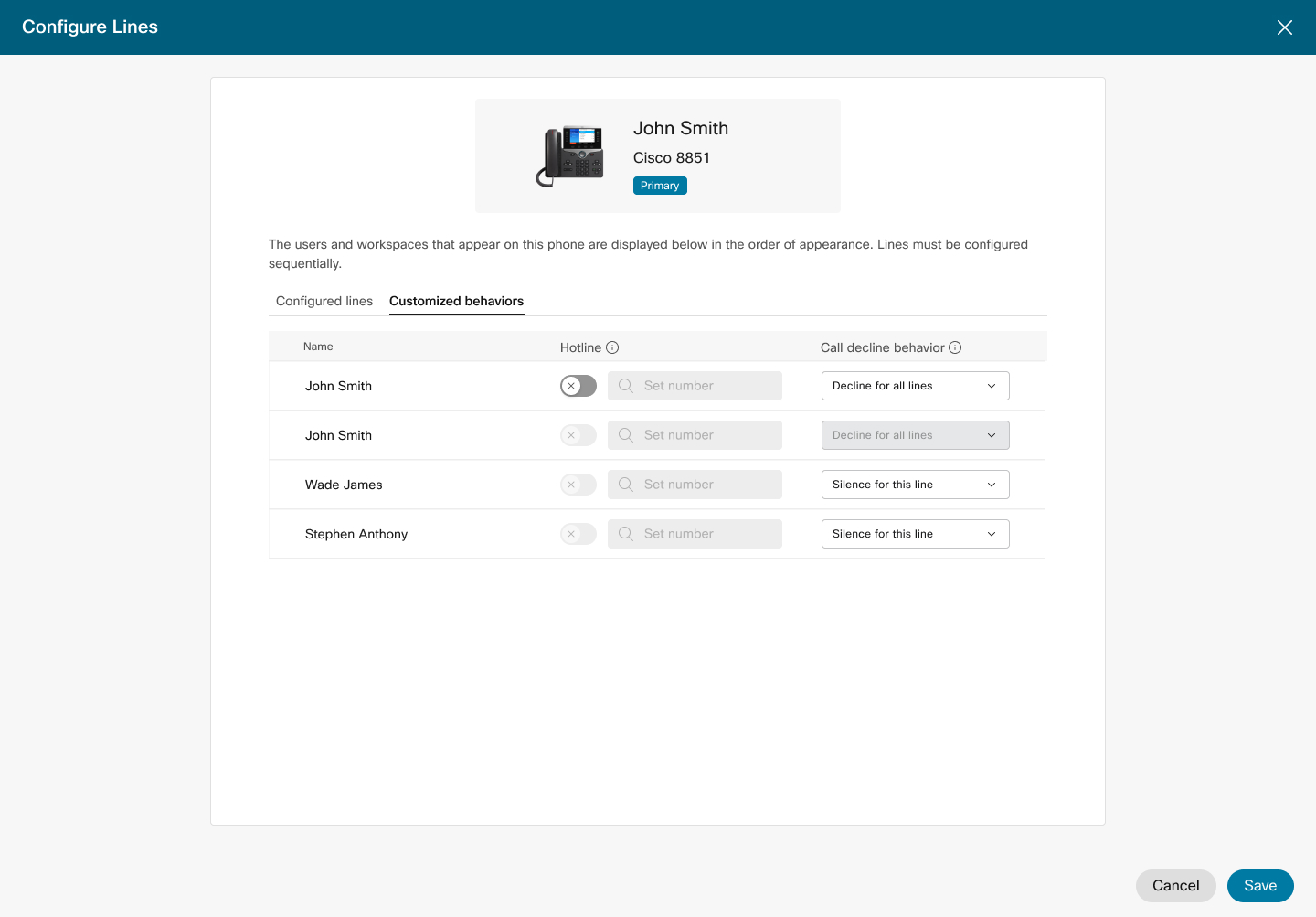- Home
- /
- Article

Configure Hotline (PLAR) on Cisco MPP, ATA19x, Cisco VG4xx ATAs, and Audiocodes ATA devices
 In this article
In this article Feedback?
Feedback?As a customer administrator, you can configure a phone to automatically call a pre-defined number as soon as it goes off-hook, providing the benefit of speed and convenience. The Private Line Automatic Ringdown (PLAR) feature is a hotline configured in Control Hub and applicable to ATA, desk phone, users, and workspaces.
Once PLAR is configured on a line, E911 dialing no longer works from that line. Phones set up with the PLAR feature can’t dial any other numbers from the line that is configured for PLAR.
Configure a hotline for ATA
Before you begin
Enabling PLAR for any port disables T.38.
| 1 |
Log into Control Hub, go to . |
| 2 |
Locate and select the user to modify. |
| 3 |
Click Configure Lines from Phone Users and Settings. |
| 4 |
Toggle the Hotline port to enable a hotline for the device. You can’t configure a hotline in the same port that uses a T.38. |
| 5 |
Enter the extension or phone number to automatically dial when the device goes off-hook. |
| 6 |
Click Save. |
Configure hotline for desk phones
A hotline can only be configured on a desk phone if its primary line has been configured as a hotline.
Once a Primary line is configured as a hotline, its shared lines will also be reconfigured as hotlines.
| 1 |
From the customer view in https://admin.webex.com, go to . |
| 2 |
Locate and select the user to modify. |
| 3 |
Click Configure Lines from Phone Users and Settings. |
| 4 |
Toggle the Hotline port to enable hotline for the device. |
| 5 |
Enter the extension or phone number to automatically dial when the device goes off-hook. Set the destination to any number entered manually or selected from existing extensions and phone numbers. Use extensions for destinations in the same location as the device, otherwise, specify the destination's full E.164 number or Location Code with Extension to route the calls properly. |
| 6 |
Click Save. |