View Participants with Their Hands Raised in Cisco Webex Events
 Feedback?
Feedback?As an event host or presenter, you can see participants who raised their hands. The order that the participants are listed follows the order in which they raised their hands.
| 1 |
Select
Participants
|
| 2 |
Click View all attendees in the Participants panel. 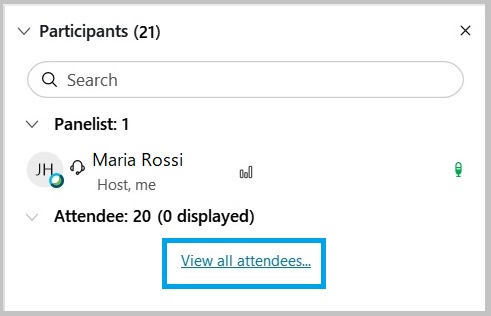 |
| 3 |
In the Attendee List , click Feedback to move the attendees who raised their hands or gave feedback to the top of the list. 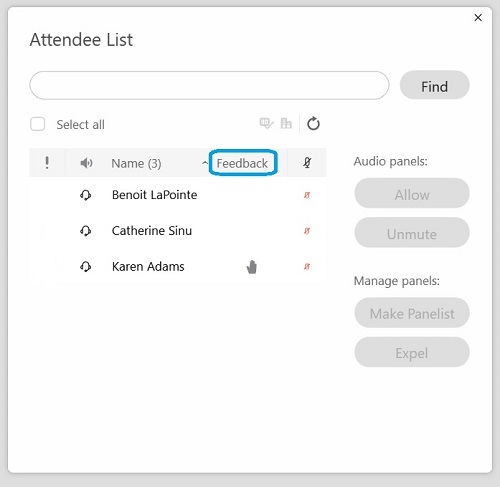 |
Was this article helpful?

 to open the
to open the

