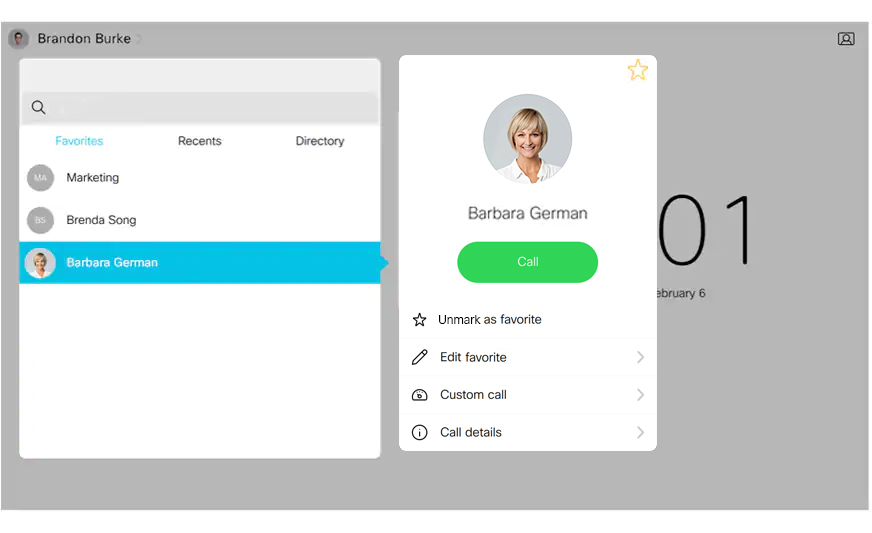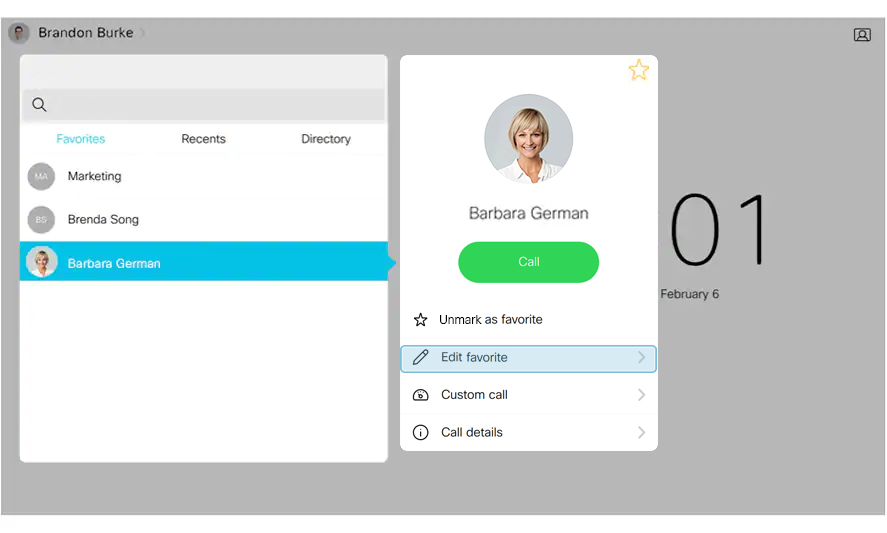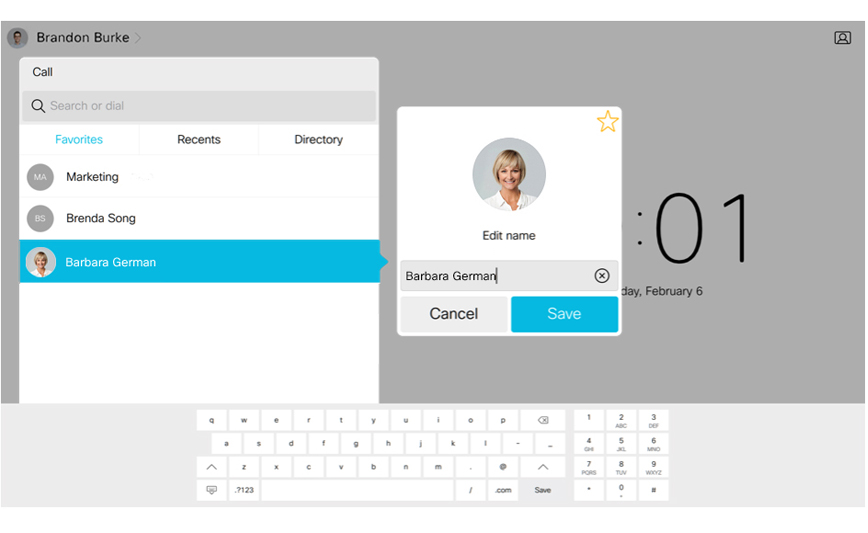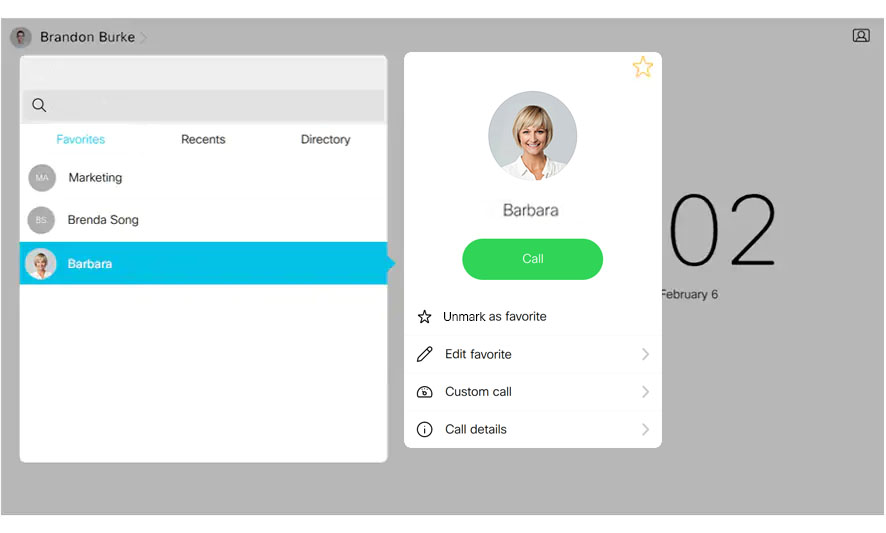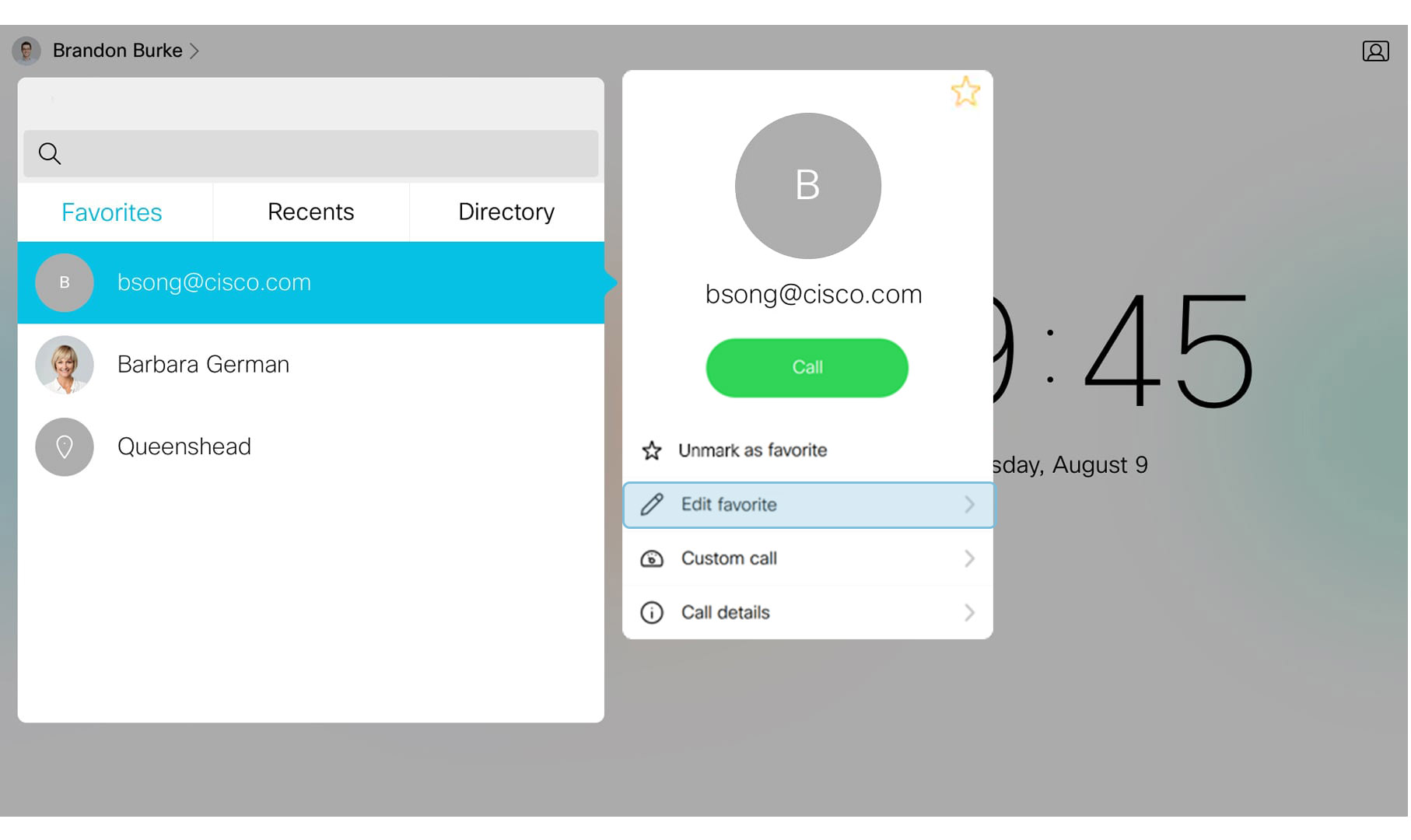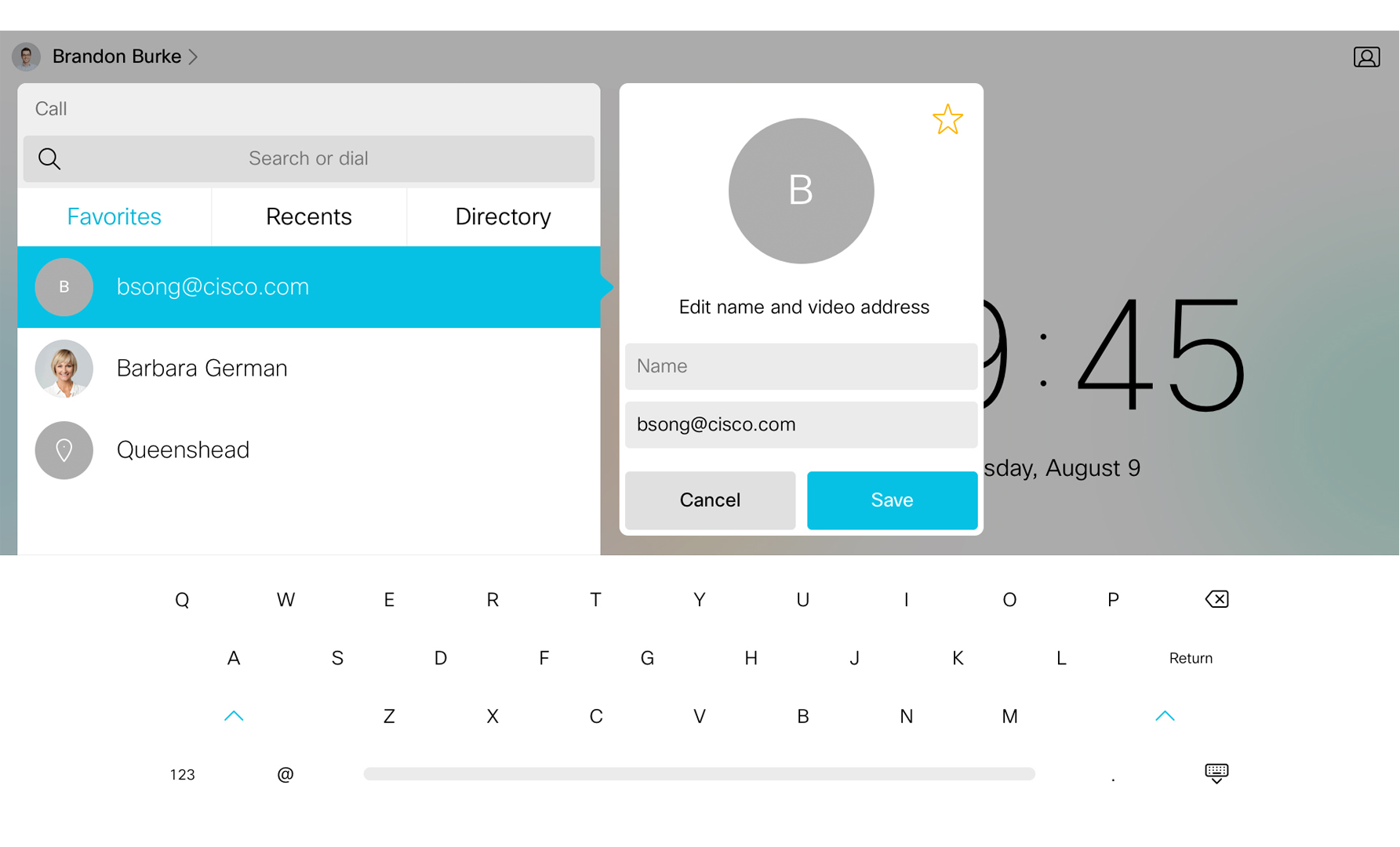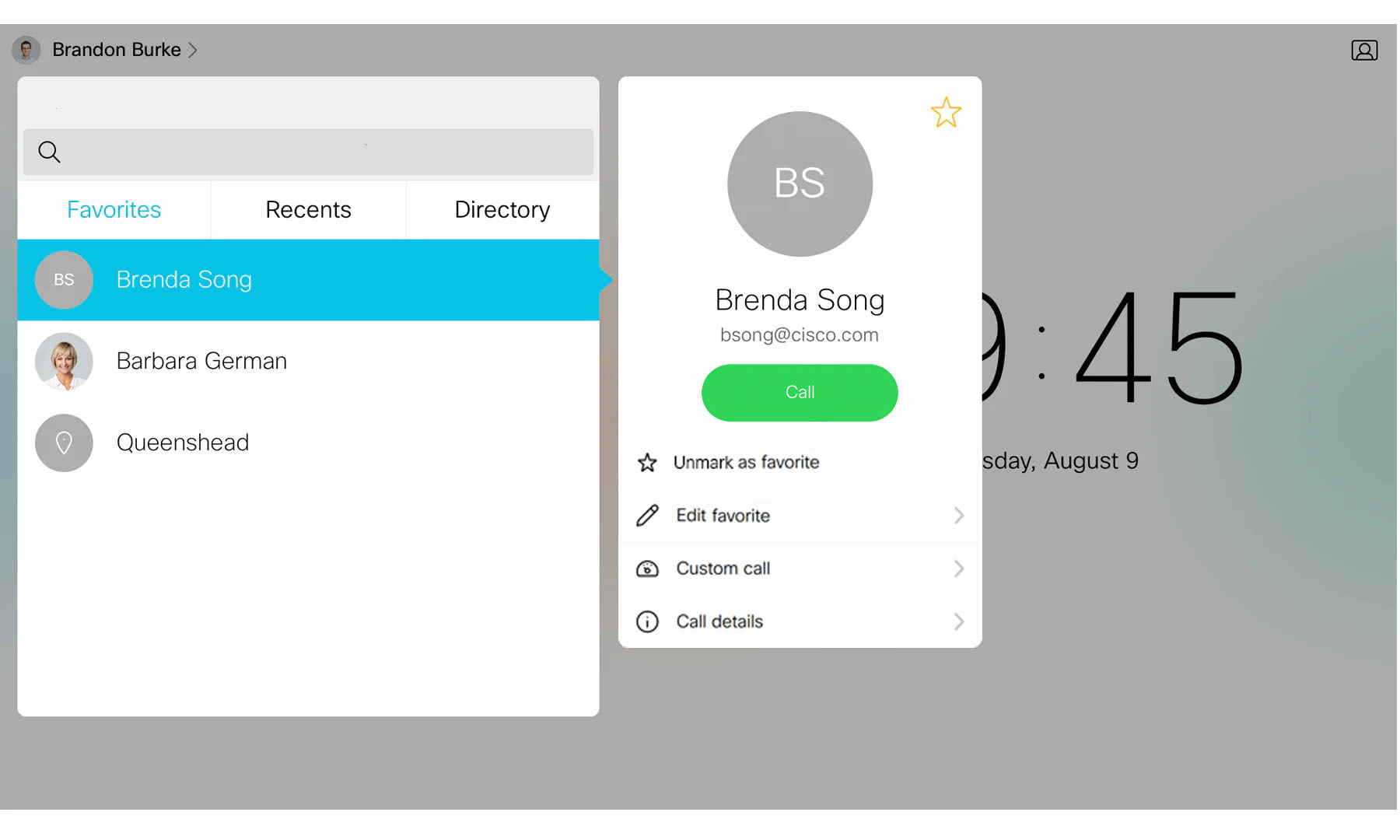Favorite contacts on Board, Desk, and Room Series
 Feedback?
Feedback?You can add a contact from your Recents or Directory list to your Favorites.
If you have marked a contact from the directory as your favorite, you can edit their nickname.
If you have marked a video address as a favorite from your Recents list, you can edit that address. You can also add a name to that address to find this contact easily.
-
Tap the Call
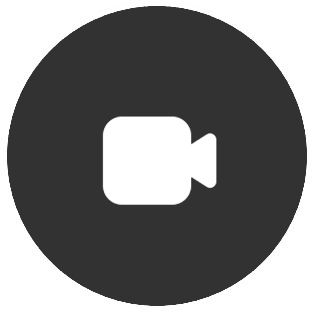 button on your device or Touch controller's home screen. Start typing your contact's name in the Search or dial field to get suggestions from the directory. You can also look for a contact in the Recents list.
button on your device or Touch controller's home screen. Start typing your contact's name in the Search or dial field to get suggestions from the directory. You can also look for a contact in the Recents list. -
Tap the contact's name to open a contact card. Tap the Favorite button
 there, or tap More
there, or tap More
 and toggle Favorite on or off in the options.
and toggle Favorite on or off in the options.
Edit favorites
To edit a favorite contact's nickname:
-
Tap the Call button on the device or Touch controller's homescreen.
-
Select a contact from your Favorites list and tap More
 on the contact card.
on the contact card. -
Tap Edit nickname to change their name in your favorites list. A soft keyboard opens. Type in the name you want to use and tap Save on the keyboard.
To edit a recent contact's video address:
-
Tap the Call button on the device or Touch controller's homescreen.
-
If you haven't already favorited the recent call, open your Recents list and select the entry you want to edit and save. Tap the favorites button
 on the contact card. Tap the arrow in the upper left corner to go back. Open the Favorites list. Scroll to see that your recent contact is now added.
on the contact card. Tap the arrow in the upper left corner to go back. Open the Favorites list. Scroll to see that your recent contact is now added. -
Select the favorited recent contact and tap More
 on the contact card.
on the contact card. -
You can now edit the contact's nickname and number.
Or, tap Edit and dial to edit the video address. When you're finished you can call it immediately by tapping the green Call button on the soft keyboard.
| 1 |
Tap Call
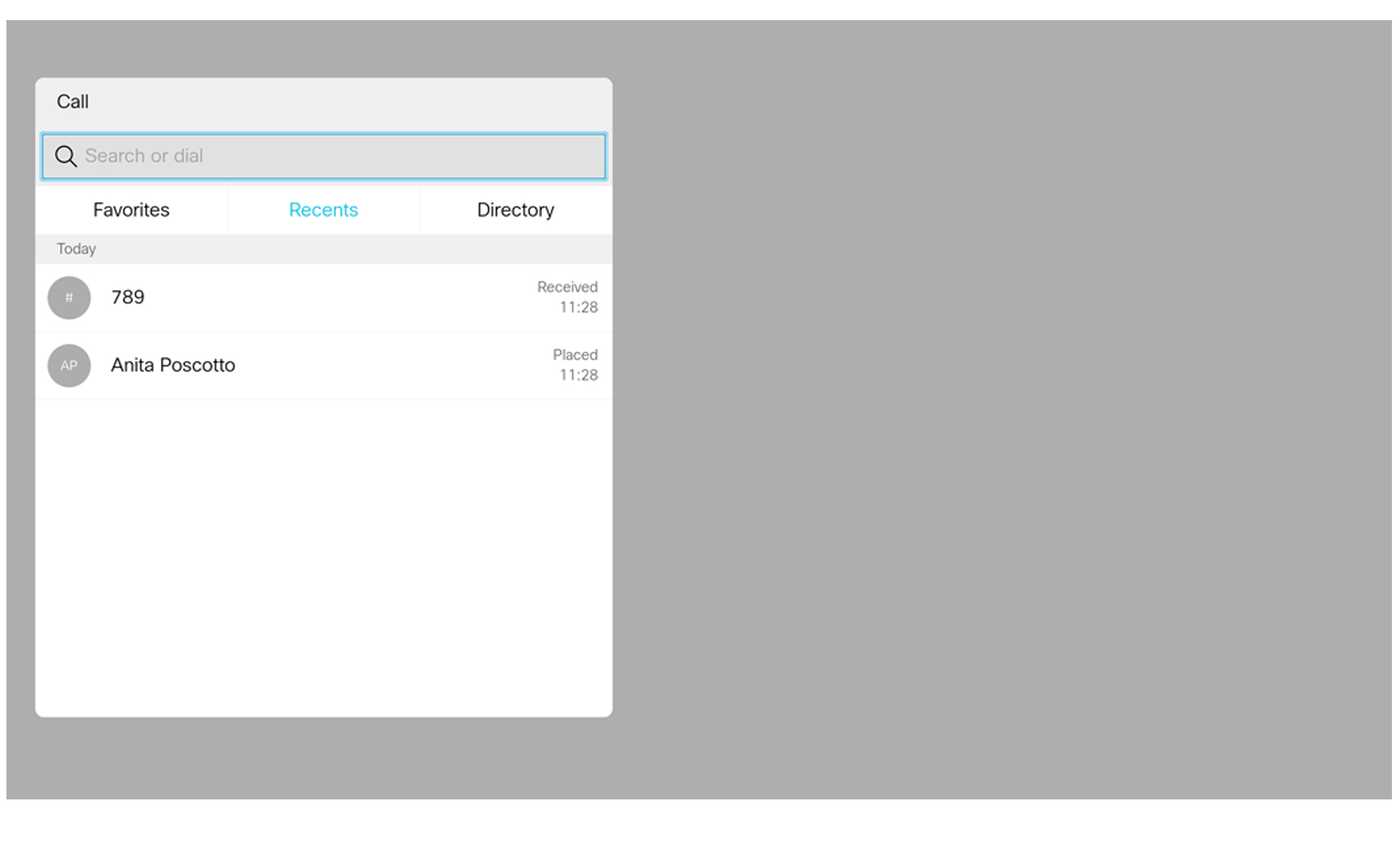
|
| 2 |
Tap on your contact's name and tap More (…). 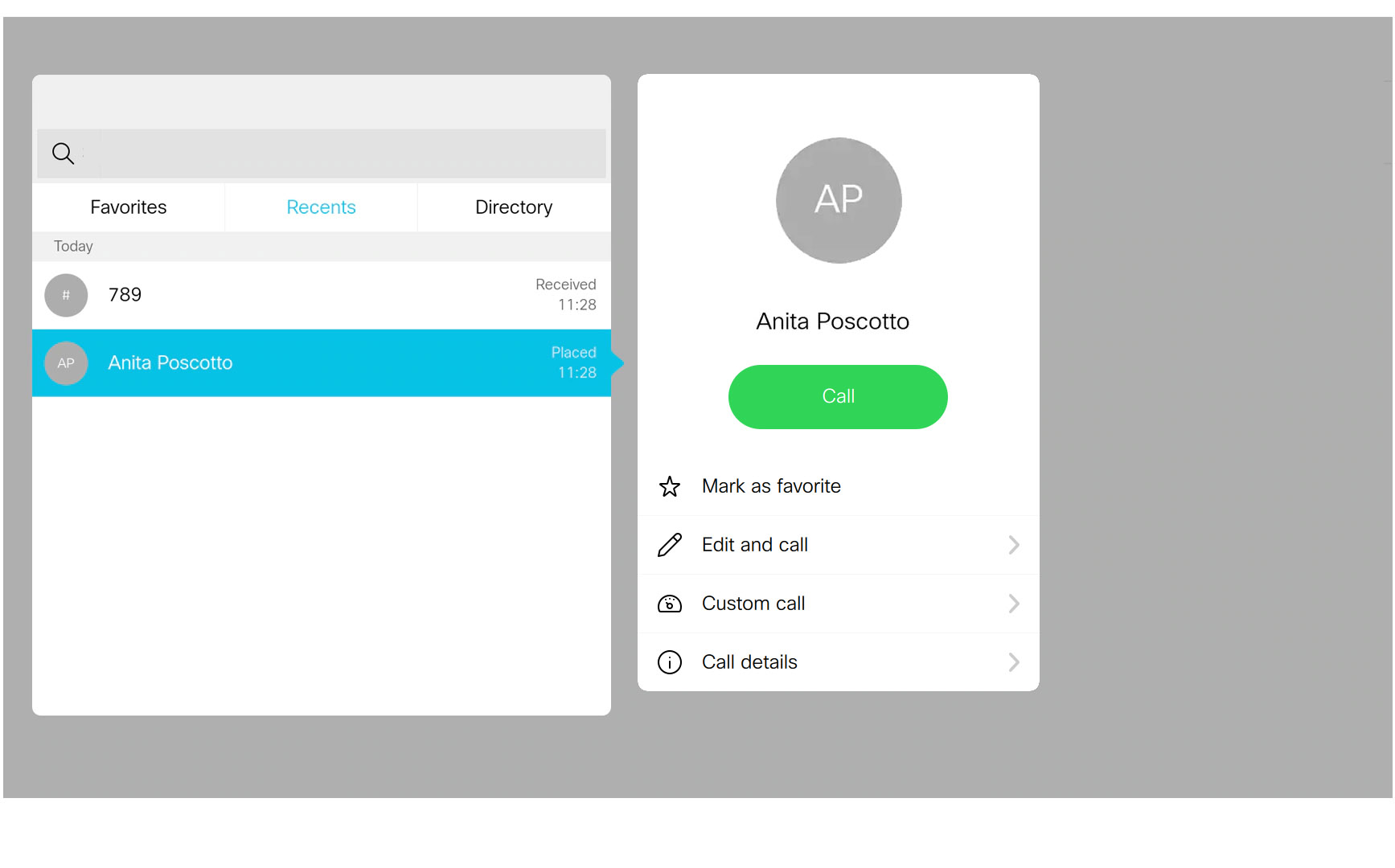
|
| 3 |
Tap Mark as favorite. 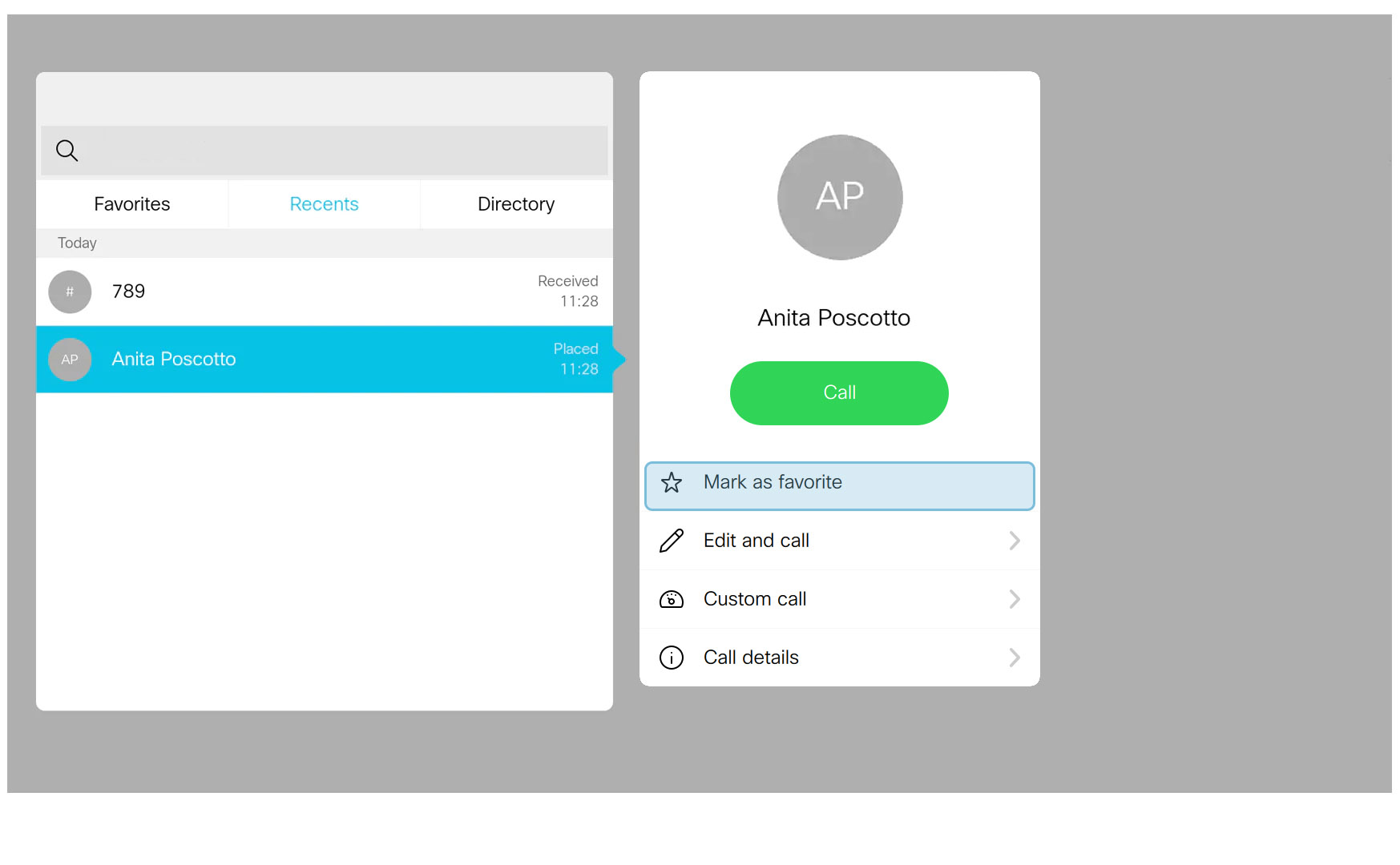
|
Edit favorites
| 1 |
Edit the name of a contact: |
| 2 |
Edit the name and video address of a contact: |