- Home
- /
- Article

Find the host key for a scheduled Webex meeting
 In this article
In this article Feedback?
Feedback?Quickly find your host key for your scheduled Webex meetings. With the host key, you can start the meeting from a video system or reclaim the host role in a live session.
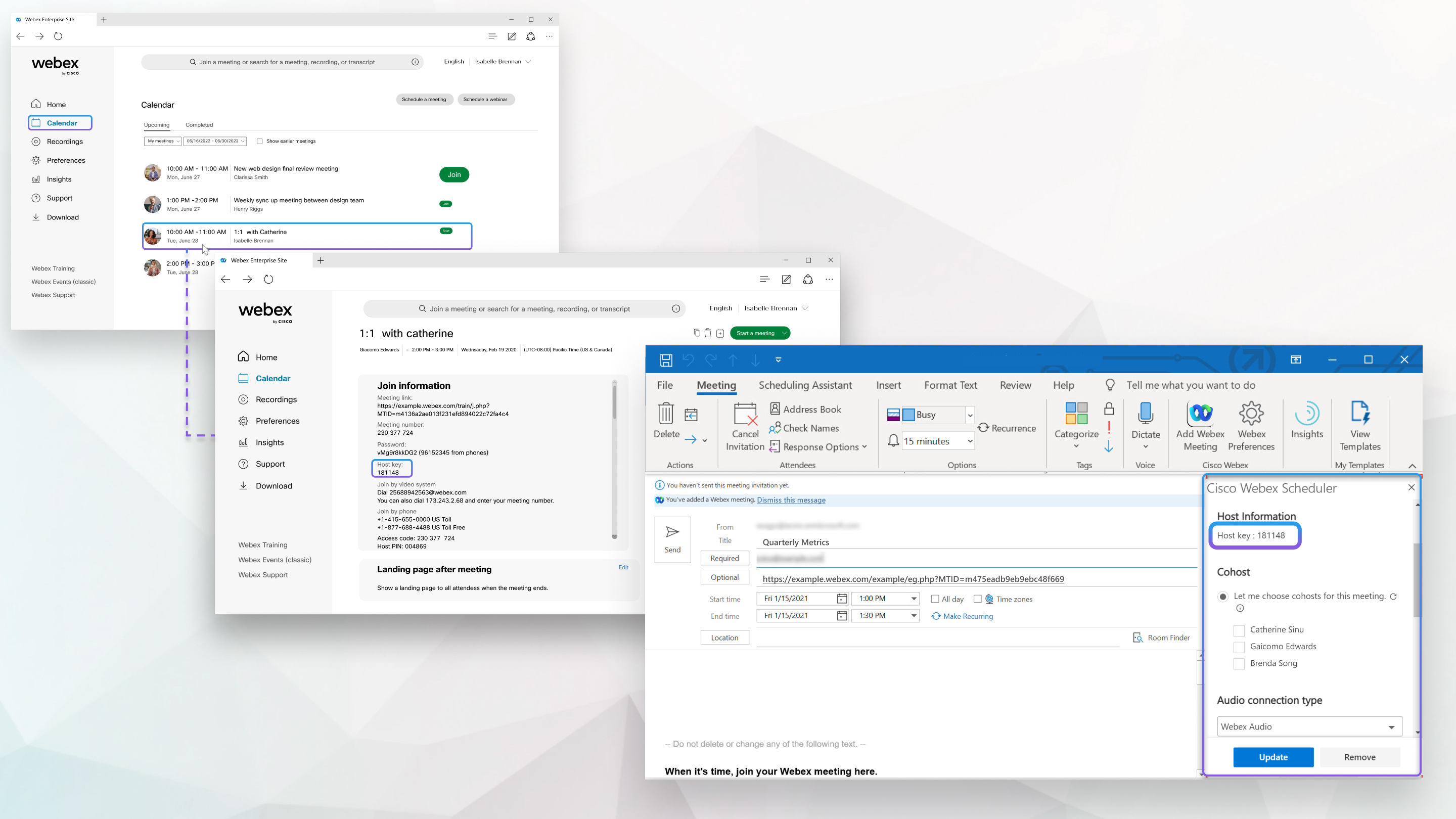
Find the host key on your Webex site
|
From your Webex site, select Calendar and then click the title of the meeting that you're hosting. You can see the host key in the Meeting Information section of the meeting details. If you copy the meeting tables by clicking the Copy icon, the host key won't be copied. |
Find the host key in Microsoft Outlook
| 1 |
From your Microsoft Outlook calendar, open the meeting that you scheduled using the Webex Scheduler. Meetings in your Microsoft Outlook calendar that you didn't schedule with the Webex Scheduler don't have this information. |
| 2 |
Select Webex Preferences. |
| 3 |
In the Cisco Webex Scheduler panel, select Advanced settings. Your host key appears in the Host Information
section.
|


