Select video settings for Webex Meetings and Webex Webinars
 Feedback?
Feedback?
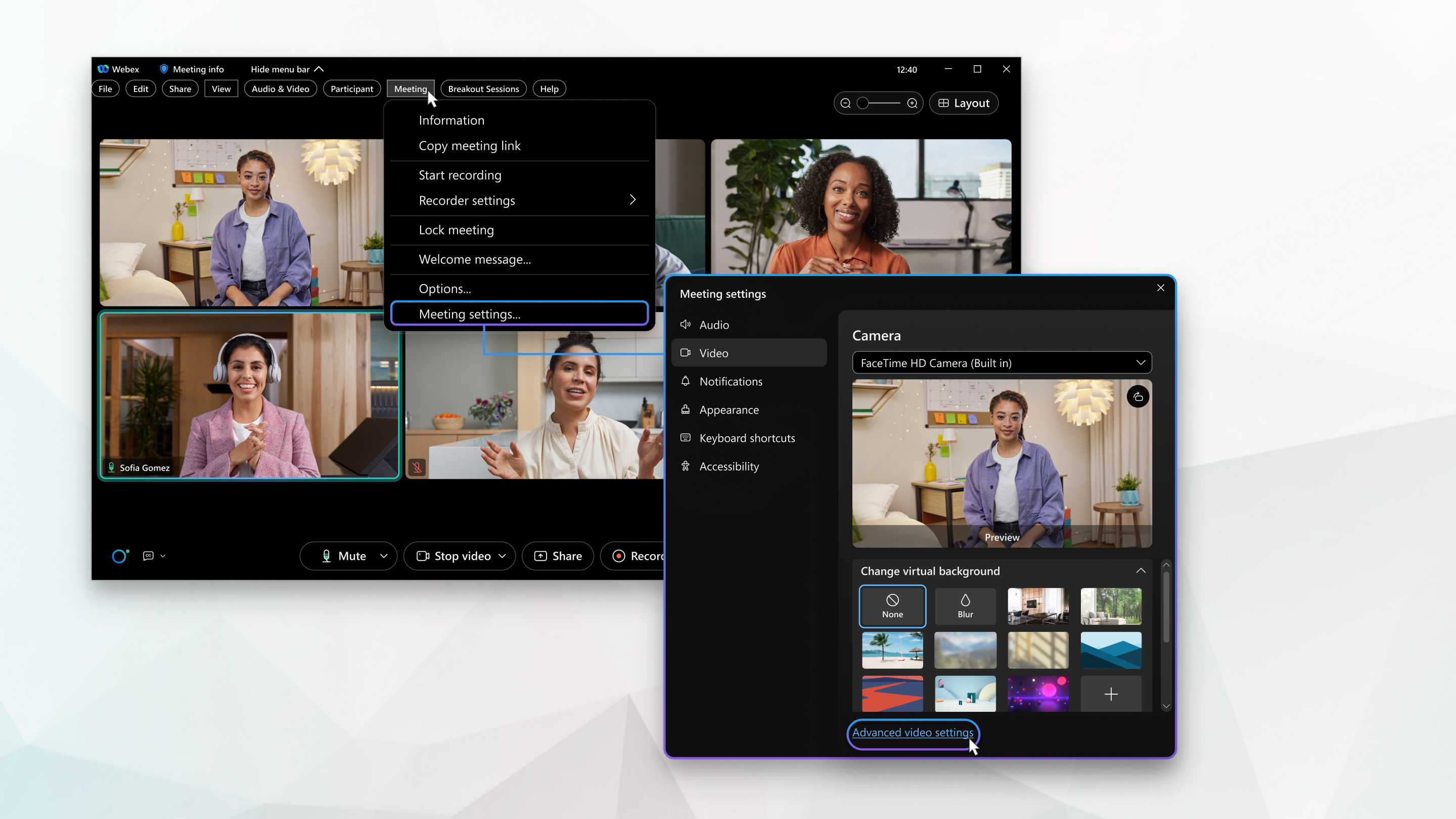
| 1 |
In a meeting, click Show Menu Bar and then click Meeting. | ||||||||||||||||
| 2 |
From the Meeting drop-down, click Meeting settings. | ||||||||||||||||
| 3 |
Click Video and then check check box next to the setting you want. Some check boxes are checked by default and can't be adjusted.
| ||||||||||||||||
| 4 |
Click Advanced Settings.
| ||||||||||||||||
| 5 |
For video statistics, click Statistics, and then click Video.
The Overall tab displays memory utilization and CPU usage. |
| 1 |
Click Webex Meetings. | ||||||||||||||||
| 2 |
From the drop-down menu, click Meeting settings. | ||||||||||||||||
| 3 |
Click Video and then check check box next to the setting you want. Some check boxes are checked by default and can't be adjusted.
| ||||||||||||||||
| 4 |
Click Advanced video settings.
| ||||||||||||||||
| 5 |
For video statistics, click Statistics, and then click Video.
The Overall tab displays memory utilization and CPU usage. |


