- Home
- /
- Article

Find Control Hub settings with AI-powered smart search
 In this article
In this article Feedback?
Feedback?AI-powered smart search makes it easier to search for Control Hub settings. All Control Hub settings, including Meeting Site settings, are searchable, with deep links to the actual setting.
Enter a phrase or keyword to search for matching settings across the various services in Control Hub, such as users, groups, workspaces, and devices.
You must enter at least three letters to search upon. Search results, an AI-generated overview of the feature if applicable, and Recommended Questions are shown so you can learn more.
AI-powered smart search is available to full administrators and read-only administrators.
To turn off AI-powered smart search, see Turn off AI-powered smart search below.
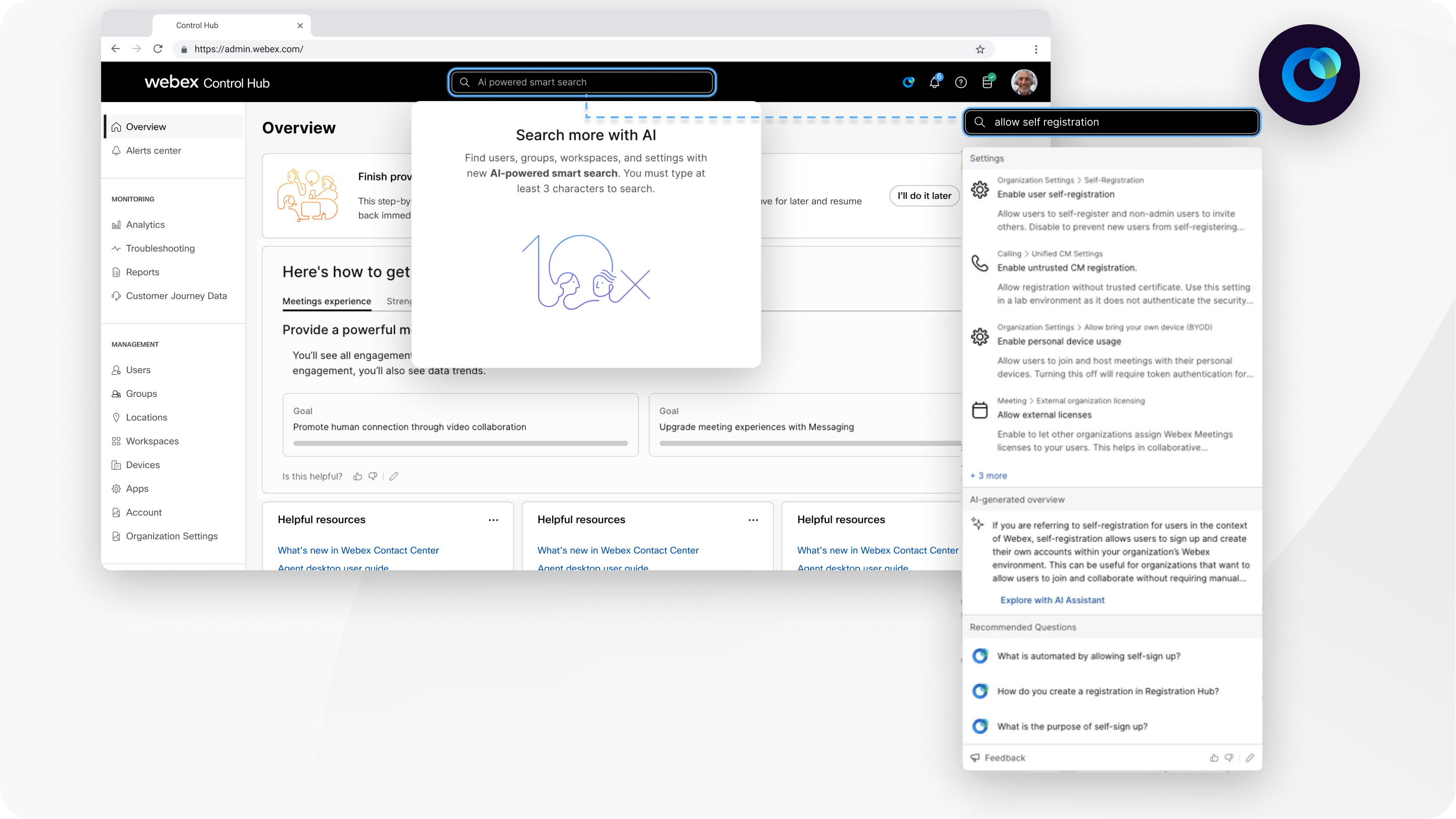
Your search results have three sections:
- Search results—Click a match to navigate to the page or section where the match is shown.
- The AI-generated overview—If the search matches a setting or a specific term, a brief description is shown, with the option to click Explore with AI Assistant to learn more.
- Recommended Questions—Click a Recommended Question to open a new thread in the AI Assistant and learn more about a specific setting. For more information about AI Assistant, see Ask the Cisco AI Assistant questions in Control Hub.
| Dimension | Values searched | Pages returned |
|---|---|---|
| Users | First name, last name, display name, email address | User details page, troubleshooting page, (if applicable) user's linked device details page |
| Groups | Group name | Group details page |
| Workspaces | Workspace name, associated email address | Workspace details page |
| Devices | Device name, MAC address, serial number | Device details page, troubleshooting, or (if applicable) linked User or Workspace page |
| Settings | Setting names, sub-headings of granular controls | Deep link to the setting |
Turn off AI-powered smart search
| 1 |
Sign in to Control Hub. |
| 2 |
Go to . |
| 3 |
Click Customize Cisco AI Assistant & AI features. |
| 4 |
In the Control Hub section, turn off Enable AI-powered smart search. |
| 5 |
Click Save. |


