Customize Email Templates for the Hybrid Calendar Service
 Feedback?
Feedback?Customize Email Templates
| 1 |
Sign in to the customer view of https://admin.webex.com/login. |
| 2 |
In the left-hand navigation pane, under Services click . |
| 3 |
Locate the Meeting Join Customization section. |
| 4 |
Choose whether to show Join by Phone details. When you include the dial-in details, you can also choose to add a link to global call-in numbers, a link to toll-free calling restrictions, or both. 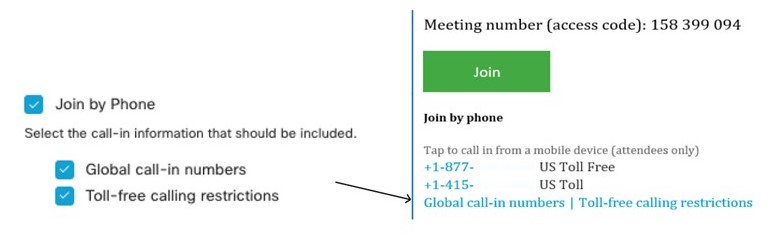
|
| 5 |
Show or hide details on joining from an application or video conferencing device. When you include the video dialing details, you can also choose to include an IVR IP address, a Skype for Business join link, or both. 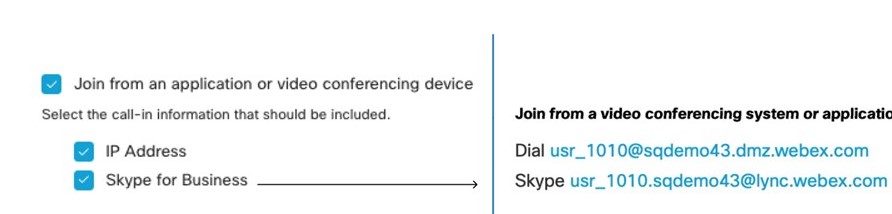
|
| 6 |
Click Add a Language and then select the language from the drop-down menu to create a custom header and footer for any of the languages that the Hybrid Calendar Service supports. When you've got the header and footer text that you want, click Save. The header and footer values have a maximum of 1024 characters each (including spaces). 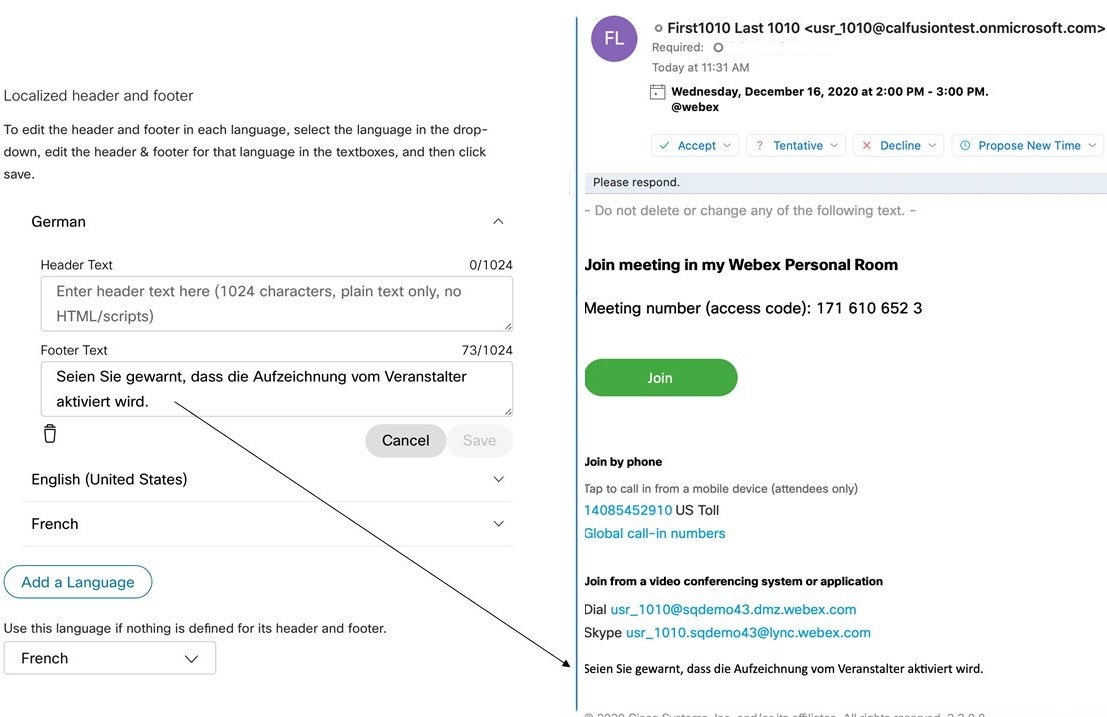
|
| 7 |
Once you've added a custom header and footer for a language, you can choose that language as a default for any other language that doesn't have a custom header and footer defined. Your default language choice saves automatically. |


