Approving External Administrator
 Feedback?
Feedback?If you are a Webex organization administrator and you have ordered Webex for BroadWorks services from a Service Provider, you must approve administrator access for the Service Provider administrator so that they can complete services provisioning.
After you place your order, the Service Provider administrator tries to add himself/herself as a user in your organization so that they can add services. This results in the below email, which is sent to you and up to five organization administrators. You must follow the steps in the subsequent procedure to approve the request.
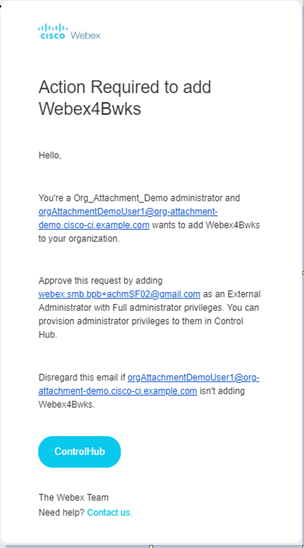
| 1 |
In the email, click the Control Hub button. |
| 2 |
At the prompt, login to Control Hub. Control Hub opens at the Users page. |
| 3 |
Filter the user list by All external administrators to see the list of external administrators. The Add external administrator popup displays.
|
| 4 |
Click Add external admin. |
| 5 |
Enter the email address of the Service Provider administrator (as provided in the email request), and click Verify email. |
| 6 |
If the email is valid, under Organization Administrator Roles, check Full administrator privileges. |
| 7 |
Click OK. |


