Webex App | Add someone to a team
 Feedback?
Feedback?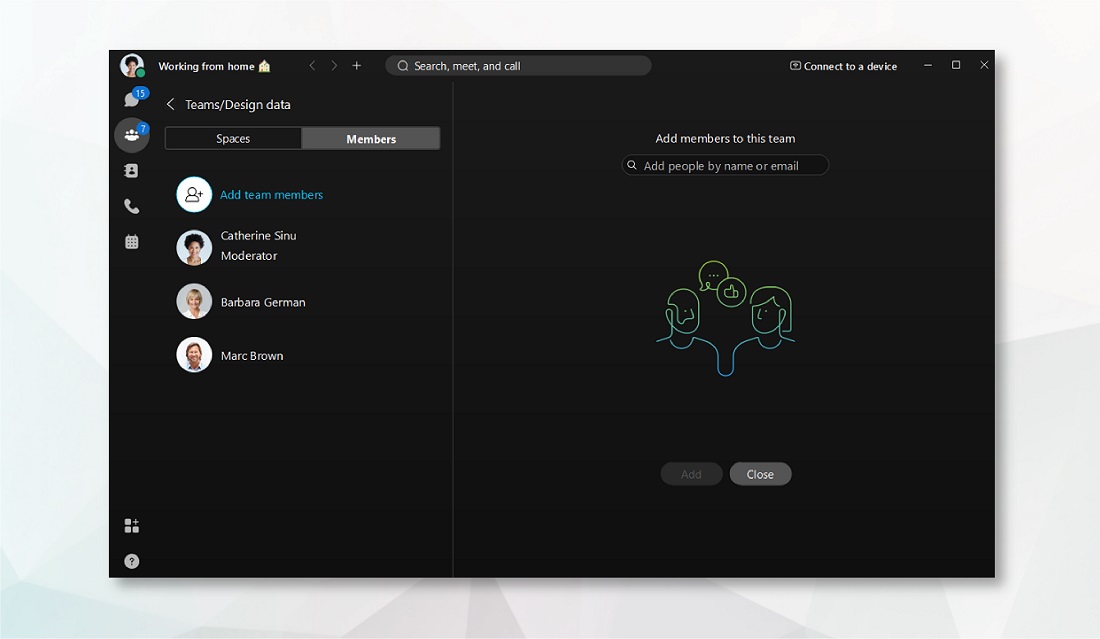
| 1 |
Click Teams
|
| 2 |
Select Members, click
|
| 1 |
Click Teams
|
| 2 |
Select Members, click
|
| 1 |
Go to Messaging, tap Teams and select a team. |
| 2 |
Tap Team Members, then tap Add Team Member. You can add several people at a time, type the first letters of their name or their email address, and select them from the list. |
| 3 |
Then, tap Add. |
| 1 |
Go to Messaging, tap Teams and select a team. |
| 2 |
Tap Team Members, then tap |
| 3 |
Then, tap OK. |
| 1 |
Click Teams
|
| 2 |
Select Members, click |

 and then select a team.
and then select a team.
