 Feedback?
Feedback?When you raise your hand, it's visible on the Webex app and on devices that support this feature. You can also see if someone has raised their hand from the Webex app. The Raise Hand animation will appear in the top left corner your video stream. It will start out larger and then shrink down. After the animation finishes, the Raise Hand icon will remain visible on the screen until you lower your hand. The Raise Hand icon is also visible in the participant list and in the meeting notification center.
| 1 | In a meeting, access the call controls and select the Raise Hand button.  Everyone in the meeting sees an on-screen notification that someone has raised their hand. The notification with a full name shows up for the first raised hand.  After that, the Raise Hand icon On touch screen devices, tap the Raise Hand icon to see who raised their hand. You can also see it from the participant list. On other devices, open the participant list from the touch controller. Participants who raised their hand appear at the top in chronological order. 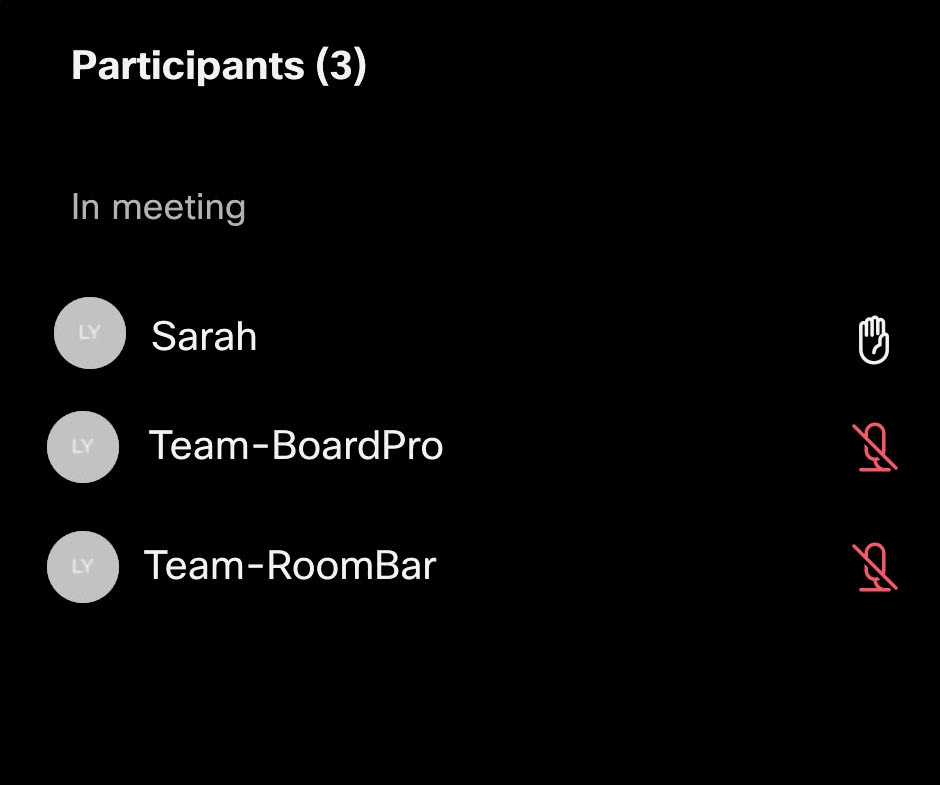 |
| 2 | To lower your hand, select the Raise Hand button again. This also removes the icon from the participant list next to your name. |


