Check the performance of your Webex meetings
 Feedback?
Feedback?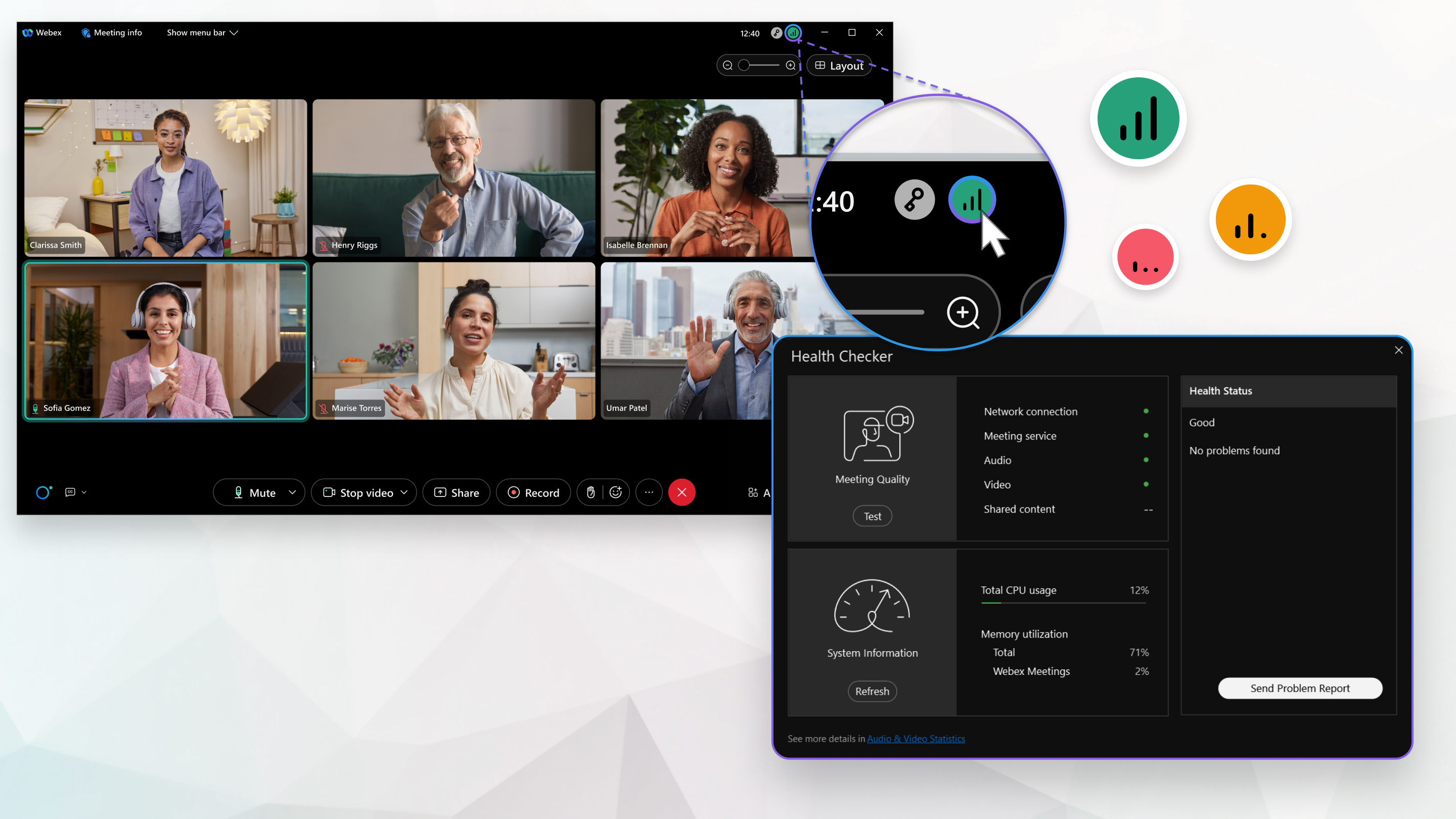
| 1 |
Click the indicator at the top right of your screen and then click View Health Checker. When you have a poor network connection that limits your meeting experience, a notification automatically appears.
Once a problem is identified, the Health Checker summarizes the problem and provides you with a list of actions you can follow to solve the problem in the Health Status. | ||||||||||||
| 2 |
Click Send Problem Report to send the problem report directly from the Health Checker page. For more information on the CPU and memory usage see, Audio and Video Statistics. |
|
Check the network quality indicator in the indicator center. The color of the icon indicates the quality of your connection. When you have a poor network connection that limits your meeting experience, a notification automatically appears.
|


