Get Started with Cisco Room Bar BYOD
 Feedback?
Feedback?Introducing Cisco Room Bar BYOD
Room Bar BYOD provides a great video and audio experience in meetings with a high-quality camera, speakers and microphones that include AI-noise removal. Digital signage can be utilized when your device is in a half-wake state.
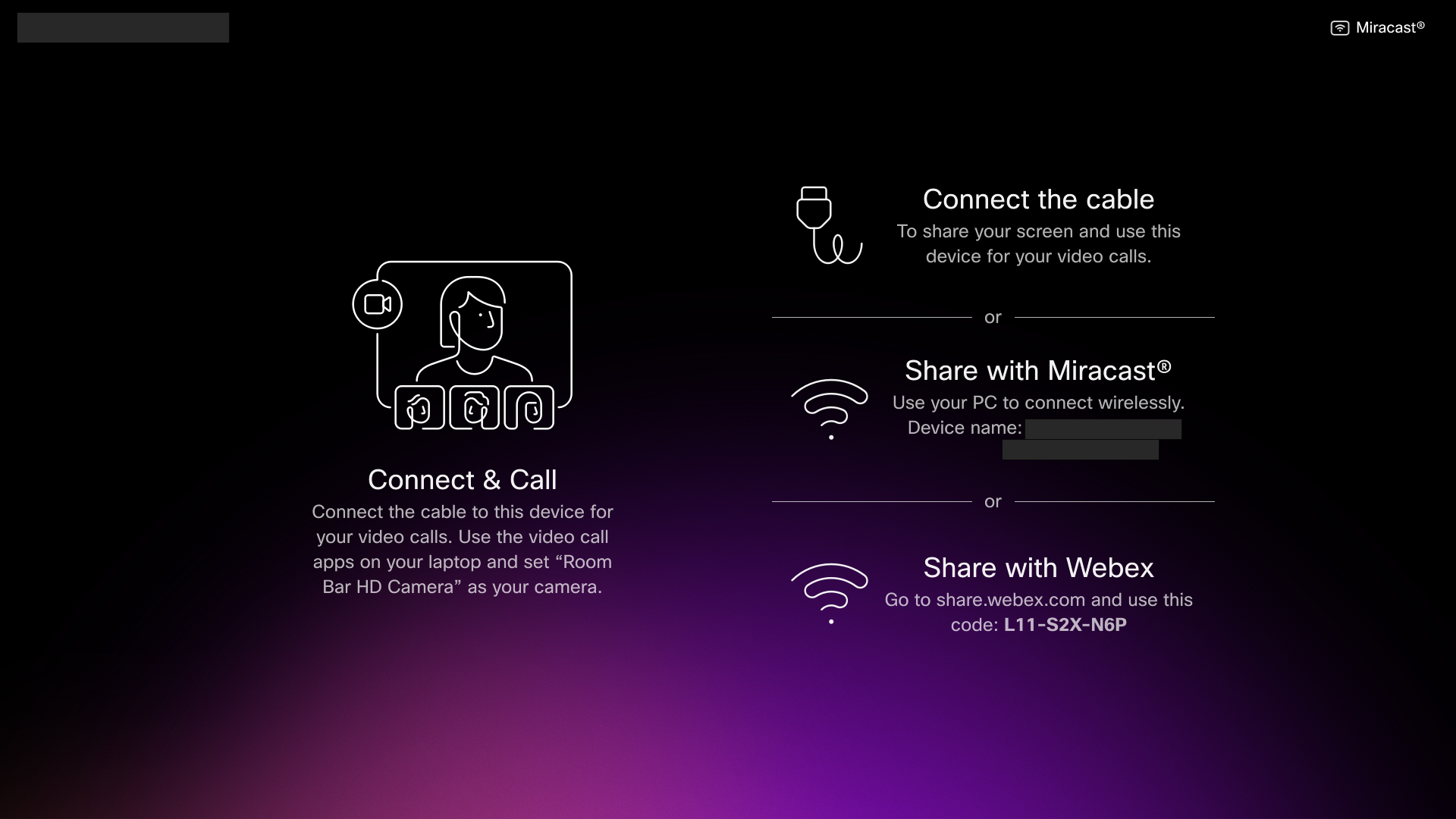
Make a Call
Connect your computer to the Room Bar BYOD with the USB-C cable. The Room Bar BYOD supports HD1080p video. From your computer, open your calling client settings. In the video and audio parameters, make sure to select the Room Bar HD Camera.
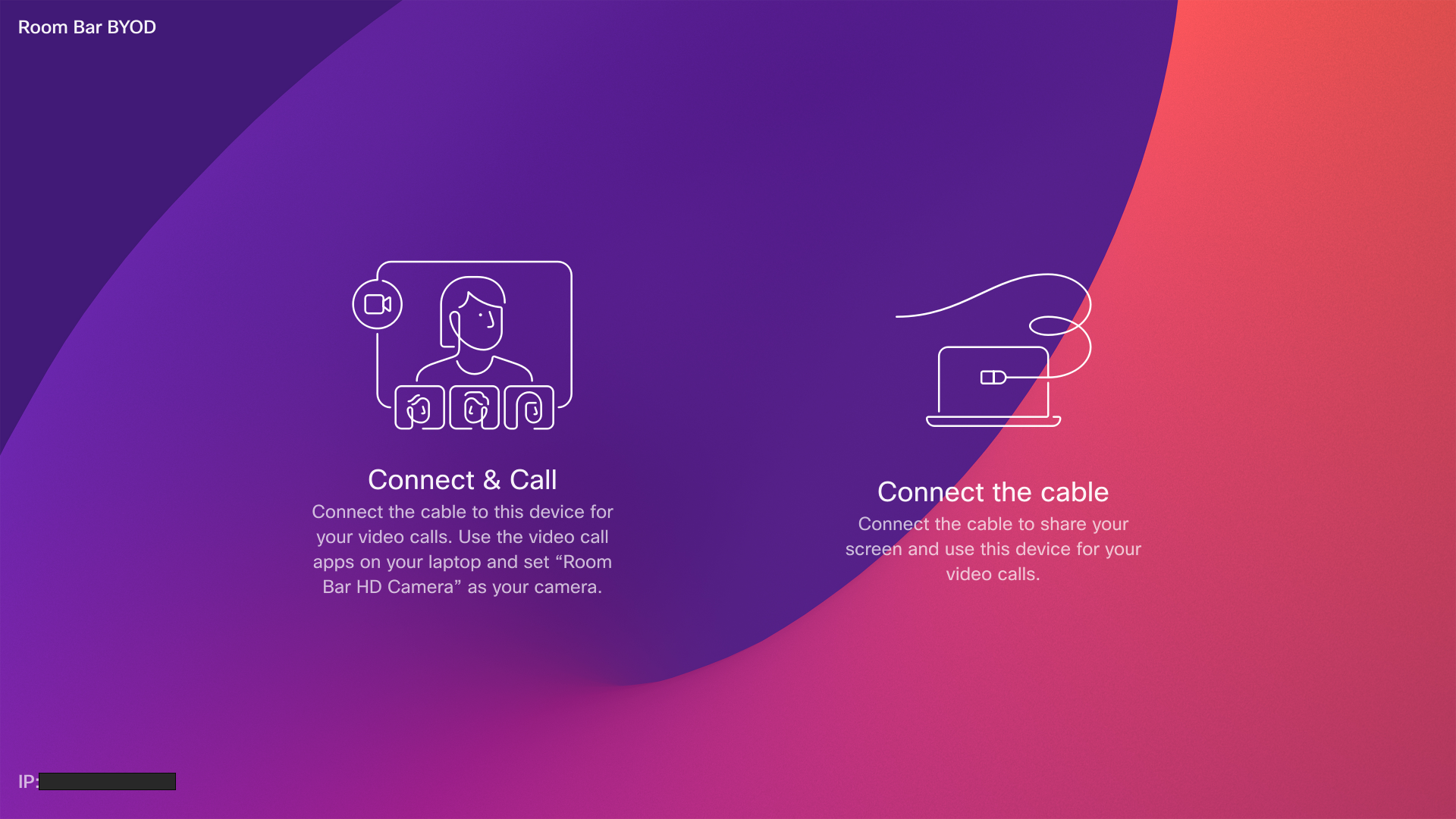
When placing calls using a third-party client, the camera, microphone, and loudspeakers are selected based on the OS or app defaults. You can override these settings.
The camera light indicator is lit whenever the camera is active in order to maintain privacy.
The third-party client controls all other functionality.
Share with Miracast
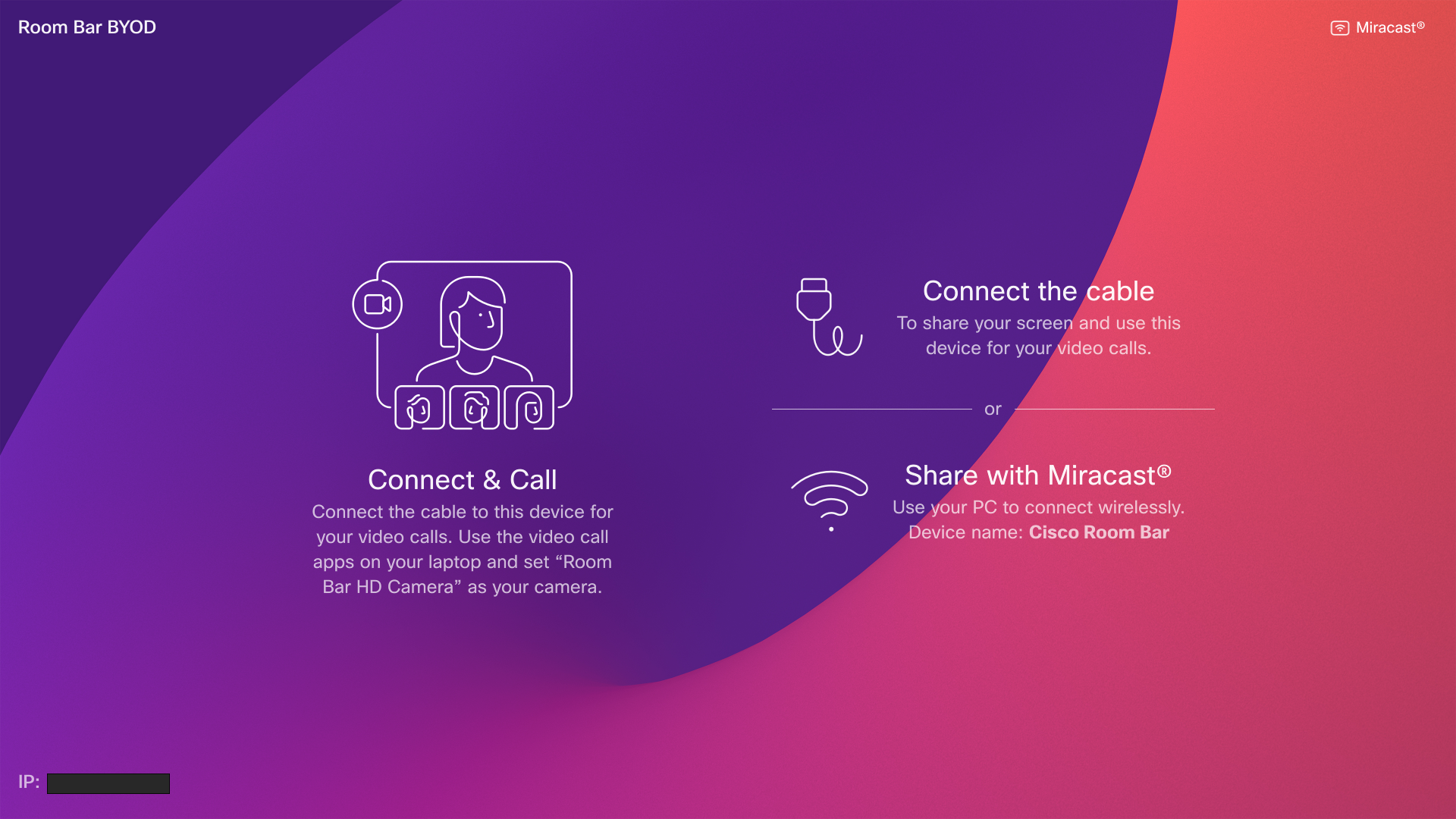
Read more about Share with Miracast
Wireless Guest Share
You can use Guest share to wirelessly share from your computer to a Cisco Room Bar BYOD.
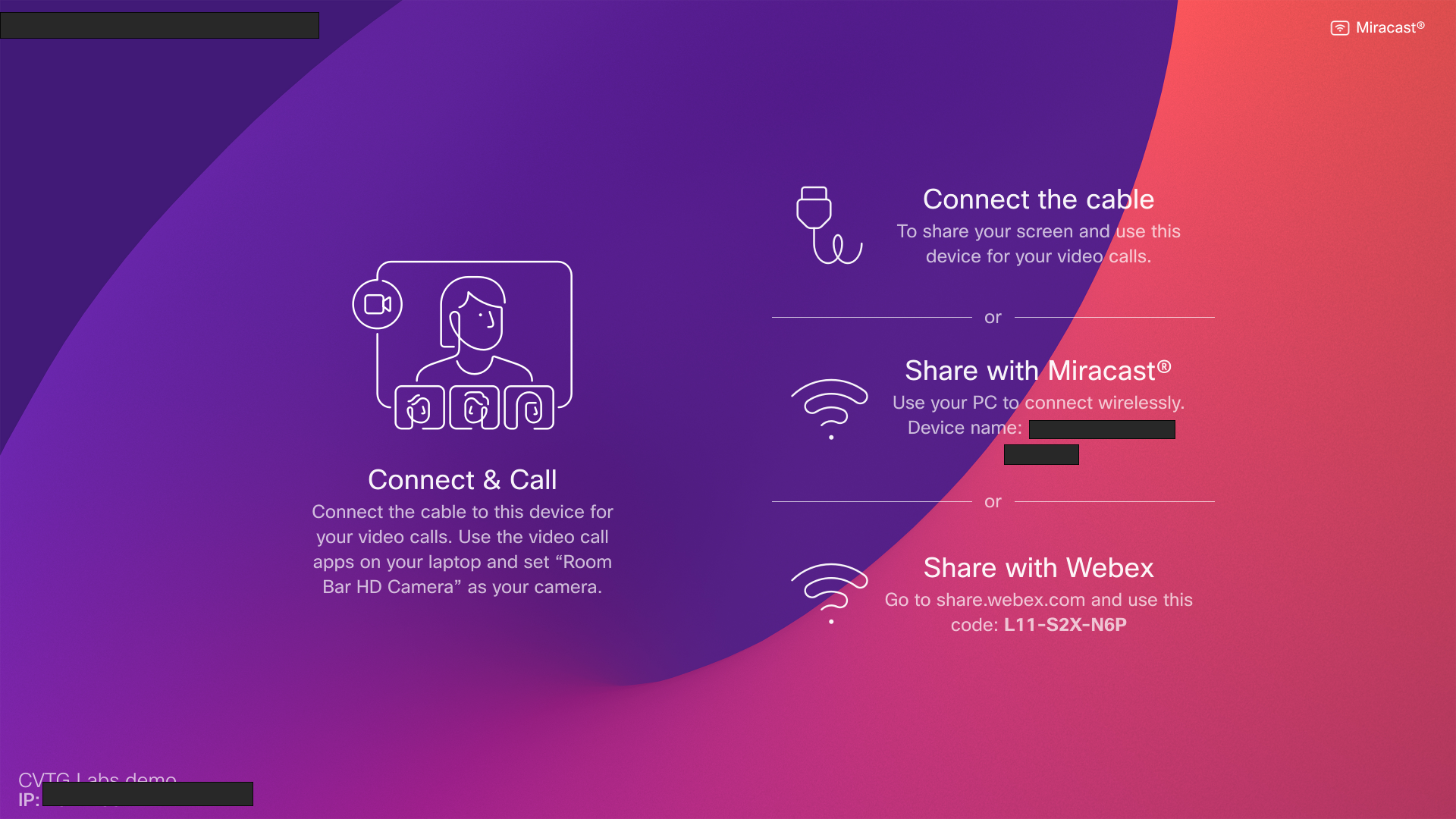
Read the Wireless Guest Share article for more information.


