קבע תצורה של Single Number Reach (משרד בכל מקום)
 משוב?
משוב?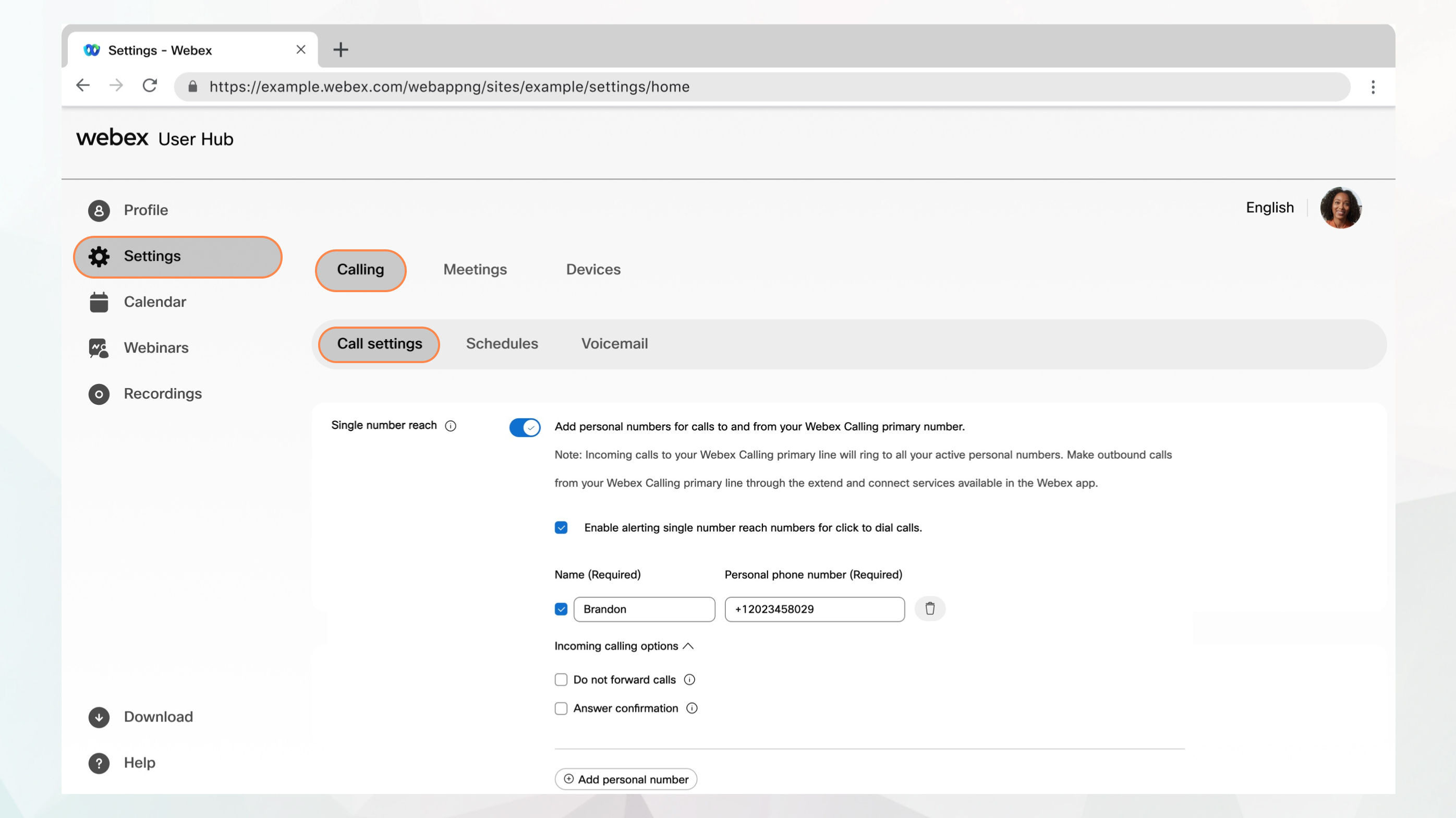
לפני שתתחיל
-
יש להגדיר טווח גישה של מספר יחיד (משרד בכל מקום) עבור המיקום שלך על-ידי מנהל המערכת.
-
מנהל המערכת חייב להפעיל תכונה זו כדי שתוכל לגשת אליה ולקבוע אותה. אם אינך רואה הגדרה זו, בדוק עם מנהל המערכת שלך.
-
באפשרותך להגדיר את כל הגדרות השיחה ממרכז המשתמש על-ידי ניווט אל .
האפשרות שיחות זמינה רק עבור משתמשים עם רישיון Webex Calling. אם אינך רואה את אפשרות ההתקשרות , פירוש הדבר שאין לך את רישיון Webex Calling.
אם ברצונך לברר עם איזה שירות שיחות אתה מוגדר, תוכל לבדוק מיישום Webex. לפרטים נוספים, ראה איזה שירות שיחות יש לך.
| 1 |
היכנס אל User Hub. |
| 2 |
עבור אל . |
| 3 |
עבור אל הקטע של Single Number Reach (משרד בכל מקום) והפעל את הלחצן הדו-מצבי. |
| 4 |
בחר שם ומספר טלפון אישי כדי להוסיף שם ומספר טלפון שישמש כמספר גישה למספר יחיד. לאחר הוספת מספר טלפון, המספר מופעל. כדי להשבית, בטל את הסימון של התיבה ליד מספר הטלפון. |
| 5 |
בחר אחת מאפשרויות ההתקשרות הנכנסות הבאות:
|
| 6 |
לחץ על שמור. באפשרותך להוסיף מספר אישי נוסף על-ידי לחיצה על הוסף מספר אישי אחר ולאחר מכן לבצע את השלבים הקודמים. |


