Schedule, manage, and start a meeting for another host in Microsoft Outlook
 Feedback?
Feedback?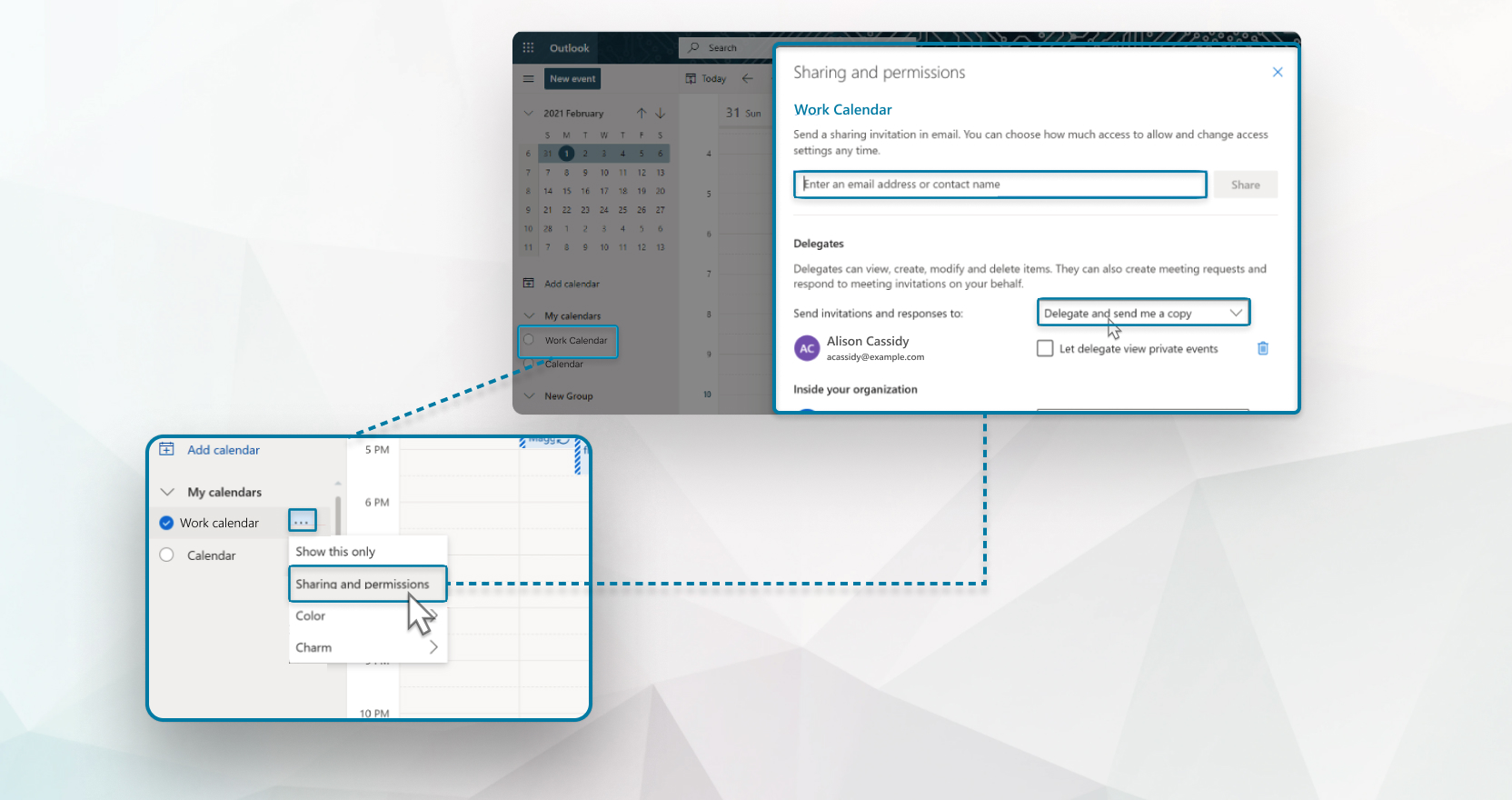
These instructions detail how to schedule meetings for another host if you're using Outlook with a Microsoft 365 account. If you're using Outlook in Microsoft Exchange, you can also Schedule Webex meetings for another host in Microsoft Exchange with the Webex Scheduler.
Before you can schedule meetings on behalf of someone else, do the following:
-
Make sure that you and the actual host are both using the same version of Webex Scheduler or Webex Productivity Tools.
-
Make sure that you sign in to your own Webex account in Webex Scheduler or Webex Productivity Tools.
| 1 |
From the Calendar in Microsoft Outlook, go to on the Home ribbon. |
| 2 |
Type the name of the host or select Name to select the host's name, and then click OK. |
| 3 |
Select the host’s calendar and then choose from the following options:
|
| 1 |
From the Calendar in Microsoft Outlook, click Open Shared Calendar on the Home ribbon. |
| 2 |
Type the name or email address of the host, click Open, and then select the host's calendar. |
| 3 |
Select the host’s calendar and then choose from the following options:
|
| 1 |
From the Calendar in Microsoft Outlook web app, select Add calendar on the left toolbar. |
| 2 |
Select Add from directory, then type the name or email address of the host and click Add. |
| 3 |
Select the host’s calendar and then schedule, manage, and start meetings for that host using Webex Scheduler. |


