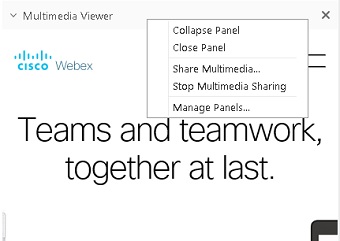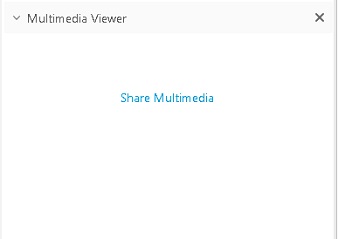Share Multimedia Content in the Multimedia Viewer
 Feedback?
Feedback?If you want to share content by sharing your screen, see Share Content in Cisco Webex Meetings and Cisco Webex Events .
| 1 |
Select . |
| 2 |
Enter the URL for the content that you want to share. After you select OK , the content appears in the Multimedia Viewer panel. To stop sharing, right-click (Windows) or Ctrl-click (Mac) the Multimedia Viewer title bar, and then choose Stop Multimedia Sharing .
A Share Multimedia link appears in the panel so that you can easily share again.
|
The audio for the Multimedia Viewer is separate from the audio for your meeting. Multimedia audio is played locally through your browser's audio, not through your audio connection to the meeting.