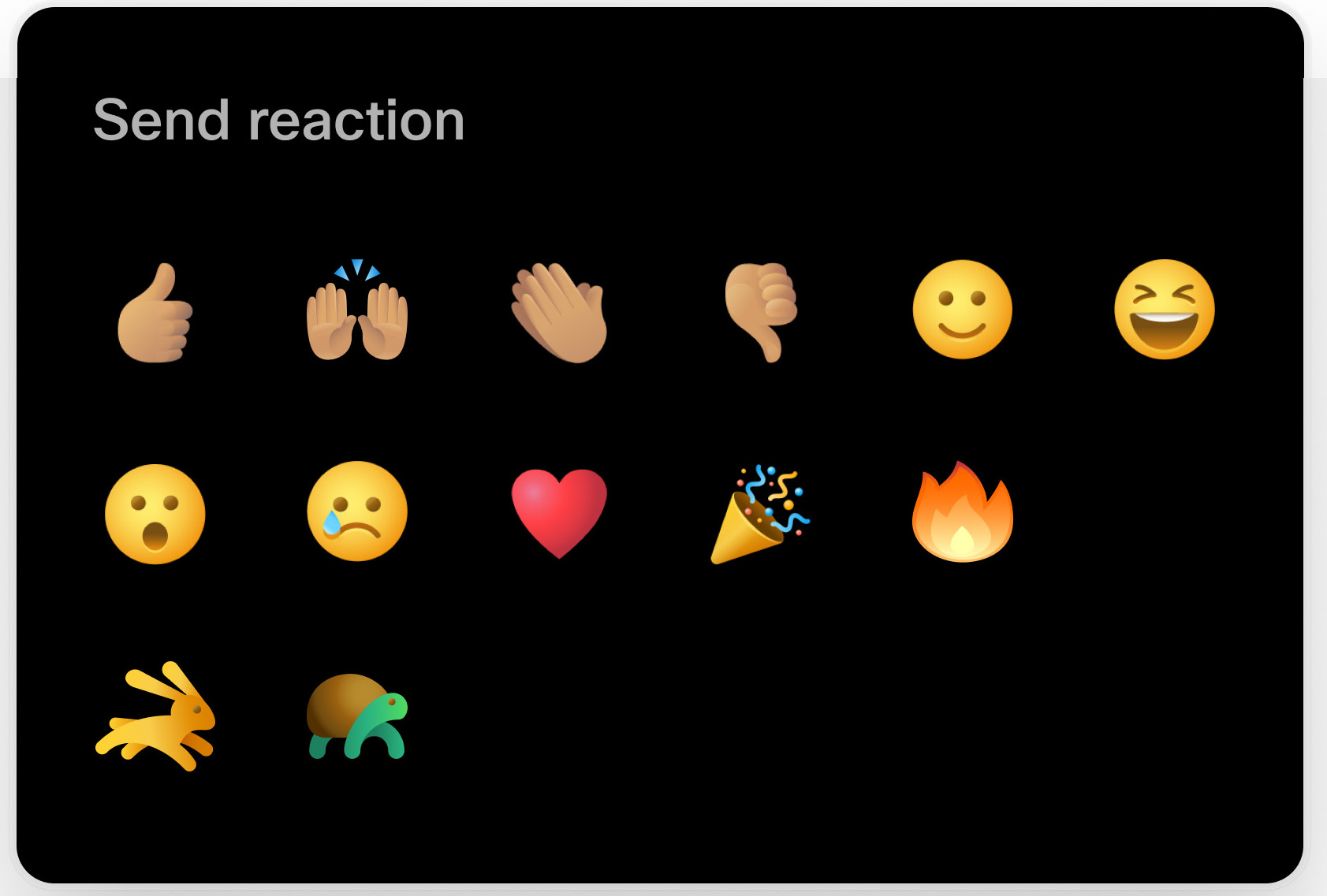With reactions, you can send on-screen emojis without interrupting the flow of the meeting.
You can send different reactions by selecting the Reactions button during a meeting.
The reactions are visible to you and all other participants in the meeting, and the names of the persons reacting are displayed. The incoming reactions are shown as a stream of emojis on the bottom left of the screen.
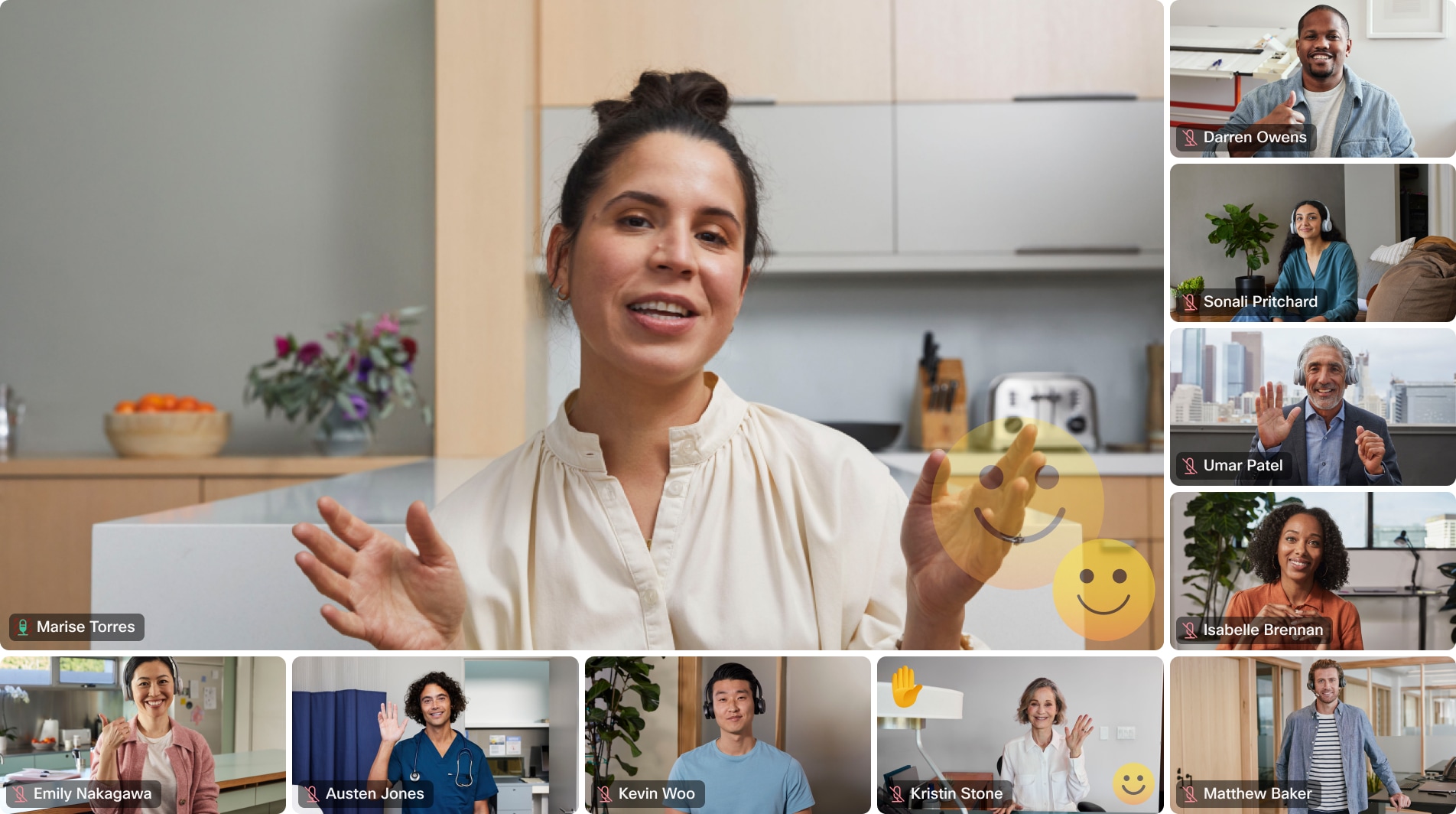
The host and cohost in a meeting can enable and disable the reactions from the participant list. Go to the participant list, tap the More (...) button, and toggle the Allow reactions on or off.
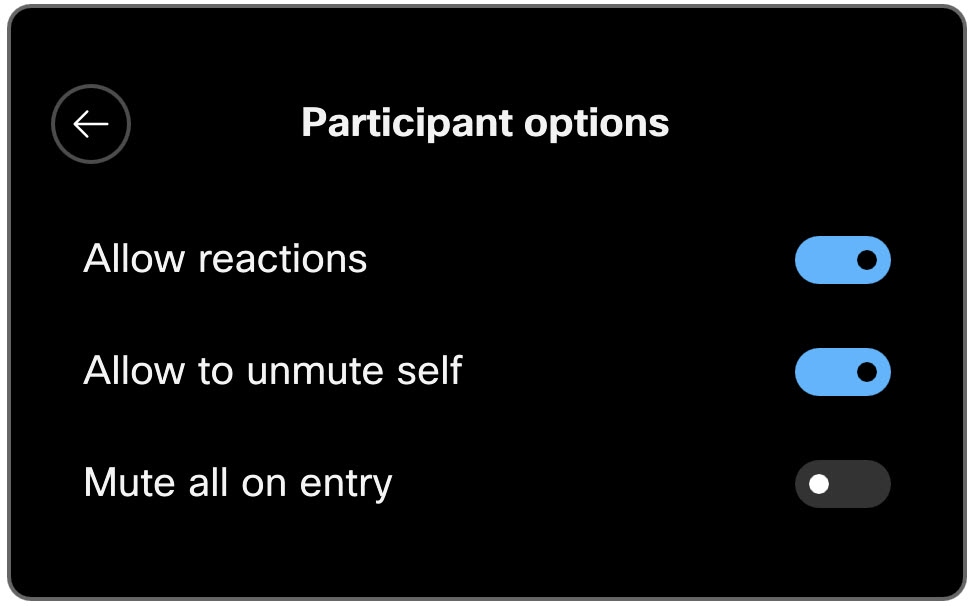
|
When reactions are available during a meeting, you'll see a
Reactions
button
![]() in the call controls. If you don't see the
Reactions
button, tap
More
in the call controls. If you don't see the
Reactions
button, tap
More
![]() in the call controls.
in the call controls.
Tap Reactions and select the emoji you want to send. Long press on the emoji to change the skin tone. When your device is on personal mode, the skin tone you chose will remain. On shared devices, the skin tone will be reset when the call ends.