- Home
- /
- Article

Display the short video address format for Webex Meetings and Events
 In this article
In this article Feedback?
Feedback?After setting up your Webex Meetings deployment to allow video devices to join with the short video address format, you can choose to display the short format in the meeting invitation instead of the full video address.
Overview
When you enable the Short Video Address setting for your Webex site, the short format shows in the meeting invitation. This lets participants know they can join a meeting with that video address on their video devices.
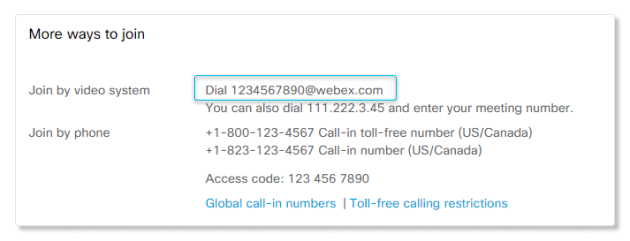
For more information on how to set up the short video address format for your Webex Meetings deployment, see Short video address format for meetings, webinars, and events.
When you use the short video address format (meet@webex.com), the Video Mesh node always handles the call, even if the call is to a site that doesn't have Video Mesh enabled.
| 1 |
Sign in to Control Hub, go to , then select a Webex site. |
| 2 |
Click the Settings tab. |
| 3 |
Under Common Settings, select Collaboration Meeting Rooms (CMR). |
| 4 |
Turn on Enable a short video address. |
| 5 |
Click Save. |
| 1 |
Sign in to Webex Site Administration and go to . |
| 2 |
Scroll down to the Cloud Collaboration Meeting Room Options section and check the Enable Short Video Address box. |
| 3 |
Click Update. |


