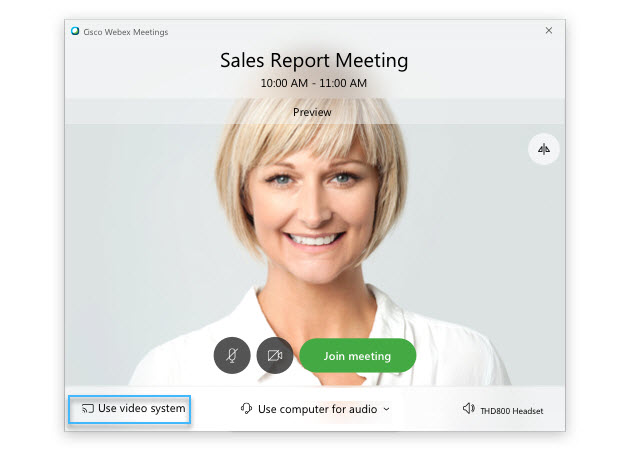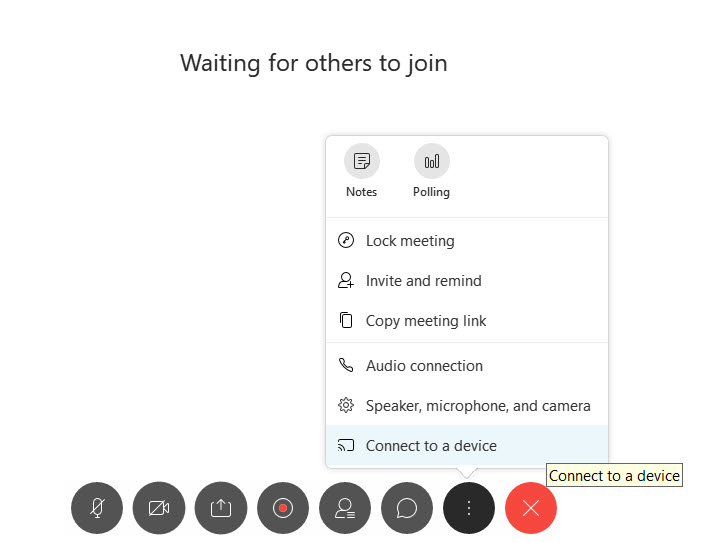Connect to the Same Video Device as Other Webex Meetings Participants
 Feedback?
Feedback?| 1 |
Open the Cisco Webex Meeting desktop app and click Use video
system
|
| 2 |
In the preview window, click Join meeting
|
| 3 |
To connect to a device after joining in a meeting, click .
When you connect to the meeting and view the Participants list, you can see that all the users connected to the same device will be shown grouped together under the video device name. 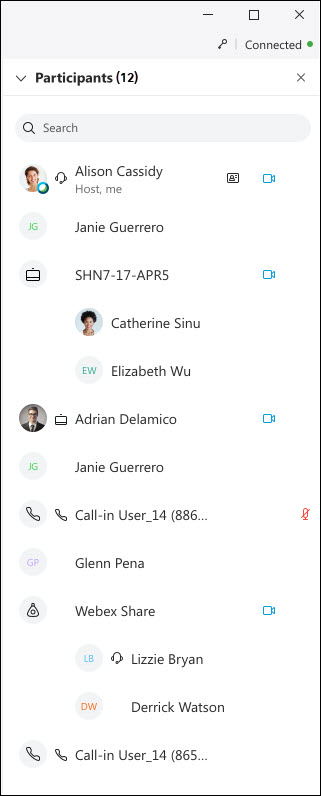 You can search the Participants list to quickly find a person or device. Just enter a name in the Search box at the top of the Participants list in your Webex Meetings desktop or web app. |

 from the desktop app.
from the desktop app.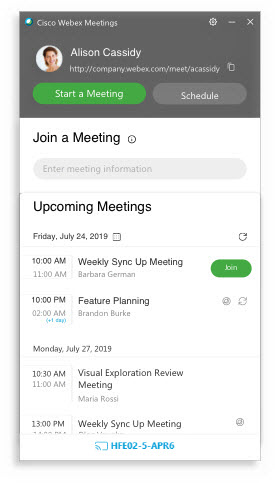
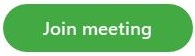 to join the meeting from the video device.
to join the meeting from the video device.