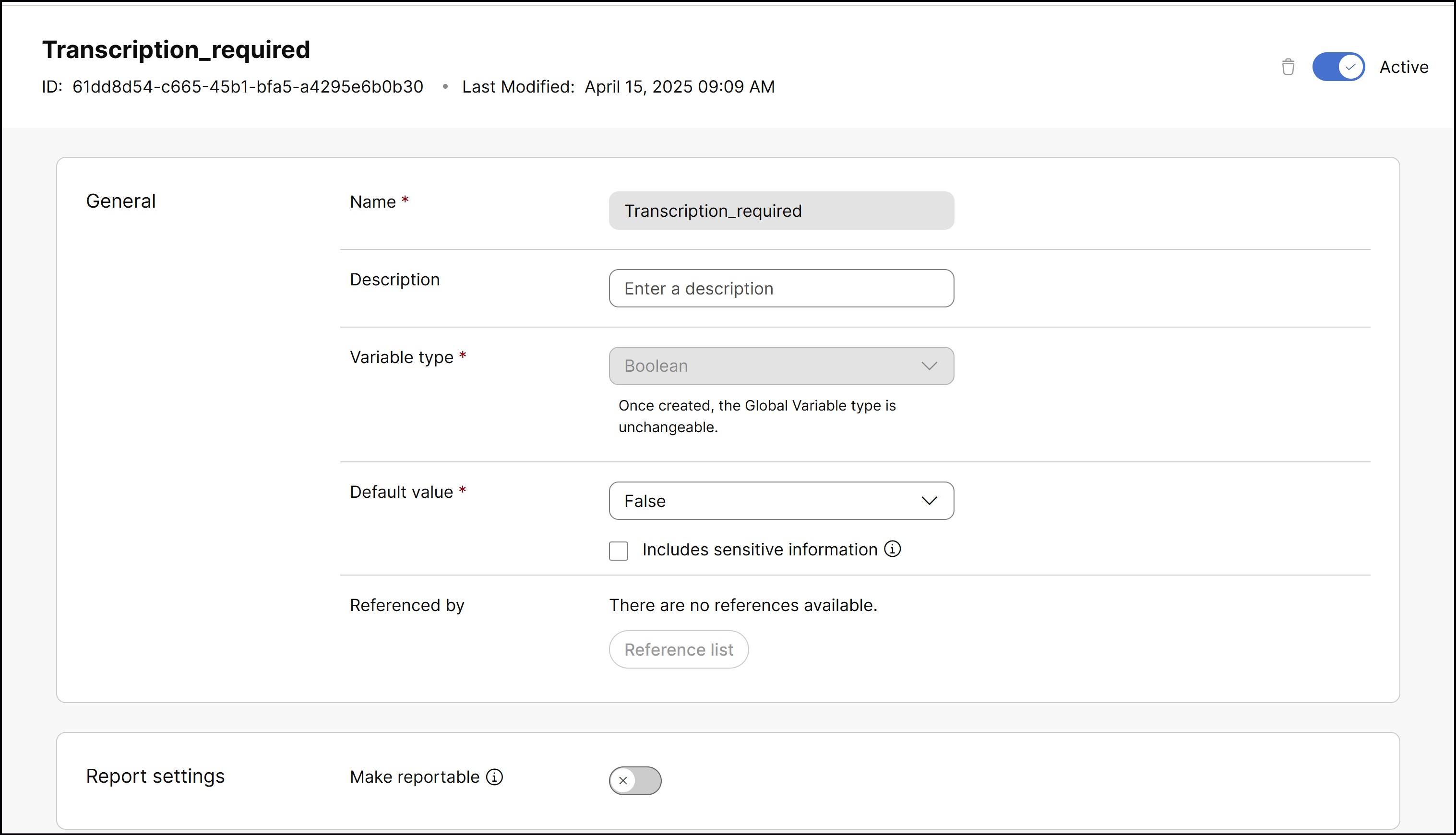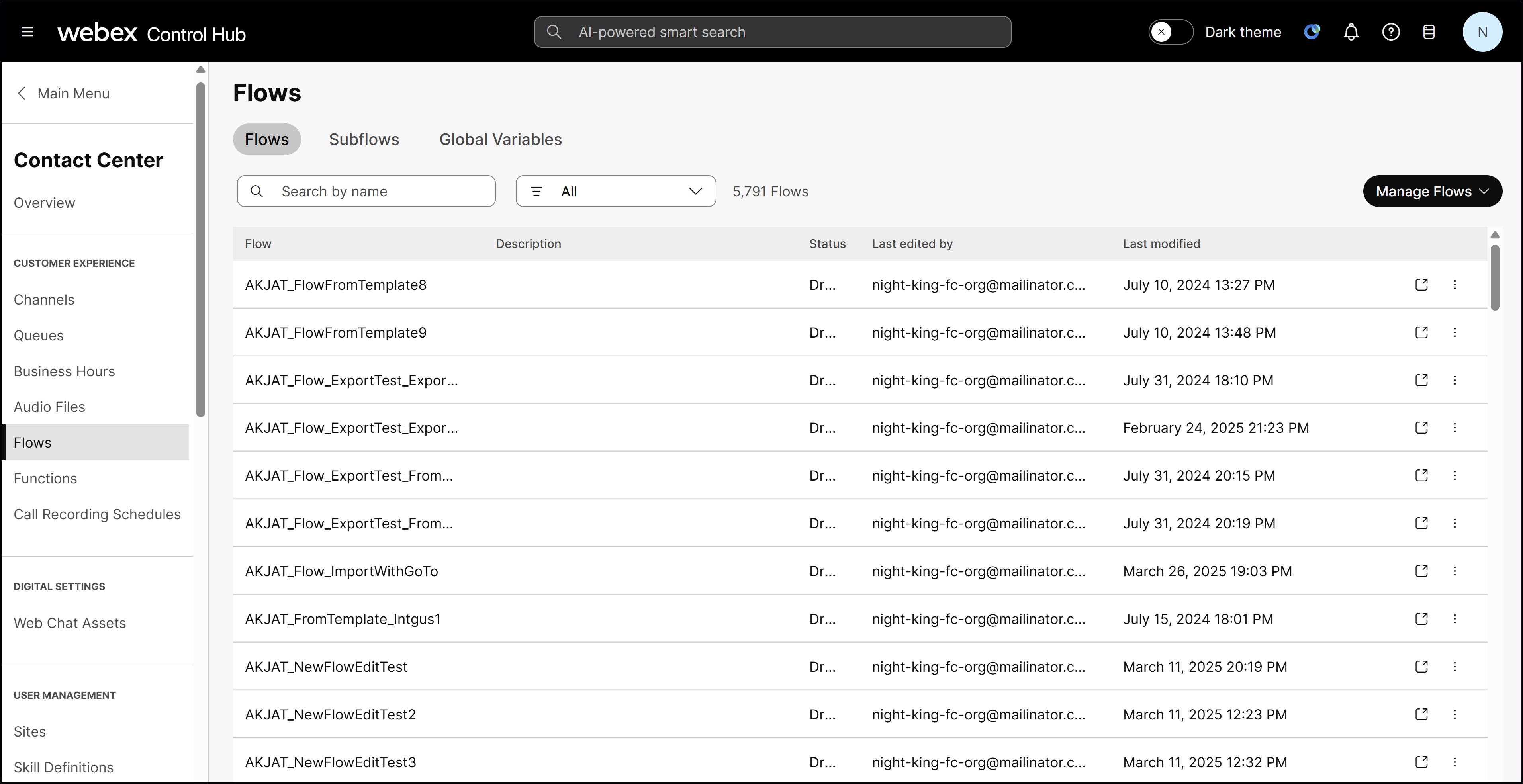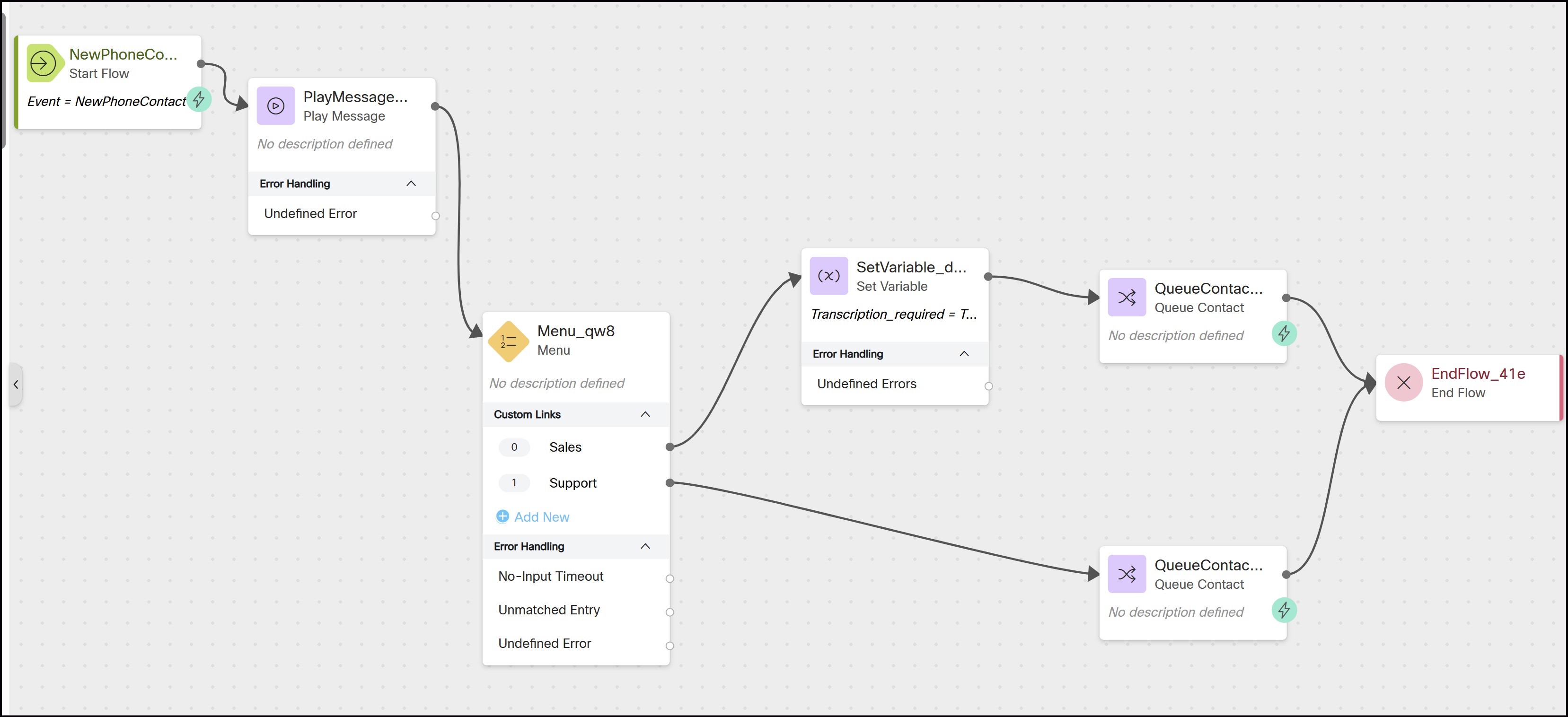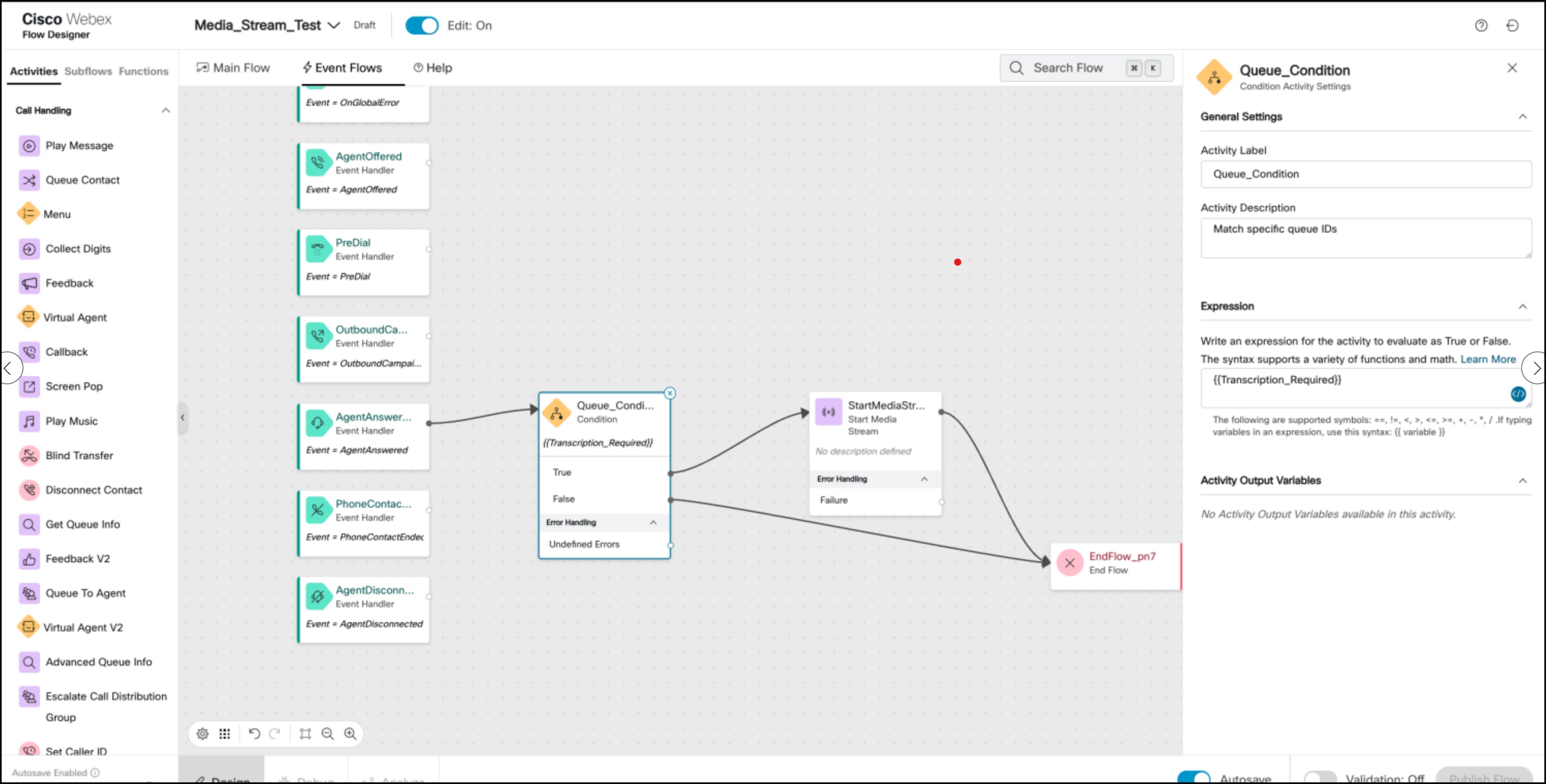Enabling media streaming for specific queues
 Feedback?
Feedback?Media streaming facilitates tasks such as call transcription, summarization, suggested responses, and sentiment analysis. However, it does not work on the consult leg (for example, during consult or transfer calls).
Prerequisites
- Administrator access—Ensure you have administrative privileges to access and modify flows in the Webex Contact Center.
- Next Generation Media Platform (RTMS)—Confirm you're a customer of the Next Generation Media Platform to access streaming functionalities.
Before you begin
Flow Designer uses single sign-on (SSO) using Cisco Identity Service. If you're signed in to Control Hub or Webex Contact Center, you can access Flow Designer without signing in again. If not, the system prompts you to enter your SSO credentials.
Administrators can manually enable media streaming in the Flow Designer for specific queues by following these steps. However, if you wish to enable transcription for all calls, the queue-level conditional logic described below isn't required.
| 1 |
Sign in to Control Hub using your administrator credentials. |
| 2 |
Navigate to Global Variables. Create a new global variable.
Choose the variable type as boolean and set the default value as False. For more
information about global variables, see Manage global variables. |
| 3 |
Go to . The Flows page appears. |
| 4 |
Locate and open the call flow associated with the identified queues. |
| 5 |
In the main flow canvas, before you direct the call using the Queue
Contact activity, set the global variable to True for
queues that require transcription: |
| 6 |
In the event flow canvas, drag and drop the Condition activity after the AgentAnswered event. This activity evaluates if the global variable is True or False.
|
| 7 |
Drag and drop the Start Media Stream activity into the flow.
|
| 8 |
Select the Start Media Stream activity to open its configuration settings, and set the following parameters:
|
| 9 |
Connect the True path of the Condition activity to the Start Media Stream activity. |
| 10 |
Ensure that the flow logic remains intact, and that you have correctly positioned and configured the Condition and Start Media Stream activities. |
| 11 |
Click Save. |
| 12 |
Click Publish to deploy the updated flow and make the changes active and operational. |