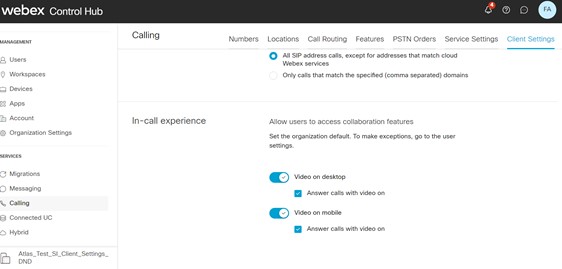- Home
- /
- Article

Enable or Disable Video for Calling in the Webex App
 In this article
In this article Feedback?
Feedback?Partners and customers with full administrator rights have the ability to disable video for calling and other Webex services on the Webex app. Enabling and disabling the video option is available for all Calling licenses and is configured on the organization or user level in Control Hub.
Enable or Disable Video for Your Organization
From Control Hub, you can set the organization default for video. To make exceptions for users, go to the User Settings.
Before you begin
Settings that are configured on the organization level will automatically be set for users when they are created.
| 1 |
From the customer view in https://admin.webex.com, go to Services. |
| 2 |
Select . |
| 3 |
From In-call experience, select the toggle to enable or disable video default settings:
|
Enable or Disable Video for a User
| 1 |
From the customer view in https://admin.webex.com, go to Users. |
| 2 |
Select the user you'd like to modify. |
| 3 |
Select . |
| 4 |
Select the toggle to enable or disable video options:
Once the video setting is configured for a user, further modifications are made on the user level. User settings will not automatically return to the organization’s default setting. |