Webex App | See who has their hand raised in a meeting
 Feedback?
Feedback?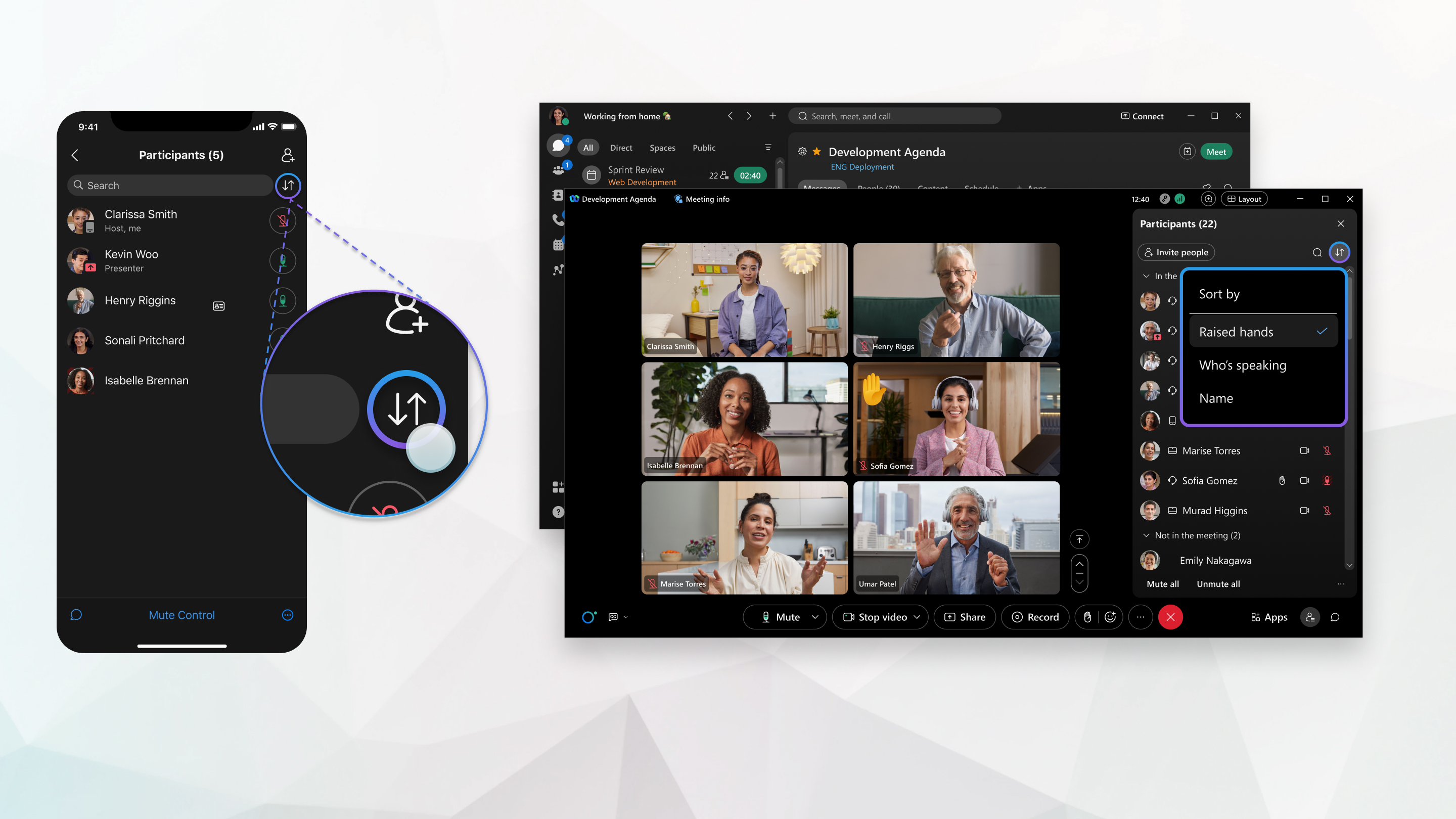
Participants who raise their hands have a  beside their name in the participants list and a
beside their name in the participants list and a in their video thumbnail.
You can play a notification sound when a participant raises a hand.
| 1 |
During a meeting, go to Participants |
| 2 |
Click . The participants who raised their hand move to the top of the participants panel and are sorted in the order in which they raised their hands. Cohosts who raised their hand are listed above other participants who've raised their hand. You, the host, the presenter, and the cohost remain at the top of the list. |
| 3 |
If you're the host and the person with the raised hand is on mute, ask them to unmute themself so that they can speak. |
| 4 |
If you're the meeting host, lower the participant's hand or lower all raised hands.
|
| 1 |
During a meeting, go to Participants |
| 2 |
Tap . The participants who raised their hand move to the top of the participants list and are sorted in the order in which they raised their hands. Cohosts who raised their hand are listed above other participants who've raised their hand. You, the host, the presenter, and the cohost remain at the top of the list. |
| 3 |
If you're the host and the person with the raised hand is on mute, ask them to unmute themself so that they can speak. |
| 4 |
If you're the meeting host, lower the participant's hand or lower all raised hands.
|

 .
.


