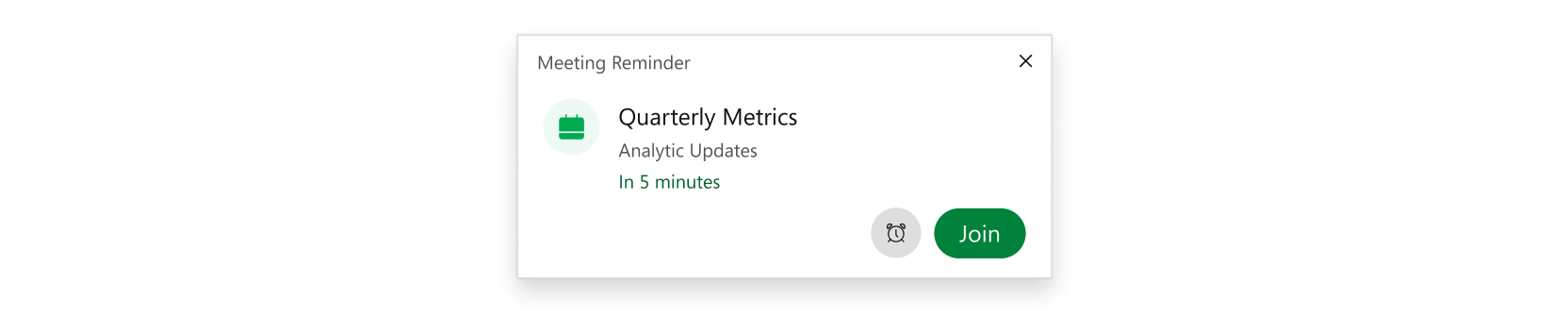- Home
- /
- Article

Webex App | Choose when to receive notifications for scheduled meetings
 In this article
In this article Feedback?
Feedback?The app can send you a notification when your scheduled meeting is about to start, so you can join easily and make sure that you're on time. You can choose when you'd like to receive notifications for scheduled meetings, or turn them off.
If you choose to receive a visual notification, you can set the app to also play an audible notification at the same time.
Things to keep in mind
Your administrator needs to set up your account with the Hybrid Calendar so you can receive notifications for scheduled meetings and calls. You can receive notifications for Webex Meetings, meetings scheduled from a Webex App space with one or more people, and meetings scheduled using @webex or @meet. Meeting notification settings aren't available yet for Webex App for Web, iPhone, iPad, or Android.
Your scheduled meeting notification settings affect only the scheduled meeting notifications. They don't affect the join buttons that appear in Webex App, on video systems, or on room devices.
If you join the meeting from Webex Meetings, the green join button continues to display in the Webex App until the end of the scheduled meeting time. At this time, there's no way to dismiss the notification.
| 1 |
Click Settings
|
| 2 |
Under Scheduled Meetings, choose when you want to receive the notifications:
If you've selected 5 minutes before start time or 1 minute before start time, you can select Snooze
|
| 3 |
Select Save to save your notification settings. |
|
Tap your profile picture, select , and then choose when you want to receive notifications:
If you select Off but have your Microsoft Outlook account connected, you may still receive meeting reminder notifications. |
| 1 |
Click your profile picture and then select . |
| 2 |
Under Scheduled Meetings, choose when you want to receive the notifications:
|

 on the
on the