Webex App | Transfer a phone call
 Feedback?
Feedback?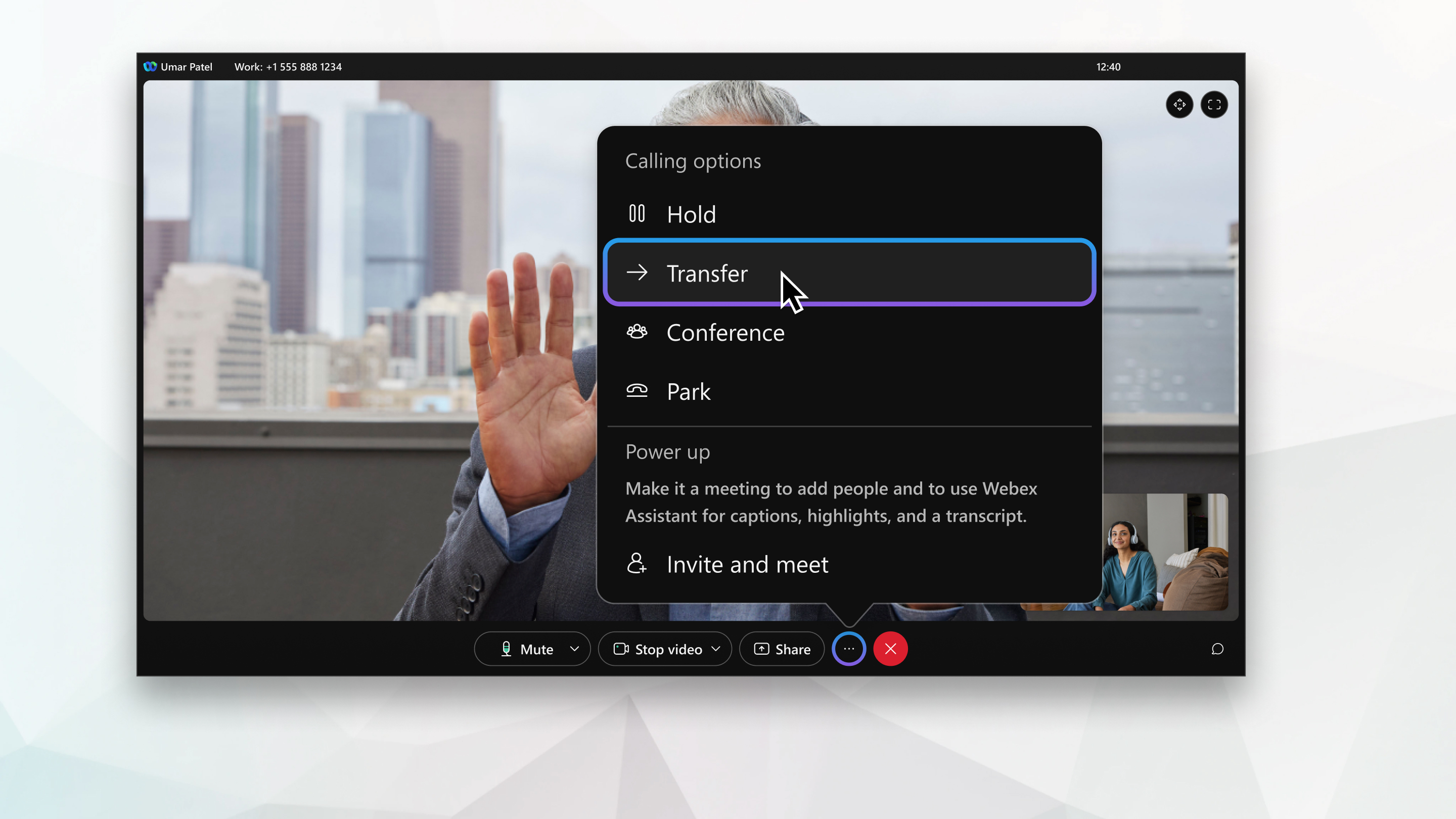
Webex App supports different types of calls that might affect the features you can use. If you're unsure which calling service you have, see Find Out What Calling Service You Have.
| 1 |
While you're on a phone call, select More
|
| 2 |
Enter the number or the name of the person who you want to transfer the phone call to and then choose whether you want to make it an Audio or Video call. Your original phone call is put on hold. |
| 3 |
Let the other person know why you're transferring the call to them and then select Complete Transfer. You don't even have to wait for the other person to answer. You can complete the transfer as soon as it starts ringing. |
| 1 |
While you're on a phone call, select More |
| 2 |
Choose from the following:
|
| 1 |
While you're on a phone call, tap More
|
| 2 |
Enter the number or the name of the person who you want to transfer the phone call to, switching between keyboard or dialpad.
|
| 3 |
Tap |
| 4 |
Tap Your original phone call is put on hold. If the active call is an audio call, then you'll consult with the other person in an audio call. If the active call is a video call, then you'll consult with the other person in a video call. |
| 5 |
Let the other person know why you're transferring the call to them and then select Complete Transfer. You don't even have to wait for the other person to answer. You can complete the transfer as soon as it starts ringing. |
| 1 |
While you're on a phone call, tap More |
| 2 |
Choose from the following:
|

 and then select
and then select 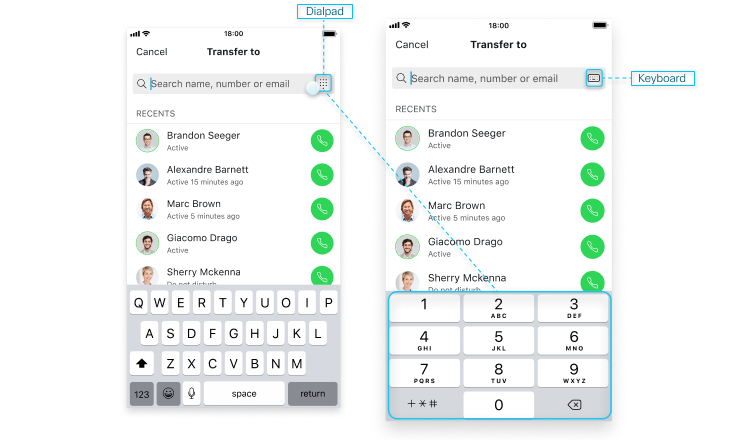
 next to the person's name, and then choose whether you want to call their work or mobile number.
next to the person's name, and then choose whether you want to call their work or mobile number.
