Control Hub
 Feedback?
Feedback?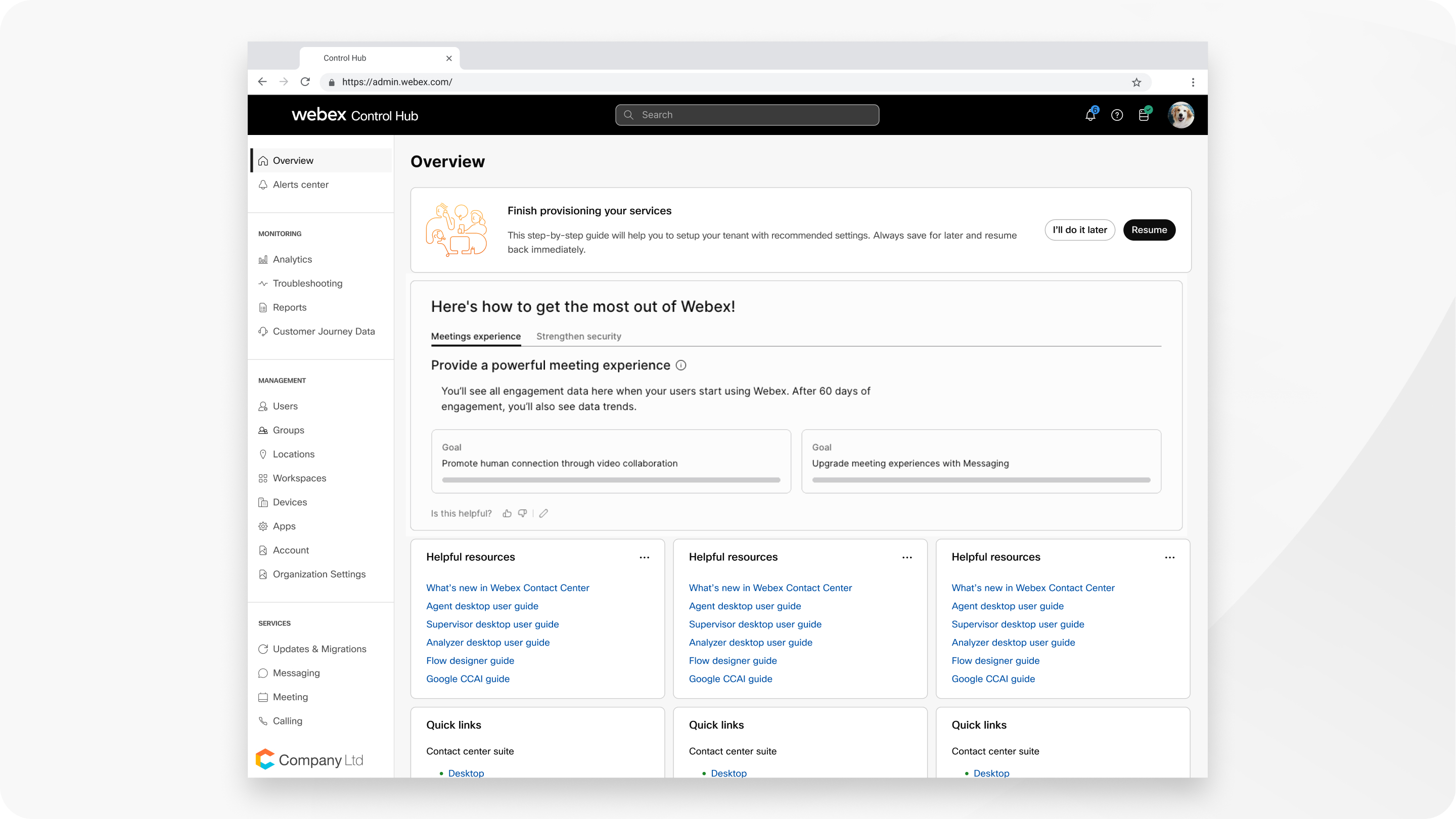
Overview
When you sign in to Control Hub, the first thing you see is an overview of the services that are active or available. Notifications indicate new features or necessary account maintenance. Use the navigation menu to access different parts of Control Hub.
Users
You have quick access to all the users in your organization. The
Status indicates if they have activated their account. If
the user hasn’t activated their account after being invited, you can click ![]() and select Resend Invitation.
and select Resend Invitation.
Click a user to manage their account or find out more about their active services. If you want to edit users, there are many ways to add users to your Control Hub organization.
Groups
Groups help you to organize similar users and bulk manage user assignments, settings templates, and resources. For more information, see Group management.
Locations
Locations allow you to organize users and workspaces based on a physical location identified by an address. For more information, see Locations in Control Hub.
Workspaces
A workspace contains one or more Webex devices that are in a common area like a lunch room, lobby, or conference room. You can set up shared Webex devices in these workspaces, add services, and then watch the collaboration happen. Whatever device you choose to add to that workspace, the device is assigned to the workspace, not a user.
Services
Set up and configure cloud and hybrid services, and see if they are active or inactive. Depending on how your organization is set up, different services might be under the Cloud or Hybrid section.
Devices
You can add or manage all the devices for your organization that are assigned to a user or part of a place. You can Add a device to a user, Add shared devices to a workspace, generate activation codes, search for devices, and lock devices settings.
Reports
All administrators have access to detailed reports about your Webex App or Webex Meetings account usage. Pro Pack for Control Hub gives you more access to diagnostic and quality data. Pro Pack also provides access to 7 days of Webex App reports. You can find out more about Analytics for your Cloud Collaboration portfolio and Advanced diagnostics and troubleshooting in Control Hub.
Support
Support allows you to do a status check of the different Webex services.
This section also has a Logs tab, where you can search for logs associated with different users or accounts.
Settings
Configure and customize organization-wide settings for Webex. There are more Webex Meetings settings you can set up if you Add and manage a Webex site in Control Hub. You can Customize branding and support settings for customers in Control Hub, Add problem report and Help URLs for your users, or enable Single sign-on all from the settings page.


