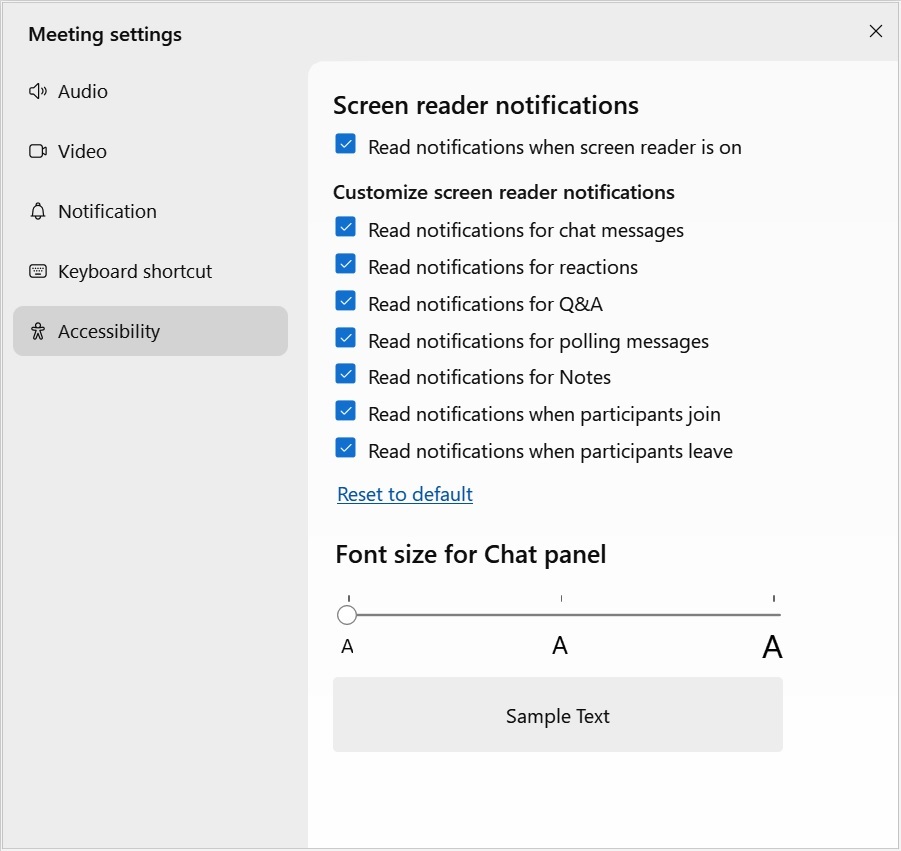Manage which notifications your screen reader announces
 Feedback?
Feedback?Give priority to the information that's valuable to you. During busy meeting times, especially with many people leaving or joining, the number of notifications can feel overwhelming. If you're finding it difficult to hear the meeting content, you can choose which notifications to have your screen reader announce.
You can choose whether to have your screen reader announce notifications, and you can customize which notifications your screen reader announces.
| 1 |
During a meeting, go to the Help menu and select Accessibility Settings. The Meeting settings dialog opens to the Accessibility tab.
|
| 2 |
To enable your screen reader to announce notifications, check Read notifications when screen reader is on.
If you don't want your screen reader to announce notifications, uncheck the checkbox. |
| 3 |
Check the corresponding check boxes for the notifications that you want your screen reader to announce. Uncheck the corresponding check boxes for notifications that you don't want your screen reader to announce. |
Was this article helpful?