Change the playback speed of a meeting, webinar, or event recording
 Feedback?
Feedback?In Webex Meetings, Webex Webinars, and Webex Events (classic), you can speed up or slow down the playback speed of a recorded meeting, webinar, or event. If you want to skim through the video quickly or reach the part where you previously left off, you can increase the playback speed. If you want to take notes or listen to the video in detail, you can decrease the playback speed.
This feature is available for meetings and events that were recorded in video-centric MP4 format. For more information about video-centric recordings, see Video-Centric network-based MP4 recordings in meetings, webinar and events. This feature is available for meetings and events that were recorded in the cloud.
| 1 |
Sign in to your Webex site, and go to Recordings . |
| 2 |
Select the name of the recording and select Play . |
| 3 |
Select
Setting
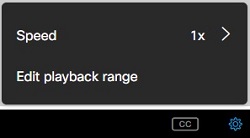
|
| 4 |
Select 1.25x , 1.5x , or 2.0x to speed up the playback. Select 0.5x or 0.75x to slow down the playback. 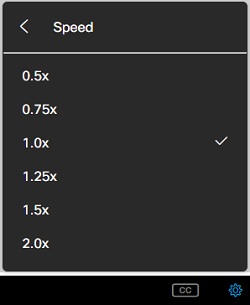
|
Was this article helpful?

 >
>

