- Home
- /
- Article

Show a floating mini window when you're multitasking in Webex Meetings
 In this article
In this article Feedback?
Feedback?When you're in a meeting on your iPhone or iPad, you may want to check what other meetings are coming up or change a setting in your app. Using picture-in-picture, you can navigate the app and still see a floating mini window of the meeting so you don't miss anything.
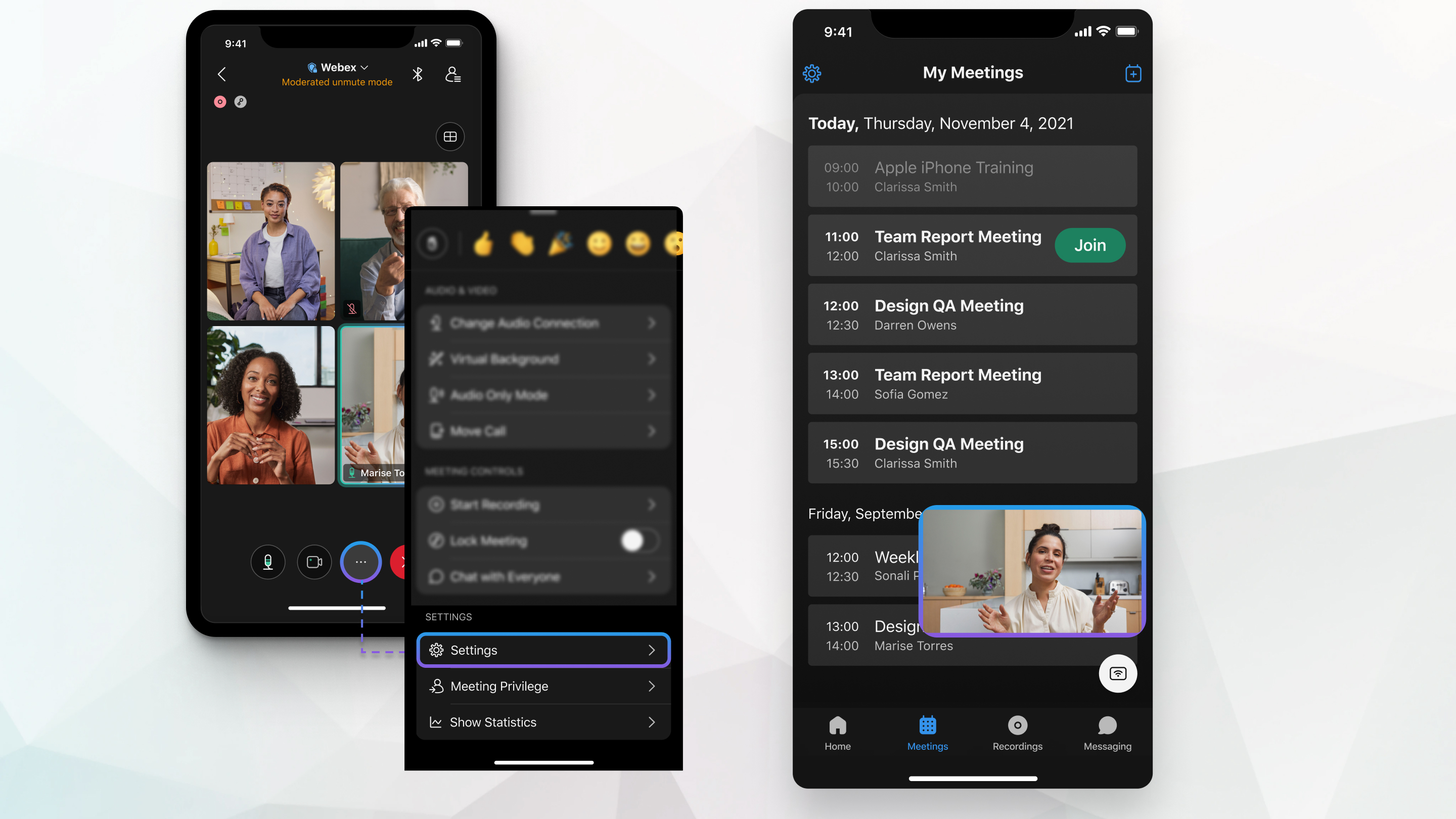
Turn on picture-in-picture
| 1 |
During a meeting, tap More options
|
| 2 |
Toggle on Picture-in-picture. |
Multitask during your meeting
| 1 |
During a meeting, tap Back to go to your meetings list. A floating window appears that shows the active speaker or shared content.
You can mute or unmute yourself from the floating mini window. If the floating mini window is covering up something on your screen, drag the window to a different location or close it. If you leave the Meetings app and reopen it, the floating mini window closes. To see the meeting, reopen the app and tap Return to meeting. |
| 2 |
Double-tap the floating mini window to return to the meeting. |

 , and then tap
, and then tap 
