Use the Cisco Webex Desktop App to Share Your Screen with a Video Device
 Feedback?
Feedback?You can now connect to a device that's in a meeting and share content to all attendees, even if you're not in the meeting yourself. Quickly step into a conference room to share the latest presentation with your team without pausing to join the meeting.
| 1 |
Open your Webex Meetings desktop app on your Windows or Mac computer. |
| 2 |
Select
|
| 3 |
Select Share screen . 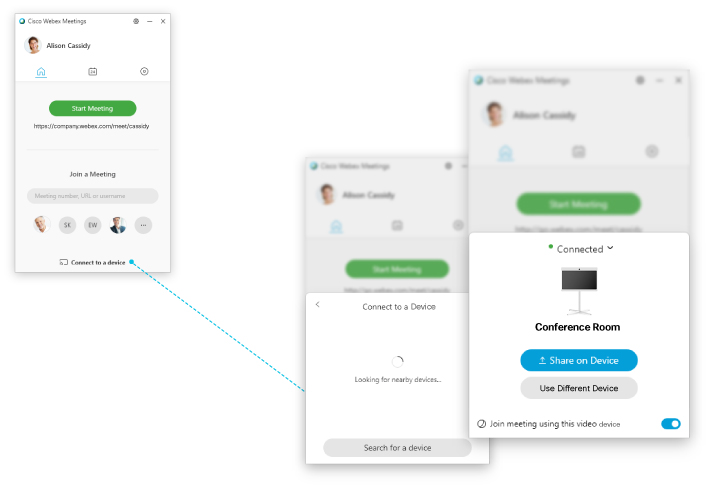 For cloud-registered video devices, this feature is only available when signed in to an account on a Cisco Webex Control Hub-managed site, or an account on a Cisco Webex Site Administration-managed site where both the site and account have been linked to Control Hub. Contact your site administrator to find out where your site is managed. Find out more about site and account linking here . |
| 4 |
On WBS33.7 or later sites, you can share videos, animations, or dynamic content on a cloud-registered video device with content optimized for motion and video: |
| 5 |
Select the content that you want to share. |
| 6 |
If you shared your computer audio in Step 4, select  |

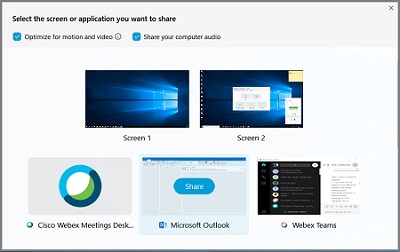
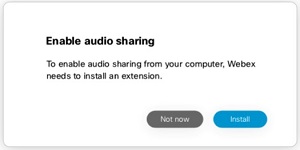
 in the Webex Meetings desktop app to adjust the video device
volume remotely.
in the Webex Meetings desktop app to adjust the video device
volume remotely. 
