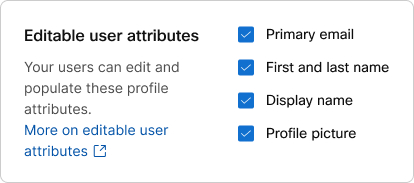Allow users to change their profile fields for meetings
 Feedback?
Feedback?Are you concerned about unprofessional and inappropriate changes to user profiles? Administrators can allow or prevent Webex users who are not administrators from changing their primary email, first and last names, display names, and profile pictures.
If you sync your organization's users with Active Directory, then users can't change their profiles in Webex App. The controls for enabling users to edit their profiles are inactive in Control Hub.
If your organization has the custom attributes feature enabled, refer to this article on how to configure user editable profile fields.
| 1 |
Sign in to Control Hub. |
| 2 |
Go to . |
| 3 |
Scroll to Editable user attributes and check the boxes for the profile fields you want users to be able to edit:
|
| 4 |
Click Save. |
| 1 |
Sign in to Webex Site Administration and go to , Account Management Settings section. |
| 2 |
To allow users to edit a field, check the corresponding check box, under Allow user to change below fields.
|
Was this article helpful?