Choose the options that become the default for your scheduled meetings.
| 1 |
Sign in to User Hub, then select Settings. |
| 2 |
Go to , and for Meeting type, select the type of meeting you want to schedule from drop-down list. The list includes the meeting types that are available for your service website. 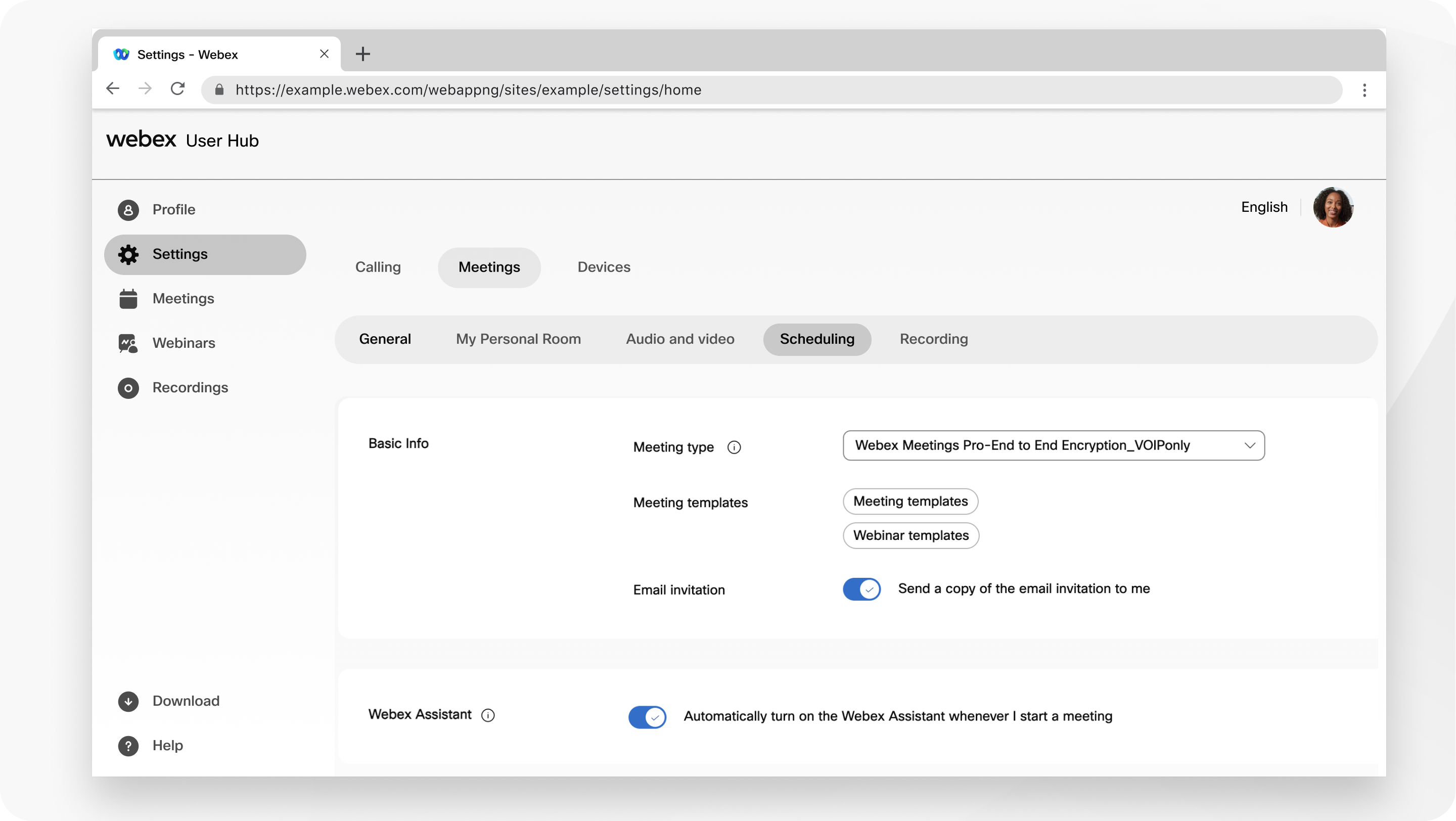 |
| 3 |
For Webex Assistant, check Automatically turn on the Webex Assistant whenever I start a meeting if you want the Webex Assistant for Meetings to turn on automatically when you start a meeting. If your Webex administrator hasn’t chosen to start the Webex Assistant for Meetings by default, you can override the admin setting with this option. Otherwise, you can turn on the Webex Assistant during the meeting. |
| 4 |
For Share meeting content, check Automatically share the meeting highlights, recording, and transcript with meeting participants and invitees and allow them to make edits to share meeting content with participants and invitees and give them edit privileges. |
| 5 |
For Scheduling permission, allow other hosts to schedule meetings on your behalf by entering their email addresses here. Separate email addresses with a comma or semicolon. |

