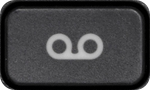- Home
- /
- Article

Your Cisco IP Phone 6800 Series with Multiplatform Firmware
 In this article
In this article Feedback?
Feedback?The Cisco IP Phone 6800 Series Multiplatform Phones
The Cisco IP Phone 6800 Series Multiplatform Phones deliver easy-to-use, highly-secure voice communications. In the following figure, you see (Clockwise from the top left):
-
Cisco IP Phone 6841 Multiplatform Phone
-
Cisco IP Phone 6851 Multiplatform Phone with Key Expansion Module
-
Cisco IP Phone 6851 Multiplatform Phone
-
Cisco IP Phone 6861 Multiplatform Phone
-
Cisco IP Phone 6871 Multiplatform Phone
-
Cisco IP Phone 6821 Multiplatform Phone

|
Features |
6821 |
6841 |
6851 |
6861 |
6871 |
|---|---|---|---|---|---|
|
Screen |
Grayscale, with backlight |
Grayscale, with backlight |
Grayscale, with backlight |
Grayscale, with backlight |
Color |
|
Lines |
2 |
4 |
4 |
4 |
6 |
|
Fixed feature keys |
9 (See note below) |
8 |
8 |
8 |
8 |
|
Power over Ethernet (PoE) |
Supported |
Not supported |
Supported |
Not supported |
Supported |
| Wi-Fi |
Not supported |
Not supported |
Not supported | Supported |
Not supported |
|
Electronic Hookswitch Headset support |
Not supported |
Not supported |
Supported |
Supported |
Supported |
|
USB port |
Not supported |
Not supported |
Not supported |
Not supported | Supported |
The Cisco IP Phone 6821 Multiplatform Phones presents many features on the softkeys instead of hard keys.
Your phone must be connected to a network and configured to connect to a call control system. The phones support many functions and features, depending on the call control system. Your phone might not have all functions available, based on the way your administrator has set it up.
When you add features to your phone, some features require a line button. But each line button on your phone can support only one function (a line, a speed dial, or a feature). If your phone's line buttons are already in use, your phone won't display any additional features.
This document doesn't include the DECT phones.
Cisco IP Phone 6821 Multiplatform Phones Buttons and Hardware
The following figure shows the Cisco IP Phone 6821 Multiplatform Phones.

|
1 |
Light strip |
Indicates whether you have an incoming call (flashing red) or a new voice message (steady red). |
|
2 |
Programmable feature buttons and line buttons |
|
|
3 |
Softkey buttons |
|
|
4 |
Navigation cluster |
Navigation ring and Select button. Scroll through menus, highlight items, and select the highlighted item. |
|
5 |
Applications and Headset |
Applications Headset |
|
6 |
Mute and Speakerphone |
Mute Speakerphone |
|
7 |
Volume button |
Adjust the handset, headset, and speakerphone volume (off hook) and the ringer volume (on hook). |
Cisco IP Phone 6841, 6851, and 6861 Multiplatform Phones Buttons and Hardware
The following figure shows the Cisco IP Phone 6841.

|
1 |
Handset and Handset light strip |
Indicates whether you have an incoming call (flashing red) or a new voice message (steady red). |
|
2 |
Programmable feature buttons and line buttons |
|
|
3 |
Softkey buttons |
|
|
4 |
Navigation cluster |
Navigation ring and Select
|
|
5 |
Hold/Resume, Conference, and Transfer |
Hold/Resume Conference Transfer |
|
6 |
Speakerphone, Mute, and Headset |
Speakerphone Mute Headset |
|
7 |
Contacts, Applications, and Messages |
Contacts Applications Messages |
|
8 |
Volume button |
Adjust the handset, headset, and speakerphone volume (off hook) and the ringer volume (on hook). |
Limitations
Date and Time Display on Cisco IP Phone 6821 Registered in Webex Calling
The Cisco IP Phone 6821, when registered in Webex Calling, doesn't display the date and time on the screen. This limitation is due to the phone's design, which prioritizes cost-effective, high-fidelity voice communications and has a limited character display capacity.
To display the date and time, customers can enable the screensaver feature as follows:
-
Go to the phone’s Settings menu.
-
Select Screensaver.
-
Enable the screensaver and configure the inactivity timeout.
Once the screensaver is activated, the date and time appears on the screen.
-
This limitation is specific to the Cisco 6821 model. Other phones in the Cisco IP Phone 6800 Series (such as 6841, 6851, 6861, and 6871) don't have this issue.
-
The limitation stems from the phone’s reduced character display capabilities, which are part of its design as a cost-effective device.