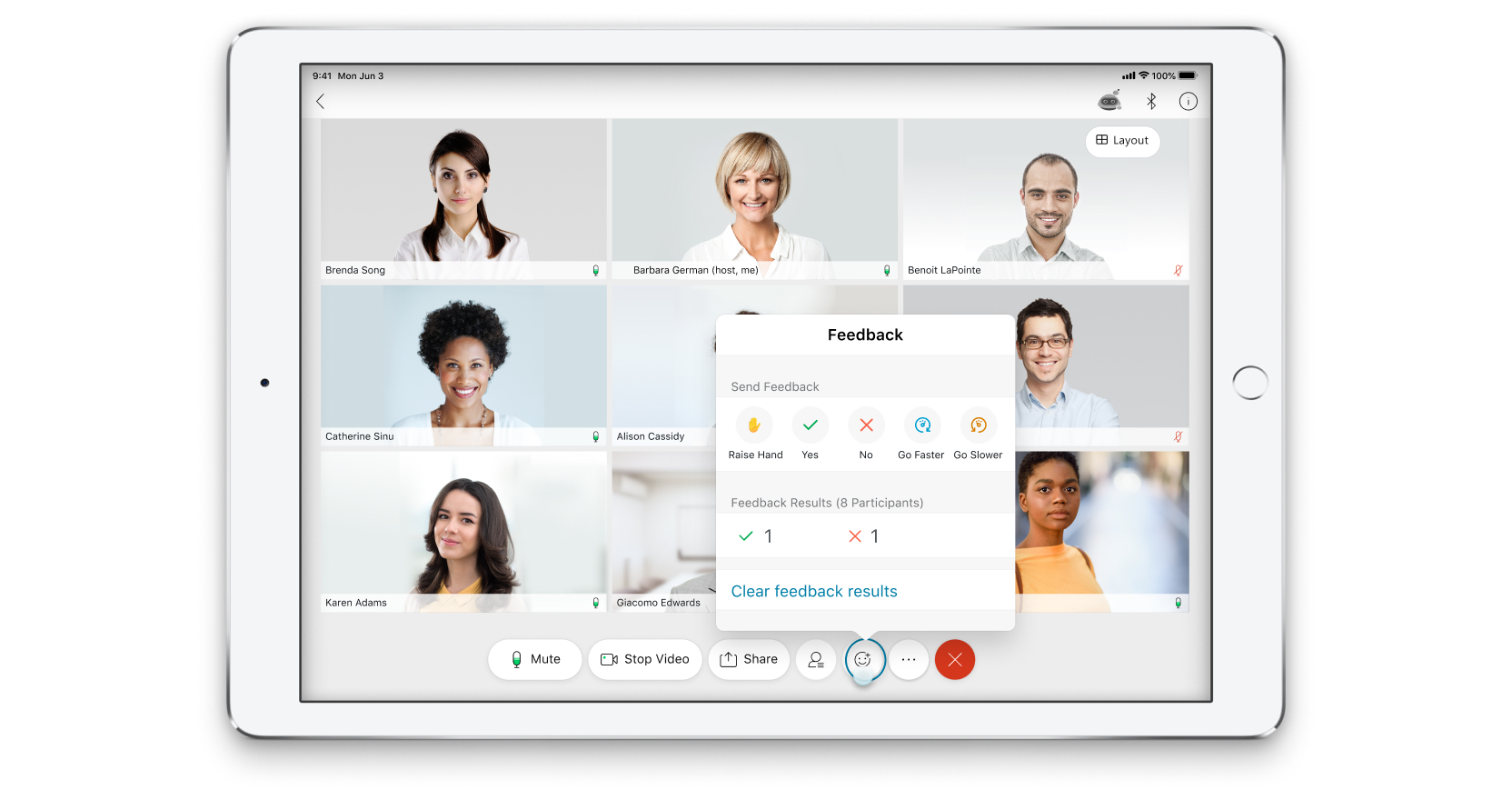Give Feedback in Events and Training Sessions from the Webex Meetings Mobile App
 Feedback?
Feedback?Attendees
To give feedback, tap Feedback , then select the feedback that you want to give.
There are five feedback options:
-
Raise Hand —Lets the host know that you want to get their attention.
-
Yes —Respond to a question with "Yes."
-
No —Respond to a question with "No."
-
Go Faster —Lets the host know that they are moving too slowly in their presentation.
-
Go Slower —Lets the host know that they are moving too quickly in their presentation.
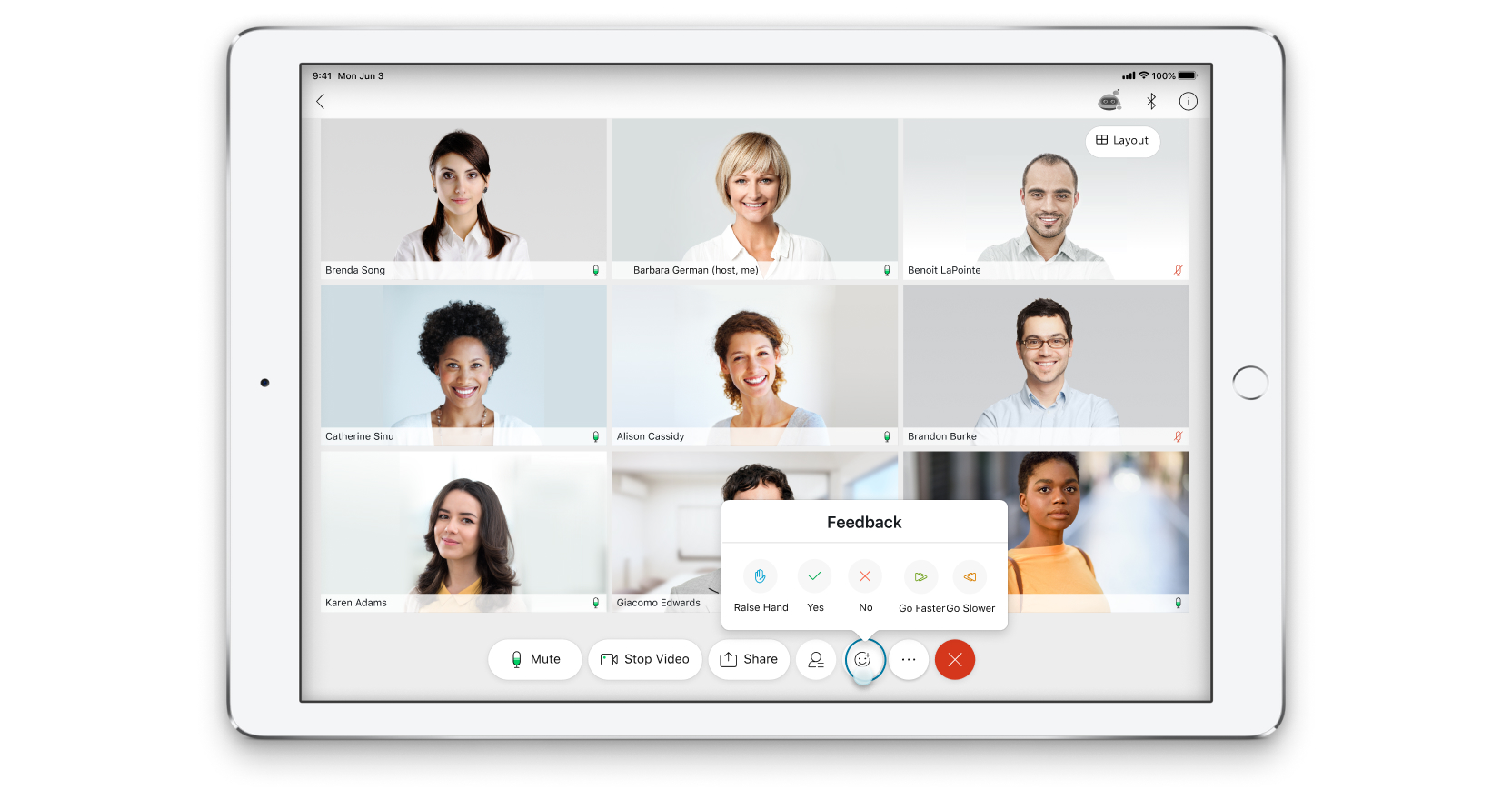
Hosts
Hosts of Webex training sessions can enter feedback just like attendees, but they can also review and clear feedback.
Hosts of Webex events can't use the mobile app to start events.
-
To review feedback, tap Feedback .
The feedback appears under Feedback Results .
-
To remove the feedback, tap Clear feedback results .