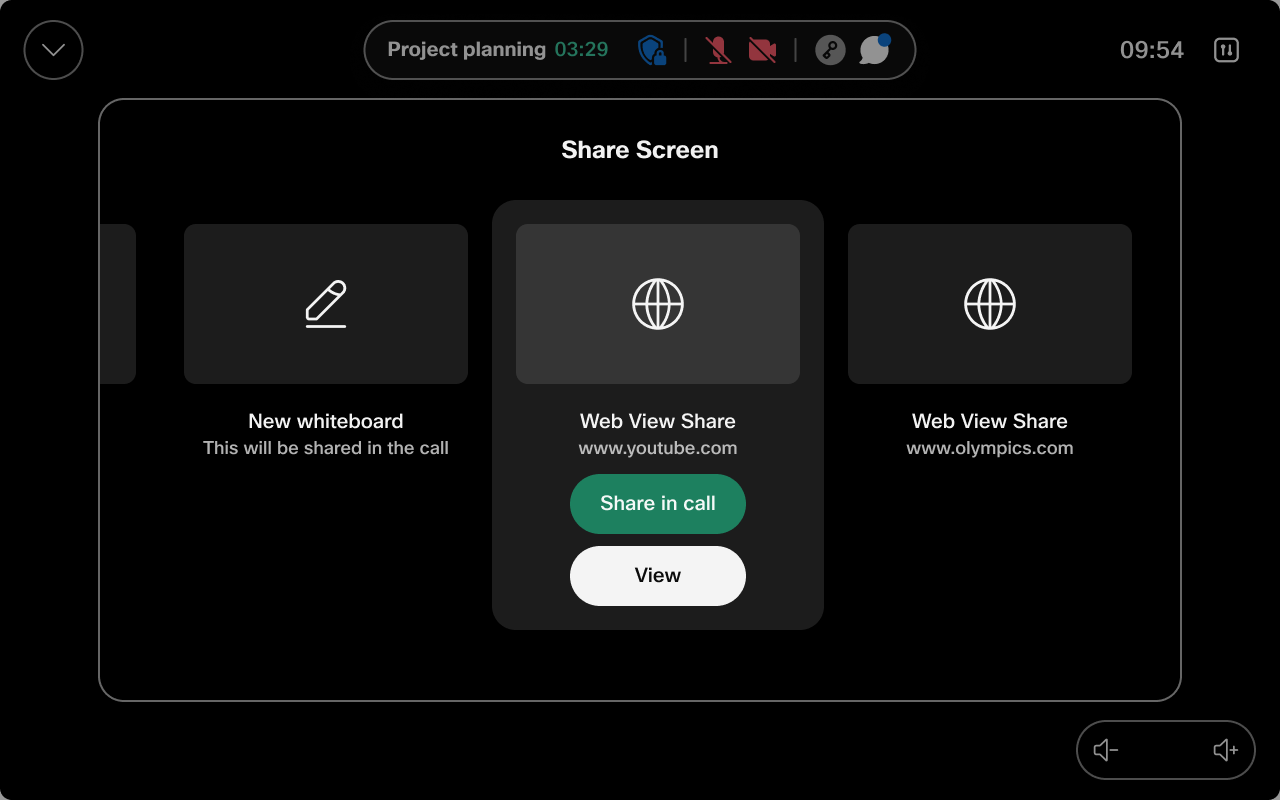Manage web apps on Board and Desk Series
 Feedback?
Feedback?-
You can edit and delete apps that are already in your list.
-
Any web apps configured on Control Hub or in the UI extension editor are visible in the web apps list under Externally Managed Web Apps, but it is not possible to edit or delete them from the device.
-
Adding web apps isn't possible on DX70 and DX80 devices.
-
Web apps are not supported on devices in companion mode.
To add a web app from the settings menu:
| 1 |
Tap the
|
| 2 |
Scroll down and and select Web Apps under Customization. |
| 3 |
Tap Add web app and in the next screen, enter the name, URL, and location of the web app. You can choose if you want the web app to show on the home screen, in the call controls, or both. You can also choose to have the app in the control panel of your device. |
| 4 |
Tap Save to finish. Share a web app when you're in a call When you're in a call, swipe up on your device's home screen to open the task switcher and tap the web app button to open the app. Tap Share to share the app in call. The web app is visible automatically to all participants in the call. 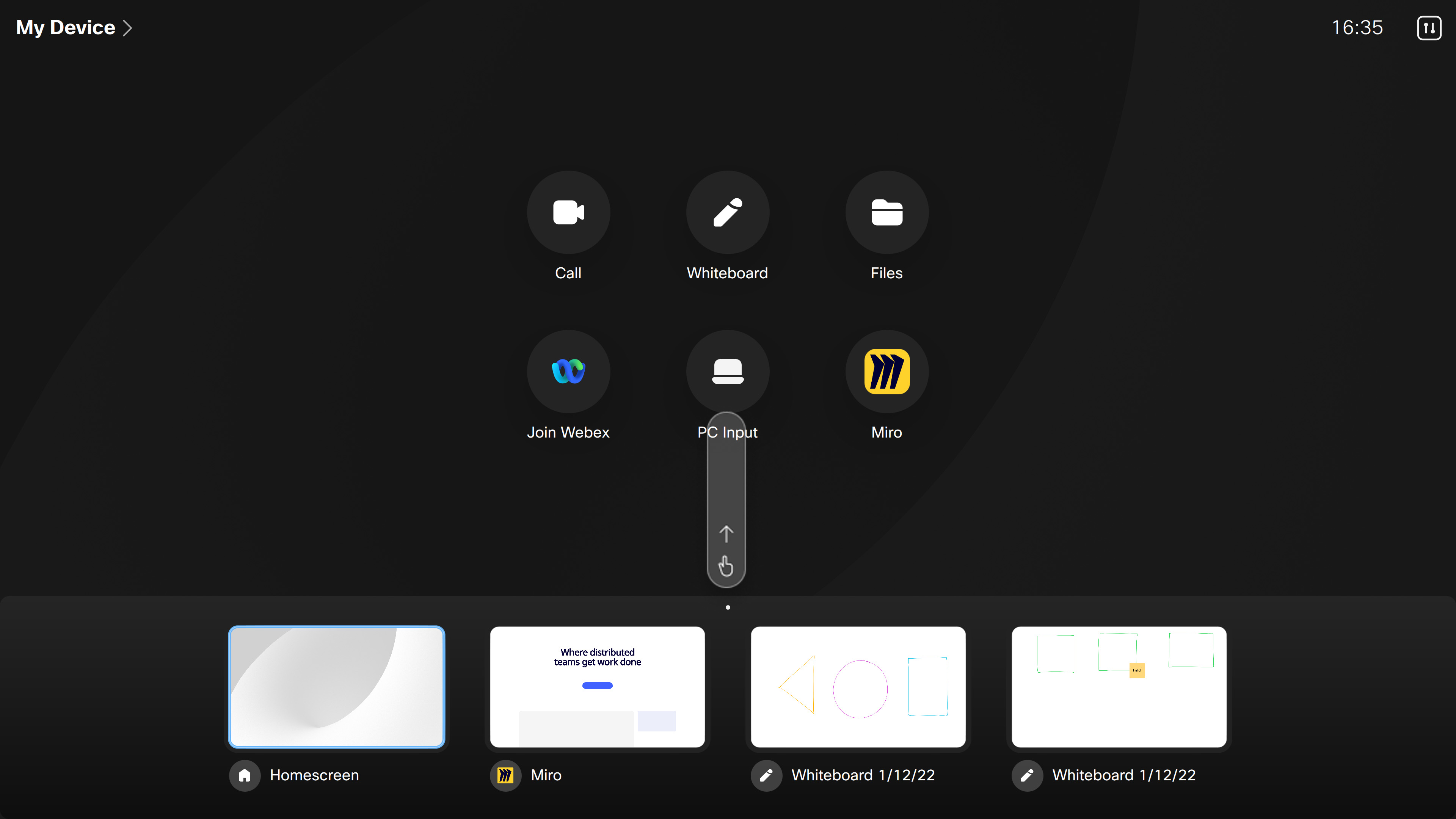
|
Share Web Apps on Devices
Web apps you have added to your devices not only appear on the home screen but also show up in the share tray for easy access, whether you're in or out of a call or meeting. It also makes it easier to switch between web views and web apps while out of a call. You access web apps in the share tray in or out of a call the same way as other content you share from a computer.
Swipe across your content sharing options to see your preloaded web apps.
You can view, hide, or share web apps into a call with other meeting participants.