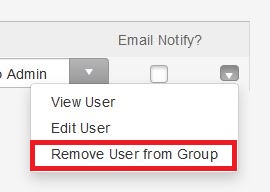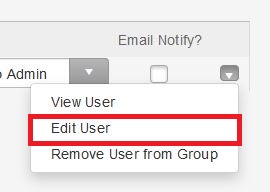- Home
- /
- Article

Manage Users in the Webex Cloud Connected Audio Portal
 In this article
In this article Feedback?
Feedback?You, the Webex Cloud Connected Audio Service Provider Partner, can manage users and the groups they are assigned to in the WebEx CCA portal.
Add Users to a Group in the Webex Cloud Connected Audio Portal
| 1 |
Sign in to the Webex CCA Portal, and then go to Groups and Users. |
| 2 |
Select the group that you want to add a user to, and select Search Existing Users. |
| 3 |
Search for the user, select the check box next to their name, and choose Add to Group. |
Search for Users in the Webex Cloud Connected Audio Portal
| 1 |
Sign in to the Webex CCA Portal, and then go to Groups and Users. |
| 2 |
Select Search Existing Users. |
| 3 |
Enter the user's email address, and select Search. |
Create Users and Assign Policies in the Webex Cloud Connected Audio Portal
| 1 |
Sign in to the Webex CCA Portal, go to Groups and Users, and select Create User. |
| 2 |
Enter the user's information, choose a policy from the drop-down list, and select Save. |
Remove Users from a Group in the Webex Cloud Connected Audio Portal
| 1 |
Sign in to the Webex CCA Portal, go to Groups and Users, and then select the group that you want to remove someone from. |
| 2 |
Find the user, and select Remove User from Group from the drop-down list.
|
Edit Users in the Webex Cloud Connected Audio Portal
| 1 |
Sign in to the Webex CCA Portal, go to Groups and Users, and then select the group that you want to remove someone from. |
| 2 |
Find the user, and select Edit User from the drop-down list.
|
| 3 |
Make the necessary edits, and select Save. |